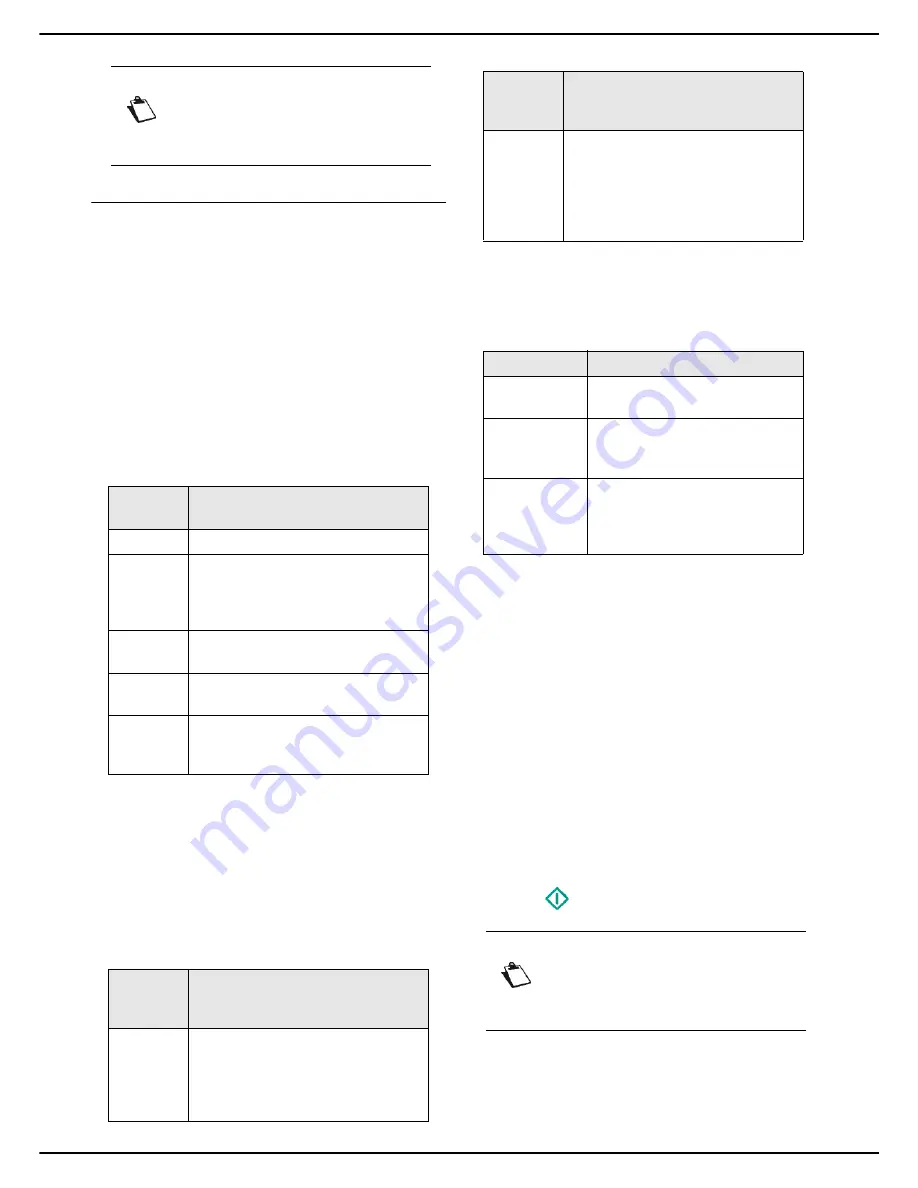
- 48 -
MF 5990dn - Agoris M943dn
6 -
Photocopying documents
User rights
Elaborated photocopy
Elaborated copies are used to set specific settings for the
current photocopy.
1
Insert the document to photocopy (see section
Inserting original documents [
17]).
2
Press the
COPY
key.
3
Enter the number of copies required and press
OK
.
>
The first settings appear on the screen. Use
OTHER PARAMETERS
to access all available
settings.
4
To change the resolution, press
QUALITY
. Select
the resolution the best suited to your document
from the options available and press
OK
to confirm.
5
To change the contrast, press
CONTRAST
. Select
the most suitable contrast for your document from
the available options. Press
OK
to confirm.
6
To change the luminosity, press
LUMINOSITY
. Se-
lect the most suitable luminosity for your document
from the available options. Press
OK
to confirm.
7
To activate / deactivate the assembled option,
press
ASSEMBLED COPY
. Check the box to se-
lect the required option. Press
OK
to confirm.
8
Press
PAPER TYPE
. Select the paper type used
from the list. Press
OK
to confirm.
9
To change the size of the photocopied document,
press
SCALE
.
10
To modify the analysis format, press
ANALYSIS
FORMAT
. Select the paper format of the original
document in the list. Press
OK
to confirm.
11
To define the output document format, press
PRINTED PAPER
. Select the required option in
the list and press
OK
to confirm.
12
To define the zoom to be applied, press
ZOOM
.
Enter the required zoom value using the virtual key-
board or select a value from the predefined values
in the list. Press
OK
to confirm.
13
If you are using the autofeed scanner, you can mo-
saic print your documents. Press
MOSAIC
and se-
lect the required option from the list (see section
Mosaic copy [
46]). Press
OK
to confirm.
14
If you are using the flatbed scanner, you can poster
print your documents. Press
BANNER
and select
the required option from the list (see section Poster
copy [
46]). Press
OK
to confirm.
15
Press
to photocopy the document.
User rights
Note
Access to functions depends on your user
rights. To know which rights you have, con-
sult your machine administrator.
Resolu-
tion
Description
RAPID
Low resolution.
HYBRID
Resolution suited for documents with
frames (magazines, cover pages,
etc.). Use this resolution to prevent
dithering problems.
TEXT
Resolution suitable for documents
containing text.
TEXT AND
IMAGE
Resolution suitable for documents
containing text and colour images.
PHOTO
Resolution suitable for documents
containing colour images,
photographs.
Assem-
bled op-
tion
Description
YES
The printer assembles the copies of
the original document.
E.g.: If you make three copies of a
10-page document, the document is
copied three times from page 1 to 10.
NO
The printer does not assemble the
copies of the original document.
E.g.: If you make three copies of a
10-page document, page 1 is copied
three times, then page 2, then page
3 and so on.
Option
Description
1:1
The document is printed in scale
1.
ZOOM
When this option is activated, the
value defined in the
ZOOM
parameter is taken into account.
CONVERS.
FORMAT
Scaling is automatic depending
on the paper formats defined in
the
ANALYSIS FORMAT
and
PRINTED PAPER
parameters.
Note
Access to functions depends on your user
rights. To know which rights you have, con-
sult your machine administrator.
Assem-
bled op-
tion
Description
















































