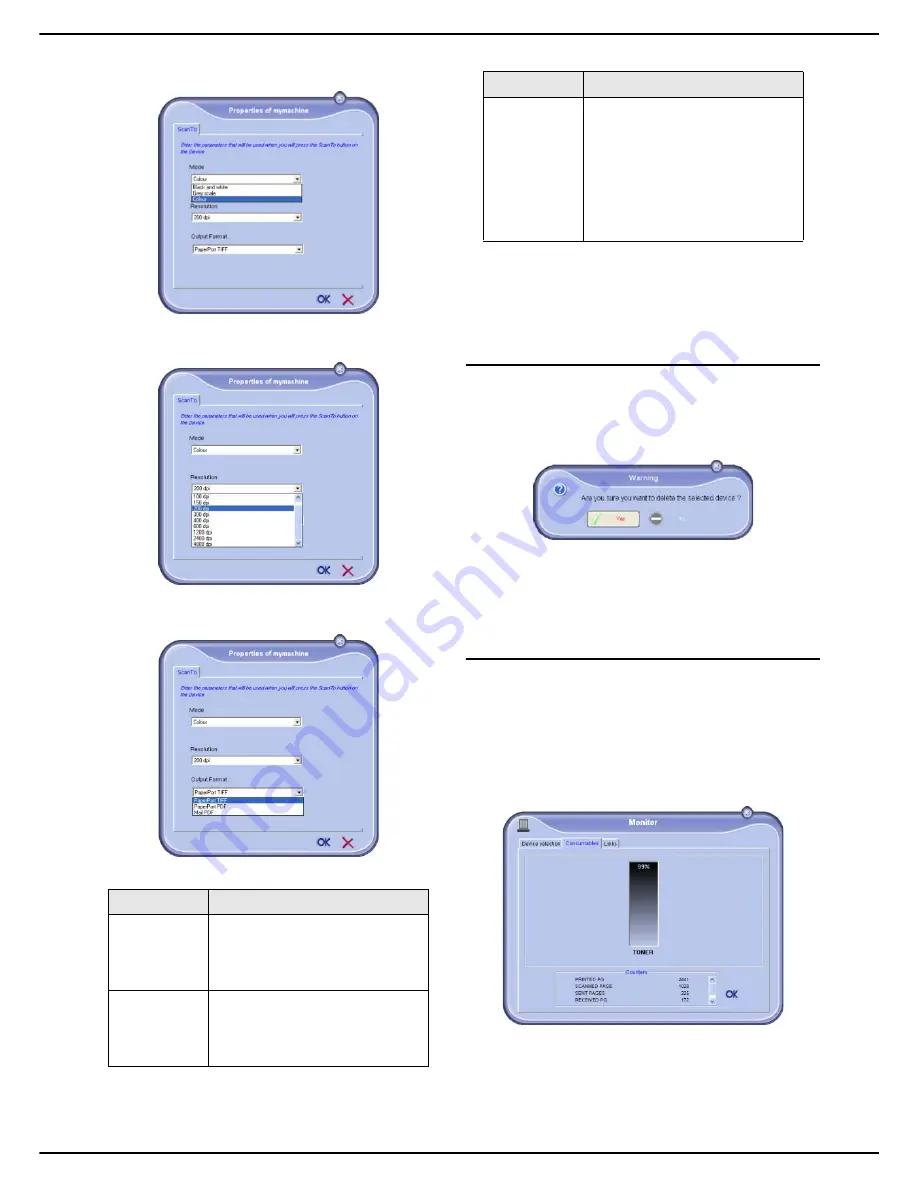
MF 5990dn - Agoris M943dn
- 81 -
12 -
PC Functions
2
Select the required scan
mode
from the scroll
down list.
3
Select the required scan
resolution
from the scroll
down list.
4
Select the required
output format
from the scroll
down list.
5
Select the required scan
paper format
from the
scroll down list.
6
Click on
OK
to confirm the new settings.
Deleting a peripheral
1
Select the peripheral from the list and click on the
-
sign or on
Remove
.
2
To confirm deletion of the peripheral, click on
Yes
.
To cancel the deletion, click on
No
.
The peripheral no longer appears in the list.
You can also unregister a PC from the multifunction
machine (see section Unregistering a PC [
39]).
Displaying the status of consumables
The following information is available in the
Consumables
tab:
•
current status of consumables;
•
number of pages printed;
•
number of pages scanned;
•
number of pages sent and received.
Option
Description
PaperPort
TIFF
When a Scan to PC is done from
the peripheral, the document is
put in TIFF format and saved in
the directory Scan to.
PaperPort
PDF
When a Scan to PC is done from
the peripheral, the document is
put in PDF format and saved in
the directory Scan to.
Mail PDF
When a Scan to PC is done from
the peripheral, your email
application is opened and the
document scanned is attached as
an attachment to a new message.
Important: to use this option, a
client email must be configured
on your PC.
Option
Description
















































