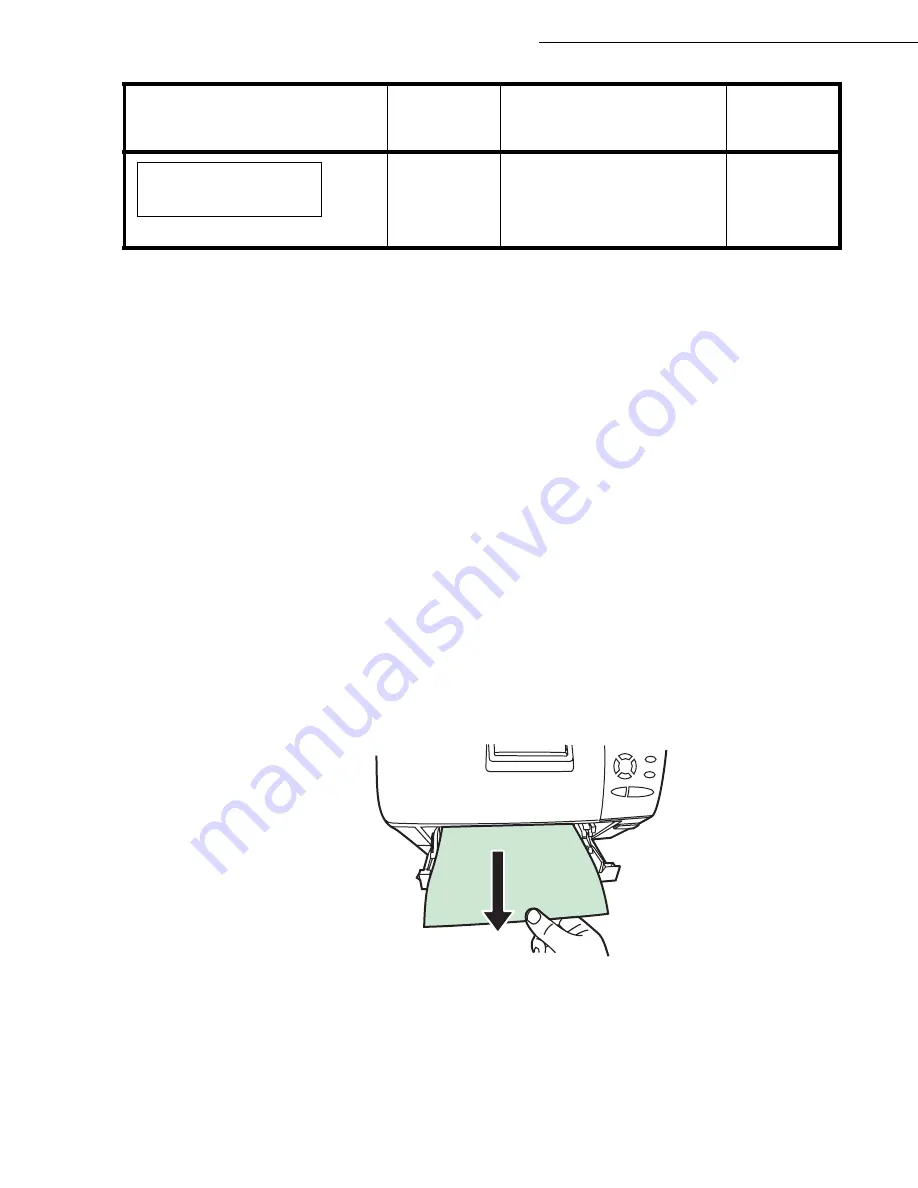
6-28
Maintenance
Date en cours : 7 June 2006
C:\Documents and Settings\G092899\Bureau\LU 252 745 055A HFF 5890dn_EN\MaintenanceGb.fm
General considerations for clearing jams
Bear in mind the following considerations when attempting jam removal:
• If paper jams occur frequently, try using a different type of paper, replace the paper with paper
from another ream, flip the paper stack over, or rotate the paper stack 180 degrees. The printer
may have problems if paper jams recur after the paper was replaced.
• Whether or not the jammed pages are reproduced normally after printing is resumed depends on
the location of the paper jam.
Caution -
When pulling the paper, pull it gently so as not to tear it. Torn pieces of paper are difficult
to remove and may be easily overlooked, deterring the jam recovery.
Utilizing Online Help Messages
Online help messages are available in the printer’s message display to provide simple instructions for
clearing jams.
Press (?) when the paper jam message has appeared. Then a help message will appear to facilitate jam
clearing in the location.
MP Tray
Paper is jammed at the MP tray. Remove the jammed paper using the procedure given below.
Remove the paper jammed at the MP tray.
Open and close the top cover to clear the error.
Paper Cassette
Pull out the paper cassette.
Paper jam
Rear Unit
E
Paper is jammed inside the
rear unit.
page 6-31
Paper jam message
Paper jam
location
Description
Reference
page
Summary of Contents for 5890bdn
Page 1: ...User Manual 5890dn...
Page 34: ...1 26 Installation...
Page 48: ...2 14 Getting started...
Page 76: ...3 28 Setting your machine...
Page 88: ...4 12 Directory...
Page 130: ...5 42 Operation...
Page 172: ...6 42 Maintenance...
















































