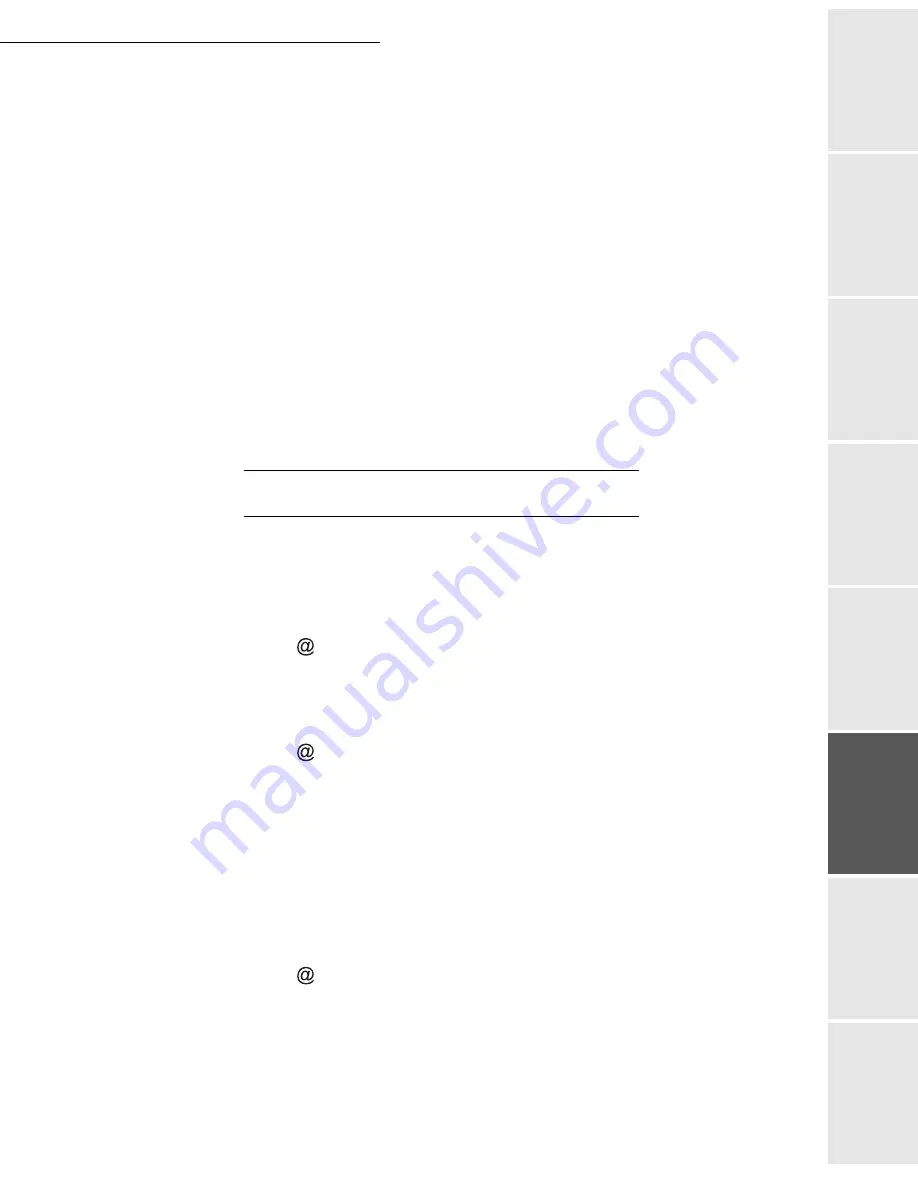
Operation
5-7
Date en cours : 7 June 2006
C:\Documents and Settings\G092899\Bureau\LU 252 745 055A HFF 5890dn_EN\Utilisation Gb.fm
Operation
Setting yo
ur
machine
Getting started
Directory
M
a
intenance
Safety
Contents
Installation
Set the re-direction contact
392 OK - FAX / REROUTING / DESTINATION
Using the keys
or
within the navigator select the subscriber from the directory (if
the directory is empty the display will show
DIRECTORY EMPTY
). Enter the number of
the subscriber manually or store the name and related number in the directory (please see
the paragraph
Creating subscribers record
, on page 4-2).
Remark:
You may forward a fax to the e-mail address of the subscriber stored in your directory if the fax is not
available. The Fax will then be sent as an attachment in the pre-defined file format (p. 3-10 for the
configuration of the attachment files format).
393 OK - FAX / REROUTING / COPY
Using the keys
or
within the navigator select the
COPY
option (local printout of the
information relayed to your system) either
WITH
or
WITHOUT
.
Confirm with the
OK
key.
Caution -
E-mails can only be relayed to e-mail addresses. The configuration of landlines does
not provide for relaying to fax machines.
T
RANSMISSION
OVER
THE
I
NTERNET
AND
THE
NETWORK
Scan to email in black and white
Position the document (please see the paragraph
Document depositing
, on page 5-2).
Press the
key and enter the recipient’s E-mail address
or choose your dialling mode (please see the paragraph
Dialling
, on page 5-3).
Adjust the contrast and the resolution if necessary (please see the paragraph
Selecting
Resolution/Contrast
, on page 5-3).
Press the
key.
The document is scanned and memorised, it will be sent at the time of Internet connection.
If your contact has a PC, he will receive an E-mail to which your fax is attached in monochrome
PDF, protected PDF or TIFF format, depending on the format choice you made.
If your subscriber has an Internet fax, he will receive a paper fax.
Scan to email in colour
Position the document (please see the paragraph
Document depositing
, on page 5-2).
Press the
key and enter the addressee’s E-mail address
or choose your dialling mode (please see the paragraph
Dialling
, on page 5-3).
Adjust the contrast and the resolution if necessary (please see the paragraph
Selecting
Resolution/Contrast
, on page 5-3).
Summary of Contents for 5890bdn
Page 1: ...User Manual 5890dn...
Page 34: ...1 26 Installation...
Page 48: ...2 14 Getting started...
Page 76: ...3 28 Setting your machine...
Page 88: ...4 12 Directory...
Page 130: ...5 42 Operation...
Page 172: ...6 42 Maintenance...
















































