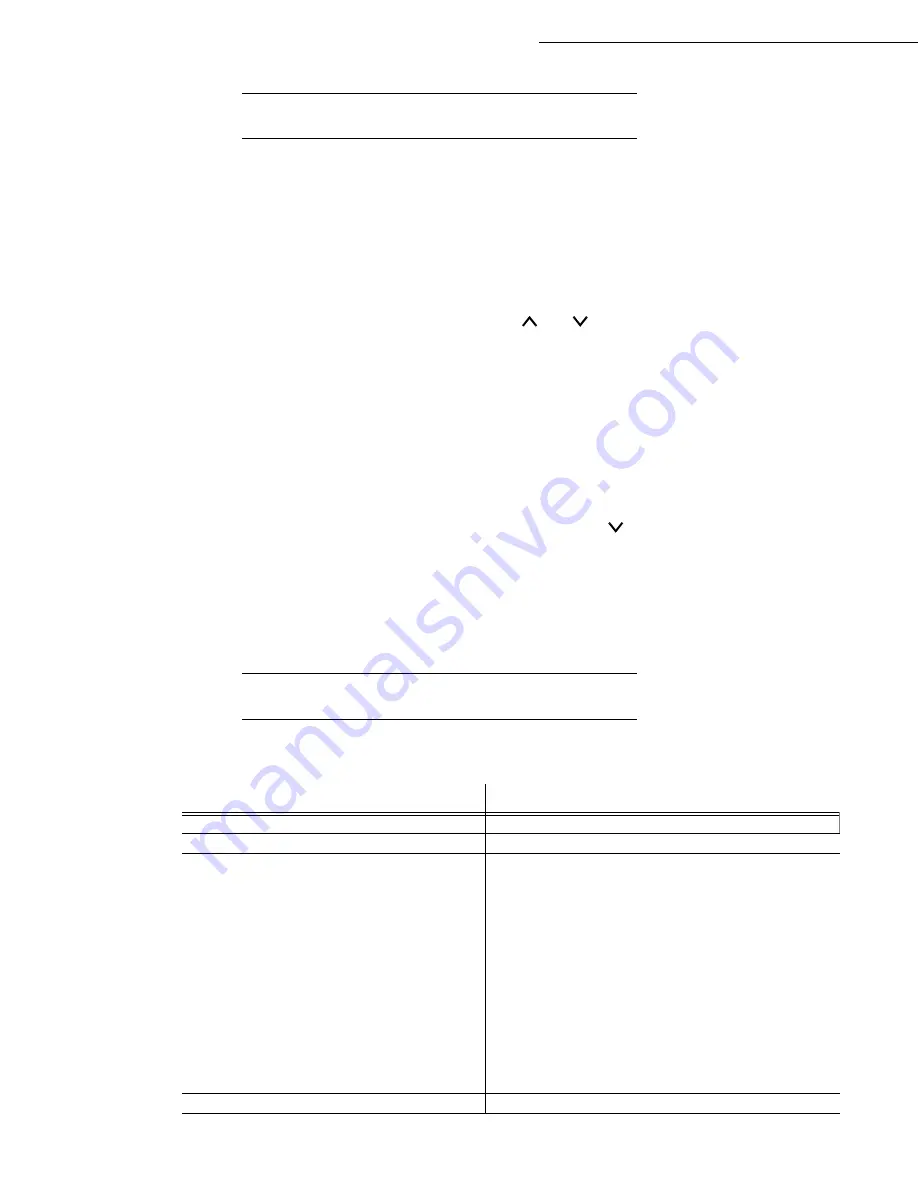
2-12
Getting started
Date en cours : 7 June 2006
C:\Documents and Settings\G092899\Bureau\LU 252 745 055A HFF 5890dn_EN\PriseEnMains Gb.fm
A
CCESS
TO
FUNCTIONS
This section explains how to use the menu selection system. The
[
MENU]
key on the operator console
allows you to use the menu to configure or adapt the printer environment, making settings such as the
number of copies to be made, the emulation, etc. depending on your own specific needs. You can make
these settings when the printer screen shows
Ready
.
Note:
The printer applies the most recent settings sent from the application software or from the printer driver, and these
always take priority over any settings made from the operator console.
To navigate vertically within the functions, use the
and
keys (access the menu shown by
repeatedly pressing one of the keys).
To navigate horizontally within the functions, use the
>
and
<
keys. To change or confirm the
configuration of a component, press the
[
OK]
key.
Printing out the menu guide
The list of menus may vary according to which options you have installed.
You can print out the print menu guide by moving within the menus as shown below.
MENU -
- PRINT MENU STRUCTURE
Press
[OK]
, a blinking "?" appears.
Press
[OK]
again to start printing.
G
UIDE
TO
FUNCTIONS
(refer to the print functions manual)
Functions
Description of the function
-
P
RINT
M
ENU
M
AP
Print out the menu guide
-
P
RINT
S
TATUS
P
AGE
Print out the printer configuration
-
I
NTERFACE
P
ARALLEL
Parallel interface configuration
USB
USB interface configuration
N
ETWORK
Network interface configuration
N
ET
W
ARE
Turn this menu on if you are using the Netware
protocol
TCP/IP
Turn this menu on if you are using the TCP/IP protocol
A
PPLE
TALK
Turn this menu on if you are networking with a
Macintosh
P
RES
STATUS
PAGE
When this menu is turned on, the network
configuration page is printed out at the same time as
the printer status page
-
E
MULATION
Select emulation type
Summary of Contents for 5890bdn
Page 1: ...User Manual 5890dn...
Page 34: ...1 26 Installation...
Page 48: ...2 14 Getting started...
Page 76: ...3 28 Setting your machine...
Page 88: ...4 12 Directory...
Page 130: ...5 42 Operation...
Page 172: ...6 42 Maintenance...






























