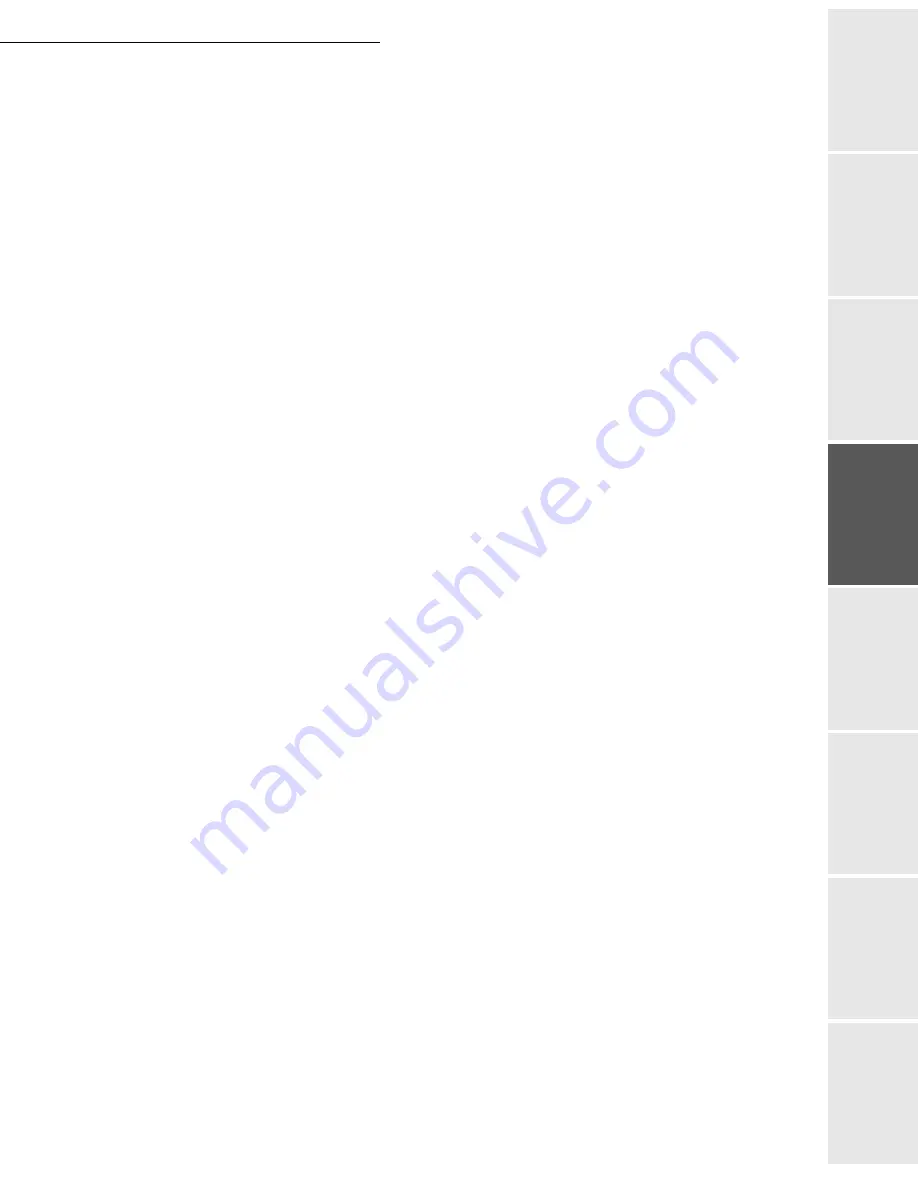
Setting your machine
3-13
Date en cours : 7 June 2006
C:\Documents and Settings\G092899\Bureau\LU 252 745 055A HFF 5890dn_EN\Configuration Gb.fm
Op
eration
Se
tting y
o
ur
mac
h
ine
Getting started
Directory
M
a
intenance
Safety
Contents
Installation
These two addresses must be filled in for the Scan To Disk function.
2538 OK
-
SETUP
/
NETWORKS
/
LOCAL NETWORK
/
WINS 1
2539 OK -
SETUP
/
NETWORKS
/
LOCAL NETWORK
/
WINS 2
Enter the IP address of each server, then validate with
OK
.
Note:
If the terminal is set up in Automatic configuration mode (
2531), these addresses can be filled in auto-
matically by certain DHCP servers.
Case of connection to a domain (for instance with Windows NT,
2000 or XP)
The terminal can identify itself on the local network by using the parameters of a user account,
before it can, among others, archive documents by means of the Scan to Disk function.
Once these parameters have been filled in, they will be used by default, if you do not declare a
user name and password when using the function.
Login user name
2541 OK
-
SETUP
/
NETWORKS
/
DOM LOGIN
/
USER
Enter the user name for login on the local network, then validate with
OK
.
Login password
2542 OK
-
SETUP
/
NETWORKS
/
DOM LOGIN
/
PASSWORD
Enter the password for login on the local network, then validate with
OK
.
Domain name
2543 OK
-
SETUP
/
NETWORKS
/
DOM LOGIN
/
DOM. NAME
Enter the domain name of the local network, then validate with
OK
.
SNTP server configuration
The terminal can automatically update its date and time when connecting to an SNTP server.
Server address
2551 OK
-
SETUP
/
NETWORKS
/
SNTP SERVER / ADDRESS
Enter the name of the SNTP server, then validate with
OK
.
This name can be in the form of an IP address, a DNS address or a NetBIOS name.
Server port
2552 OK
-
SETUP
/
NETWORKS
/
SNTP SERVER /PORT
Enter the server port number, then validate with
OK
.
The port by default is port 123.
Summary of Contents for 5890bdn
Page 1: ...User Manual 5890dn...
Page 34: ...1 26 Installation...
Page 48: ...2 14 Getting started...
Page 76: ...3 28 Setting your machine...
Page 88: ...4 12 Directory...
Page 130: ...5 42 Operation...
Page 172: ...6 42 Maintenance...






























