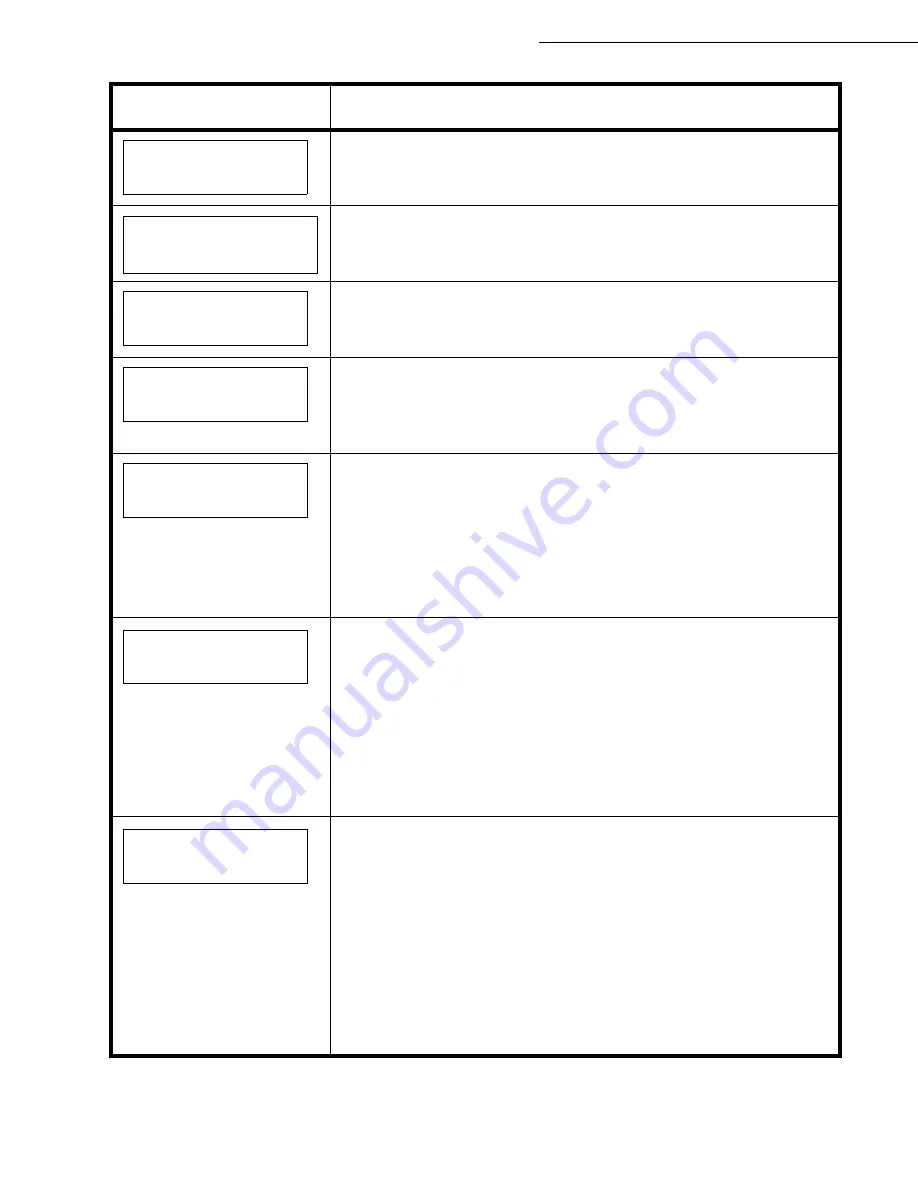
6-22
Maintenance
Date en cours : 7 June 2006
C:\Documents and Settings\G092899\Bureau\LU 252 745 055A HFF 5890dn_EN\MaintenanceGb.fm
Hard disk err ##
Press GO
A Microdrive error has occurred. Look at the error code given in place
of ## and refer to Storage Error Codes p. 6-25
. To ignore the
Microdrive error, press
[GO]
.
I/F occupied
This message is displayed when you attempt to use the printer’s
operation panel to change the environmental settings on the interface
from which data are presently being received.
ID error
The user ID entered for a private job, or a stored job is not correct.
Check the user ID that you specified on the printer driver.
Install MK
Replace Maintenance Kit which is displayed on the message display.
Replacement of the maintenance kit is necessary at every 300,000
pages of printing and requires professional servicing. Contact your
service technician.
KPDL error ##
Press GO
Current print processing cannot continue because of occurrence of
KPDL error which is categorized by
##
. To print out an error report,
display
> Print KPDL err(s)
from the menu system, and select
On
.
Press
[GO]
to resume printing. You can abandon printing by pressing
[Cancel]
.
If Auto Error Clear is set to
On
, printing will be automatically resumed
after a preset period of time.
Load Cassette #
(A4)/(PLAIN)
The paper cassette matching the paper size and paper type of the
print job is empty. Load paper into the paper cassette as displayed in
place of
#
. Press
[GO]
to resume printing.
If you want to print from a different paper source, press
?
or
@
to
display
Use alternative
and you can change the source for paper
feeding. After selecting a paper source and pressing
[Menu]
,
Paper
Handling >
appears. By pressing the
?
, the paper type settings
menu appears. After setting the correct paper type, press
[OK]
and
printing starts.
Load MP Tray
(A4)/(PLAIN)
There is no paper cassette installed in the printer that matches the
paper size and paper type of the print job. Set paper in the MP tray.
Press
[GO]
to resume printing. (Note that feeding the paper having a
paper size which does not match the current paper size from the MP
tray can cause paper jam.)
If you want to print from a different paper source, press
?
or
@
to
display
Use alternative
and you can change the source for paper
feeding. After selecting a paper source and pressing
[Menu]
,
Paper
Handling >
appears. By pressing the B, the paper type settings
menu appears. After setting the correct paper type, press
[OK]
and
printing starts.
Message
Corrective Action
Summary of Contents for 5890bdn
Page 1: ...User Manual 5890dn...
Page 34: ...1 26 Installation...
Page 48: ...2 14 Getting started...
Page 76: ...3 28 Setting your machine...
Page 88: ...4 12 Directory...
Page 130: ...5 42 Operation...
Page 172: ...6 42 Maintenance...






























