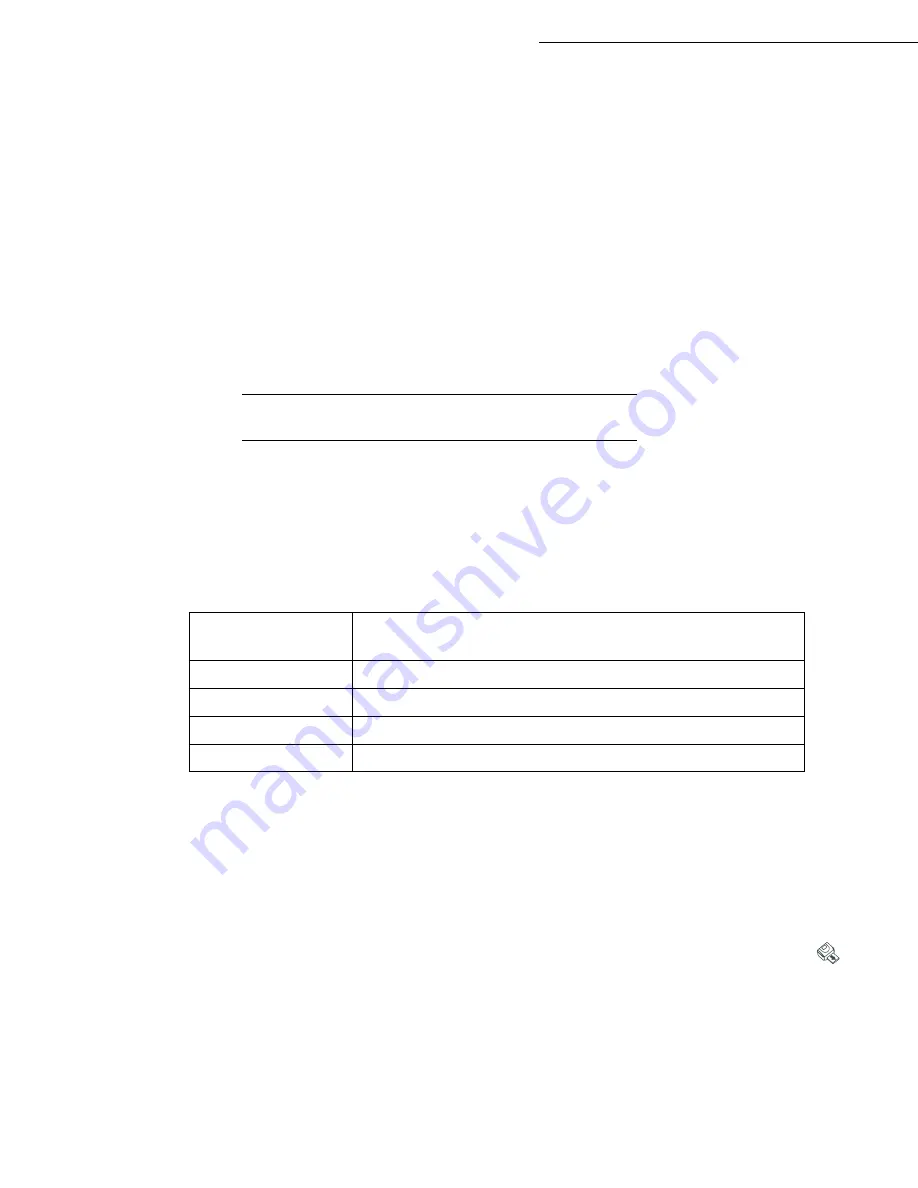
5-22
Operation
Date en cours : 7 June 2006
C:\Documents and Settings\G092899\Bureau\LU 252 745 055A HFF 5890dn_EN\Utilisation Gb.fm
Informations on the use of the photo USB memory key
• If your multifunction terminal cannot read the USB memory key that you are using, check that it
is compatible and that you have inserted it correctly.
• Once in place, do not remove the device before the multifunction terminal has finished all the
print commands.
• If the "MEDIA ERROR - WRITE ERROR" message is displayed during a recording or erasing
operation on a memory support, this means that the latter is write-protected. Recording or erasing
is possible only after this protection has been de-activated.
• A write-protected file (read-only) cannot be deleted from a memory support.
Remark:
The Analyse Media function allows you at all times to consult the contents of the inserted USB memory key, and
this even if you have quit the media menu and the terminal is again in initial mode. Press
/
OK
and 08.
P
RINTING
A
PHOTO
FROM
A
USB
MEMORY
KEY
Your multifunctional terminal is equipped with all the tools and connections needed to make it into an
independent photo printer. You can print out digital photos in black and white from a USB memory key.
Supported image files
You can use photo files that meet the following requirements:
Printing a photo from a USB memory key
When you insert a USB memory key in your multifunction terminal, the support is immediately
analysed. The number of files on the card is displayed (by increments of 5), and then the media menu
opens.
Select
PRINT PHOTO
by means of the
or
keys, then validate with the
OK
key or type
1
on the numerical keyboard. You can directly access the photo print function by pressing the
key
Device format
Compatible DCF (Design Rule for Camera File System (Version
1.0))
File format
JPG (JPEG) BASELINE Format
Image size
Maximum 6 Mb
Supported resolution
between 76800 and 12 million pixels
N° of files recognised
Up to 999
Summary of Contents for 5890bdn
Page 1: ...User Manual 5890dn...
Page 34: ...1 26 Installation...
Page 48: ...2 14 Getting started...
Page 76: ...3 28 Setting your machine...
Page 88: ...4 12 Directory...
Page 130: ...5 42 Operation...
Page 172: ...6 42 Maintenance...
















































