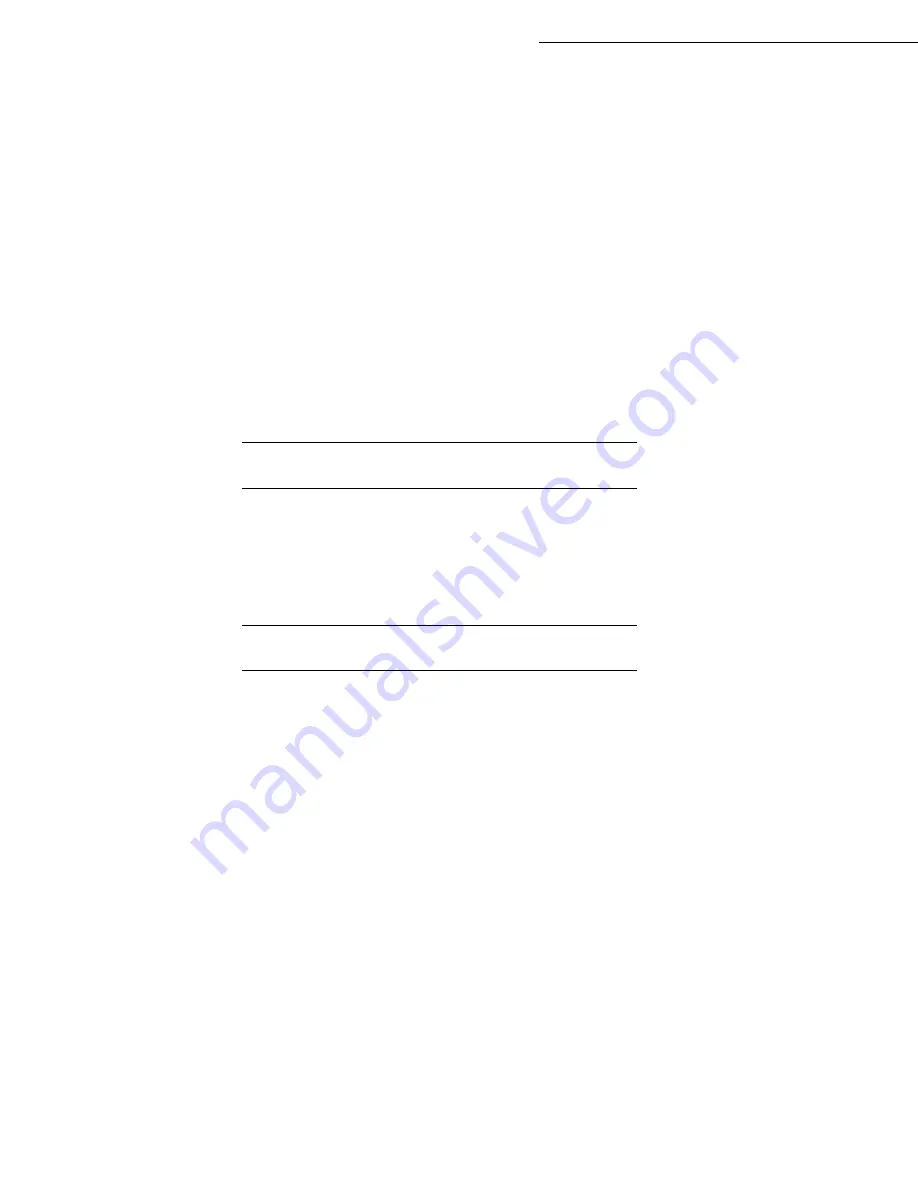
6-32
Maintenance
Date en cours : 7 June 2006
C:\Documents and Settings\G092899\Bureau\LU 252 745 055A HFF 5890dn_EN\MaintenanceGb.fm
Paper Feeder
Paper is jammed at optional paper cassette 2 (to 4). Refer to the Installation Guide for the optional paper
feeder and remove the jammed paper.
Envelope Feeder
Paper is jammed at the optional envelope feeder. Remove the jammed paper using the same procedure
as for a jam at the MP Tray. Then, open and close the paper transfer unit. For details, refer to the User’s
Manual for the envelope feeder.
Bulk Paper Feeder
Paper is jammed at the optional bulk paper feeder. Detach the bulk paper feeder from the printer by
sliding with the rail away from the printer, holding the bulk paper feeder by both hands. If paper is
partially fed out from the feeder's output slot, pull the paper out by hand.
S
TORAGE
If you plan not to use the printer during a long period, remove the power lead from the wall socket.
We recommend that you consult your dealer about any precautions to be taken in order to avoid any
damage when using the printer again.
P
ACKING
AND
TRANSPORTING
THE
UNIT
When you wish to transport the unit, always use the original packaging materials. If you do not pack
the equipment correctly, you may void the warranty.
Scanner unit
Set the machine's main switch to OFF.
Disconnect the power lead from the wall socket, then disconnect all the cables connected to the
machine.
Remove all the receptacles form the machine, the printer, the additional paper trays are all to be
packed separately in their respective packaging.
Put the receptacles in their original plastic packaging and cardboard boxes, put the machine's
original plastic packaging back on and put it in its original box together with the components
(receptacles, documentation, etc..).
Put all the documentation (manual and printed documents) in the box and close it with adhesive tape.
Summary of Contents for 5890bdn
Page 1: ...User Manual 5890dn...
Page 34: ...1 26 Installation...
Page 48: ...2 14 Getting started...
Page 76: ...3 28 Setting your machine...
Page 88: ...4 12 Directory...
Page 130: ...5 42 Operation...
Page 172: ...6 42 Maintenance...















































