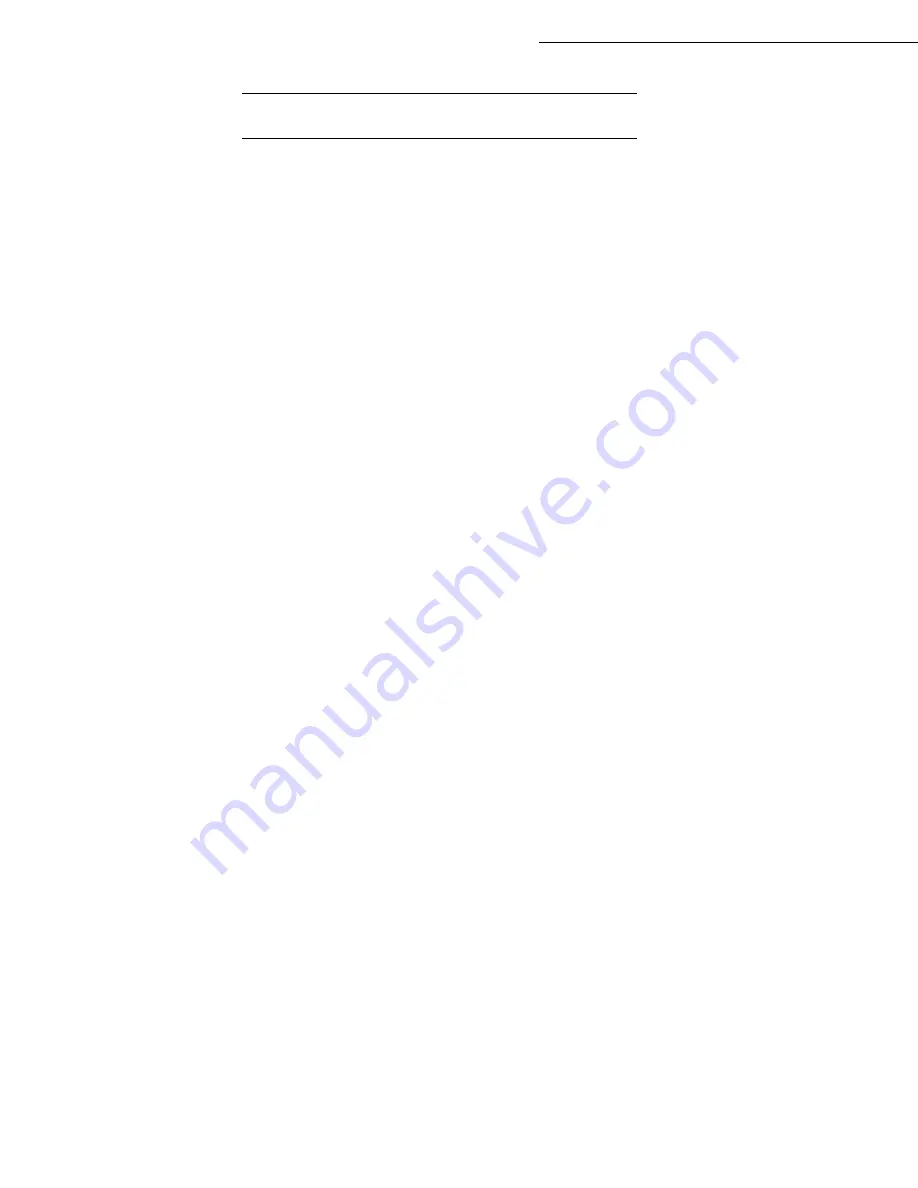
3-2
Setting your machine
Date en cours : 7 June 2006
C:\Documents and Settings\G092899\Bureau\LU 252 745 055A HFF 5890dn_EN\Configuration Gb.fm
B
EFORE
TRANSMISSION
Date/Time
You can, at any moment, modify the current date and time of your fax. You can also activate the
automatic management of summer and winter time. The changeover is performed the last Sunday of
March for the changeover to summer time and the last Sunday of October for the changeover to winter
time.
To change the date and time:
21 OK
-
SETUP
/
DATE/TIME
/
MODIFY
Enter the numbers of the required time and date one after another,
(for example
November 8 2005
at
9h33
, press
0 8 1 1 0 5 0 9 3 3
) and press
OK
to confirm.
To activate automatic changeover between summer and winter time:
212 OK
- SETUP
/
DATE/TIME
/
AUTO ADJUST
Select the
WITH
option and validate your choice with the
OK
key.
Your fax number/your name
You must obligatorily allocate an identifier to your terminal. This identifier can be the name of the
person or company using the terminal. It will be shown on each page of the documents transmitted by
the terminal. If no identifier has been recorded, your terminal will display an error code when sending
a document by fax.
Your fax will print out your fax number on each document it transmits if you save this number and if
the machine is set to
SENDING HEADER
(please see the paragraph
Technical parameters
, on
page 3-9).
To save your fax number and your name:
22 OK
-
SETUP
/
NUMBER/NAME
Enter your fax number (20 digits max.) and press
OK
to confirm.
Enter your name (20 characters max.) then press
OK
to confirm.
Type of network
You may connect your fax to either a PSTN or private network such as private automatic branch
exchange (PABX). You must select the network which is the most convenient.
To select the type of network:
251 OK
-
SETUP
/
NETWORKS
/
TEL. NETWORK
Select option
PABX
or
PSTN
then confirm your choice with
OK
.
Summary of Contents for 5890bdn
Page 1: ...User Manual 5890dn...
Page 34: ...1 26 Installation...
Page 48: ...2 14 Getting started...
Page 76: ...3 28 Setting your machine...
Page 88: ...4 12 Directory...
Page 130: ...5 42 Operation...
Page 172: ...6 42 Maintenance...






























