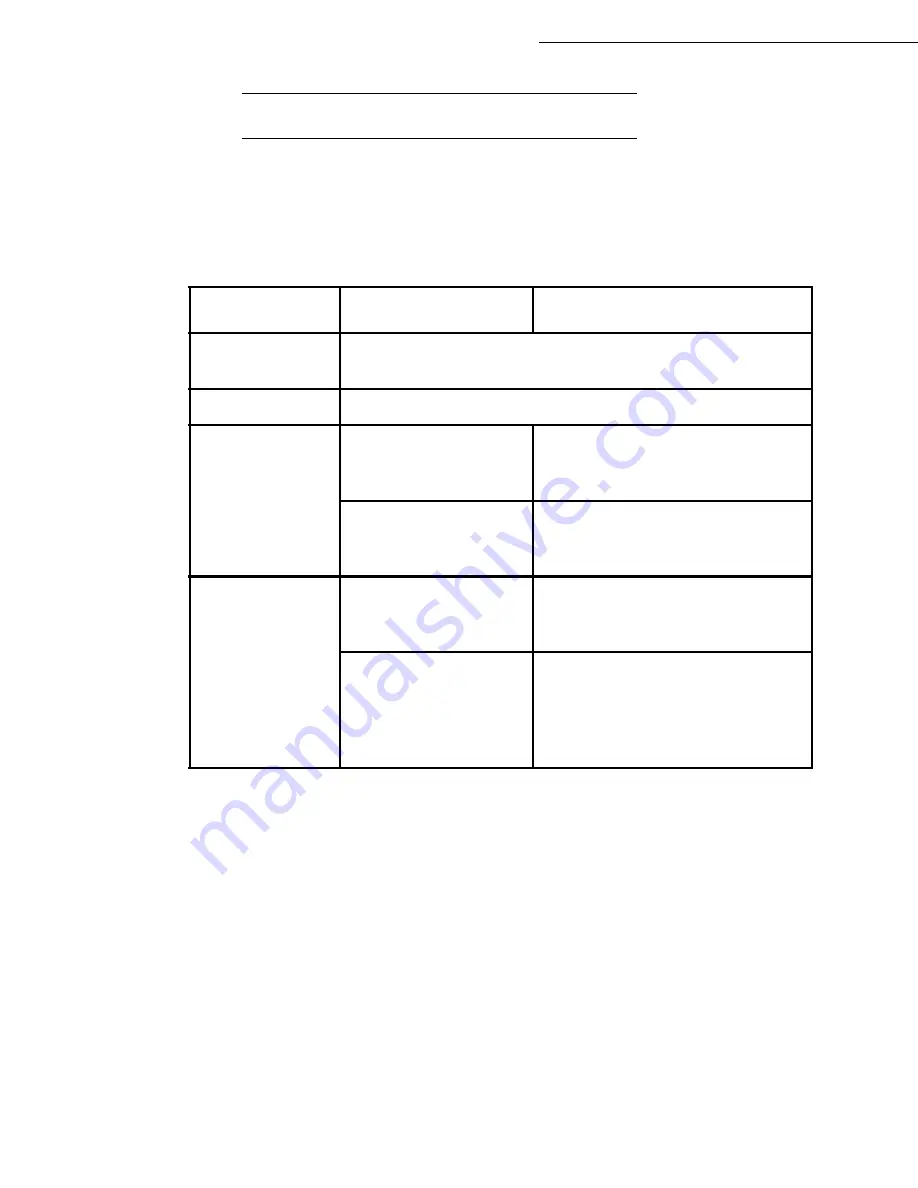
6-18
Maintenance
Date en cours : 7 June 2006
C:\Documents and Settings\G092899\Bureau\LU 252 745 055A HFF 5890dn_EN\MaintenanceGb.fm
T
ROUBLESHOOTING
General Guidelines
The table below provides basic solutions for problems you may encounter with the printer. We suggest
you consult this table to troubleshoot the problems before calling for service..
Tips
Printer problems may be solved easily by following the tips below. When you have encountered a
problem that following the above guidelines will not solve, try the following:
• Turn the printer power off and wait for several seconds. Then, turn on the printer..
• Reboot the computer which sends the print jobs to the printer.
• Make sure that the procedures for printing are correctly followed in the application software.
Consult the documentation supplied with the application software.
• If the printer prints garbage characters or stalls when the computer is turned on, particularly when
the printer is connected to the computer under Windows 98 via the parallel port, rename device
driver file drvwppqt.vxd. This file may be located in Windows\System\Iosubsys or Arcada\Sys-
tem folder. For technical details, visit Microsoft web site for the device driver.
Symptom
Check Items
Corrective Action
Print quality is not
good.
See
Print Quality Problems on p. 6-19
.
Paper is jammed.
See
Clearing Paper Jams on p. 6-26
.
Nothing lights on
the operator panel
even when power
is turned on and
the fan makes no
noise.
Check that the power
cord is properly plugged
into the power outlet.
Turn off the printer’s power, plug in
the power cord securely, and try
turning on the printer’s power again.
Check that the power
switch is in the On (|)
position.
Set the power switch to the On (|)
position.
The printer prints a
status page, but
does not print jobs
from the computer.
Check the printer cable or
the interface cable.
Connect both ends of the printer cable
securely. Try replacing the printer
cable or the interface cable.
Check program files and
application software.
Try printing another file or using
another print command. If the problem
occurs only with a specific file or
application, check the printer driver
settings for that application.
Summary of Contents for 5890bdn
Page 1: ...User Manual 5890dn...
Page 34: ...1 26 Installation...
Page 48: ...2 14 Getting started...
Page 76: ...3 28 Setting your machine...
Page 88: ...4 12 Directory...
Page 130: ...5 42 Operation...
Page 172: ...6 42 Maintenance...






























