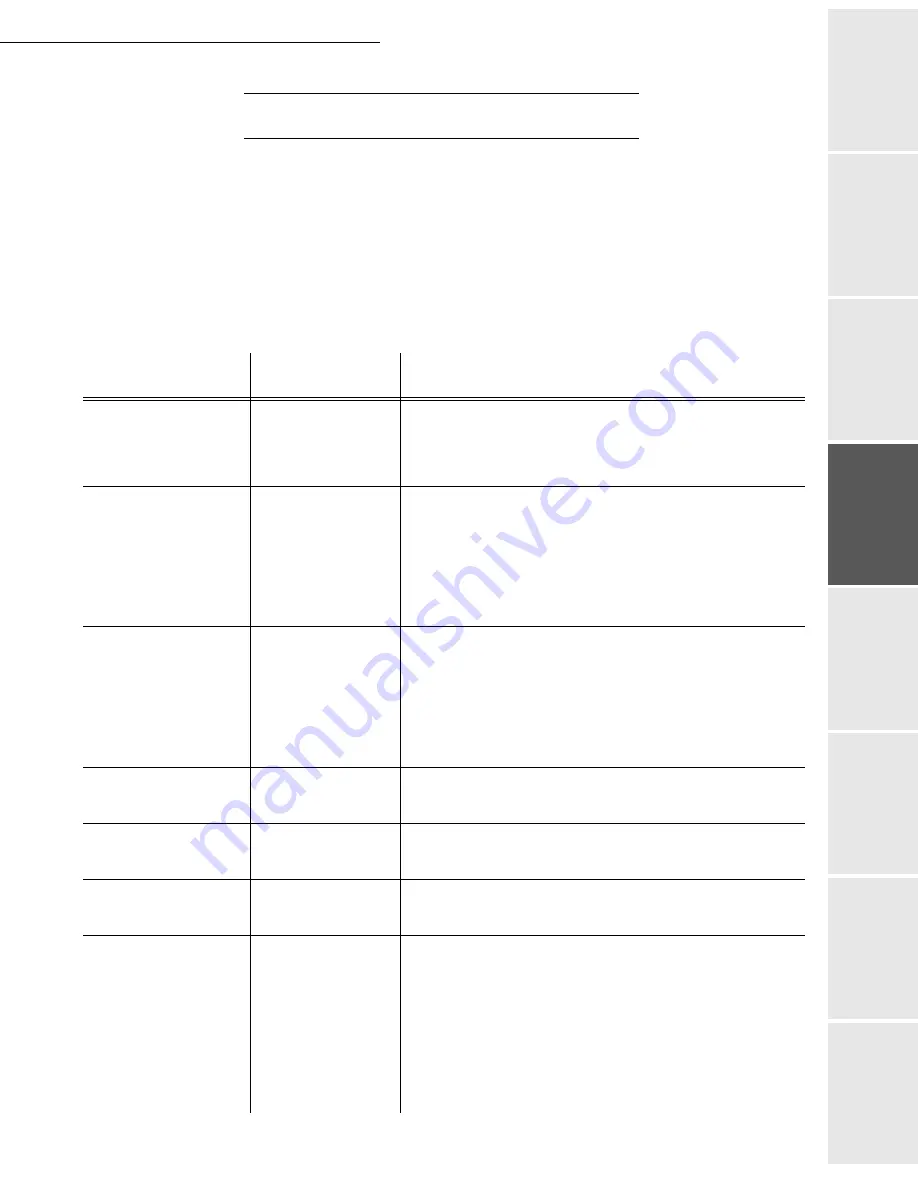
Setting your machine
3-9
Date en cours : 7 June 2006
C:\Documents and Settings\G092899\Bureau\LU 252 745 055A HFF 5890dn_EN\Configuration Gb.fm
Op
eration
Se
tting y
o
ur
mac
h
ine
Getting started
Directory
M
a
intenance
Safety
Contents
Installation
T
ECHNICAL
PARAMETERS
As delivered your fax is preset by default. However, you may adjust it to meet your requirements
by resetting the technical parameters.
To set the technical parameters:
29 OK
-
SETUP
/
TECHNICALS
Select the desired parameter and confirm with
OK
.
With the
or
keys, modify the parameter settings by following the table below and
press
OK
.
Parameter
Setting
Signification
1 - SCANNING
MODE
1 - NORMAL
2 - FINE
3 - SFINE
4 - PHOTO
Default value of the scan mode resolution for the documents
to be transmitted.
2 - TX HEADER
1 - WITH
2 - WITHOUT
If this parameter is on, your header will appear on all
documents sent to your subscribers with your name, number,
date and number of pages.
Warning:
If you send a fax from the document loader, the
transmission header will not appear on the document your
correspondent receives.
3 - TX SPEED
1 - 33600
2 - 14400
3 - 12000
4 - 9600
5 - 7200
6 - 4800
7 - 2400
Transmission speed for outgoing documents.
For a quality telephone line (compatible, no echo),
communications occur at maximum speed.
However, it may be necessary to restrict the transmission
speed for some calls.
4 - ECHO PROTECT
1 - WITH
2 - WITHOUT
If this parameter is on, the on-line echo will be reduced during
long distance calls.
6 - EPT MODE
1 - WITH
2 - WITHOUT
For some long distance calls (satellite), the on-line echo may
disturb the call.
7 - COM. DISPLAY
1 - SPEED
2 - PAGE NUMBER
Choice between transmission speed displayed or number of
the page in progress.
8 - ECO ENERGY
1 - WITHOUT
2 - DELAY
5 MIN
3 - DELAY
15 MIN
4 - DELAY
30 MIN
5 - DELAY
60 MIN
Choosing the printer standby delay: the printer will switch to
standby after a delay (in minutes) of NON-operation or during
the period of time of your choice.
Summary of Contents for 5890bdn
Page 1: ...User Manual 5890dn...
Page 34: ...1 26 Installation...
Page 48: ...2 14 Getting started...
Page 76: ...3 28 Setting your machine...
Page 88: ...4 12 Directory...
Page 130: ...5 42 Operation...
Page 172: ...6 42 Maintenance...
















































