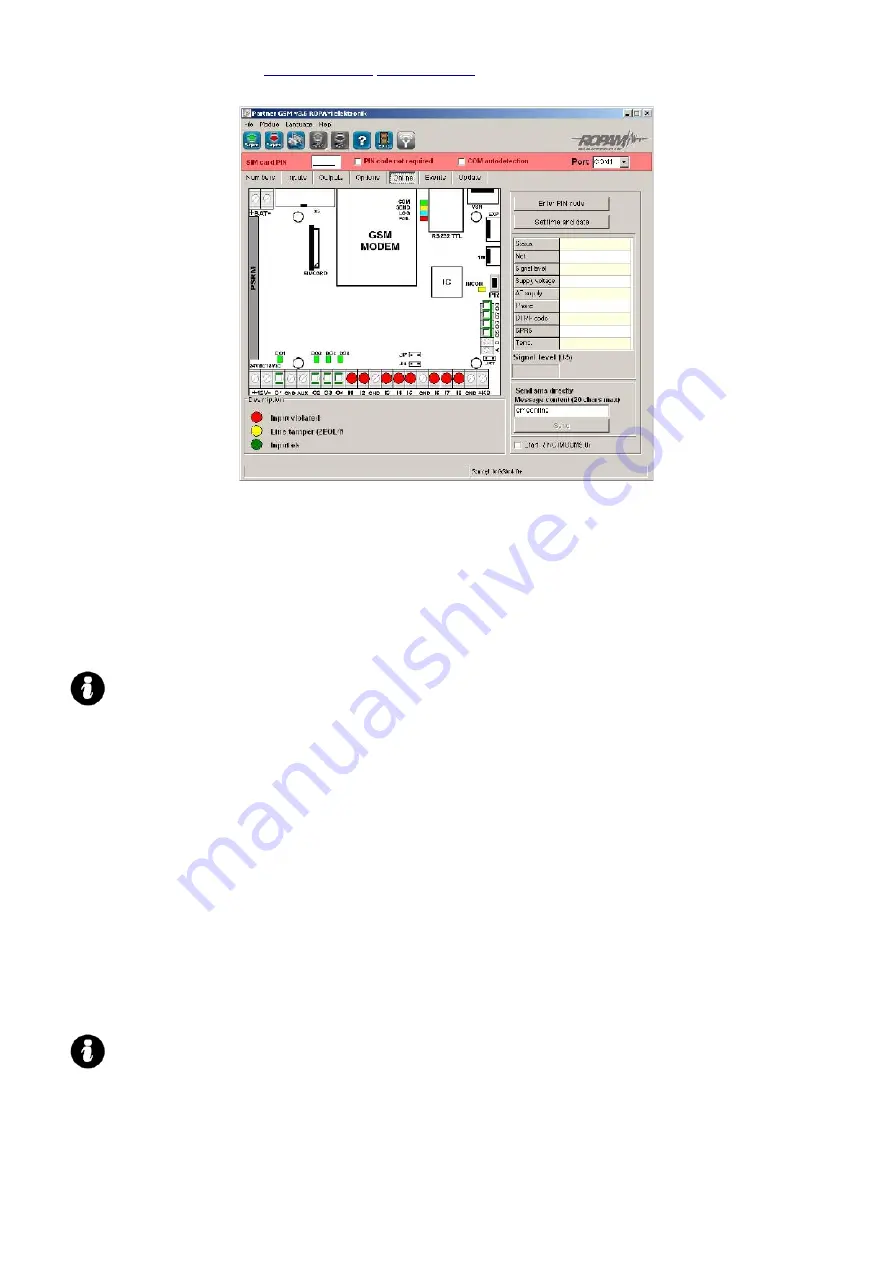
Installation and operating manual: NEO/NEO-PS v.1.4S EN
6.6.1 MONITORING OF INPUT STATES
The input states are displayed on round indicators mounted in places of screws securing module
connectors. The state of each input is signaled by the color of the indicator:
RED – input violated
GREEN – input not violated
YELLOW- input tampered (sabotaged)
BURGUNDY- input blocked (SMS/TP)
Remarks:
●
ON-LINE monitoring requires an active connection via RS232TTL or modem
connection
●
in the ON-LINE mode the module does not perform its standard functions e.g. it does
not send SMS messages when inputs violated etc.
6.6.2 MONITORING OF OUTPUT STATES
The activation of module outputs is possible by using this option. An initial test of the signaling device
without starting the alarm procedure is possible. To trigger a given output (in accordance with the polarity set
in the OUTPUTS bookmark), the white indicator mounted in the place of screws securing the module connector
(physically in the place of the connector associated with the module output), should be marked by clicking the
mouse button on it. After clicking on it, the
„√ ”
character signifying the input activation will be displayed. A
second click will mark the indicator and switch the activation off.
6.6.3 ENTER PIN CODE
Pressing ENTER PIN CODE, will cause that a PIN code which is currently displayed in the SIM CARD PIN
CODE field entering command is sent to the module telephone.
Testing modules containing SIM cards which belong to different operators, without the necessity of
configuration changing and it’s recording, is possible by using this option. The configuration entered in the
MGSM module, must have marked the option PIN CODE NOT REQUIRED, to prevent automatic PIN code
insertion by the module procedure.
REMARKS:
•
all procedures involved in replacing the SIM card, like jumper selection, interface and
module connections, should be performed after disconnecting the module power supply
and ensuring all available anti-static protection safeguards
6.6.4 SET TIME AND DATE
Pressing the SET TIME AND DATE FIELD, transfers the time and date form the PC computer to the
module. The correct time and date is required for transmission test sending in accordance with the clock and for
proper event recoding in the event memory.
28
















































