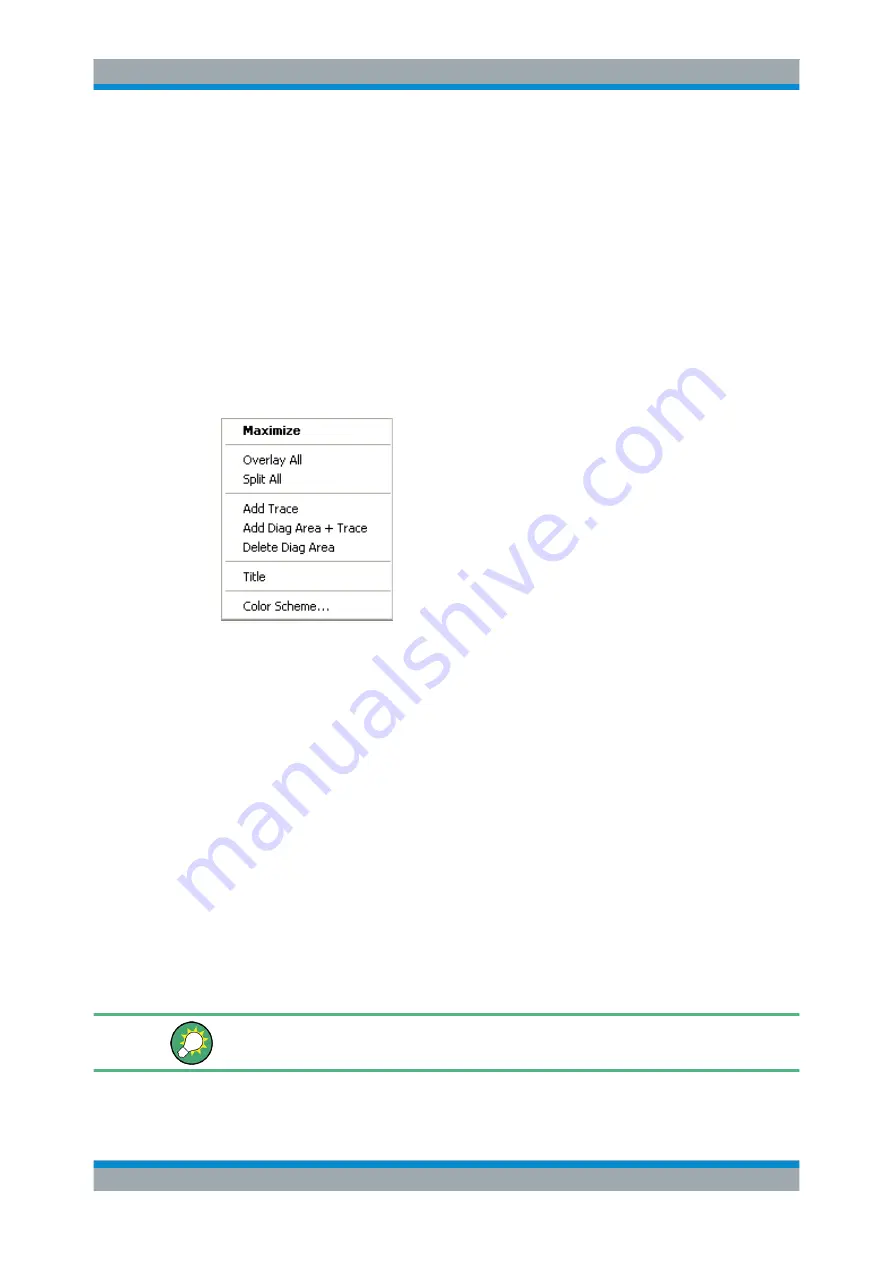
System Overview
R&S
®
ZVT
49
Getting Started 1300.0045.62 ─ 10
The trace can be complemented by the following display elements, plotted with the
same color:
●
Reference value (for all traces): The reference value is indicated with a triangle at
the right edge of the diagram and a dashed, horizontal line. The value and position
of the triangle can be changed in order to modify the diagram scale and shift the
trace vertically.
●
Measured quantity (for the active trace): The measured quantity is indicated in the
left upper corner of the diagram.
A trace can be either a data trace, a memory trace, or a mathematical trace; see
A right mouse click on any point of the diagram area (except the marker info field and
the measured quantity info) opens a
context menu
:
The settings correspond to the most common commands in the "Display – Area Select"
and "Display – Config View" menus.
Trace Types
The analyzer uses traces to display the current measurement result in a diagram area
but is also capable of storing traces to the memory, recalling stored traces, and defin-
ing mathematical relations between different traces. There are three basic trace types:
●
Data traces show the current measurement data and are continuously updated as
the measurement goes on. Data traces are dynamic traces.
●
Memory traces are generated by storing the data trace to the memory. They repre-
sent the state of the data trace at the moment when it was stored. Memory traces
are static traces which can be stored to a file and recalled.
●
Mathematical traces are calculated according to a mathematical relation between
constants and the data or memory traces of the active setup. A mathematical trace
that is based on the active data trace is dynamic.
It is possible to generate an unlimited number of memory traces from a data trace and
display them together. Markers and marker functions are available for all trace types.
The trace type of each trace in a diagram area is indicated in the trace list. You can
also make each trace "Invisible" without deleting it.
Screen Elements
















































