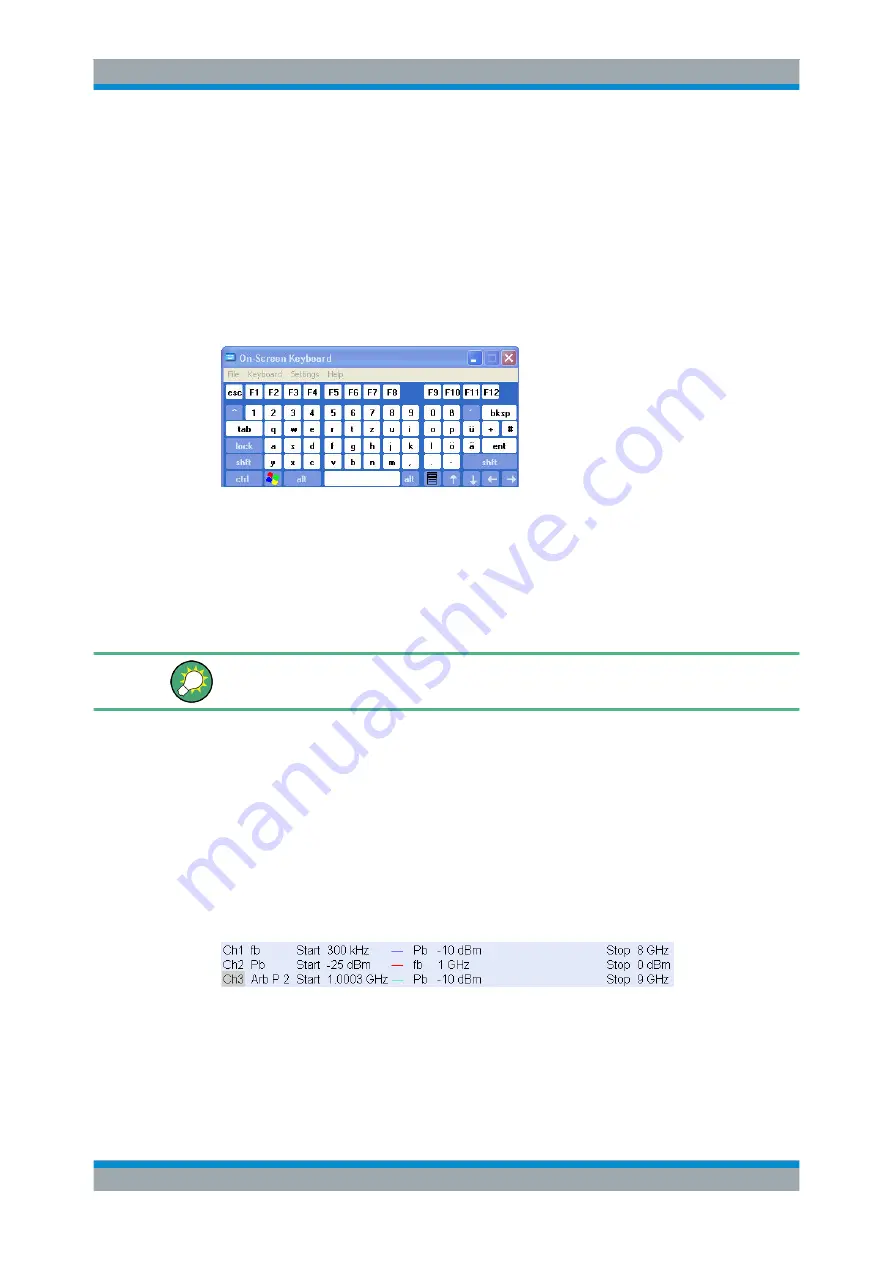
Getting Started
R&S
®
ZVT
33
Getting Started 1300.0045.62 ─ 10
2. Click a sequence of characters and OK to apply your selection and close the key-
board.
2.3.1.2
Using the Windows
®
On-Screen Keyboard
The Windows On-Screen Keyboard allows you to enter characters, in particular letters,
even if an input field cannot call up the analyzer's own on-screen keyboard. Examples
of such fields are the input fields in the "Index" and "Search" tabs of the Help system. A
mouse is required for using the On-Screen Keyboard.
To call up the on-screen keyboard,
1. Press the Windows key in the SUPPORT keypad of the hardkey bar to open the
Start menu.
2. Select "All Programs – Accessories – Accessibility (Win XP) | Ease of Access (Win
7) – On-Screen Keyboard".
The "System
–
External Tools" submenu contains a shortcut to the Windows on-screen
keyboard. Simply click "Mouse Keyboard.lnk" to open the keyboard.
2.3.2 Scaling Diagrams
The analyzer provides several alternative tools for setting the sweep range and cus-
tomizing the diagrams. Pick the method that is most convenient for you.
2.3.2.1
Setting the Sweep Range
The sweep range for all channels is displayed in the channel list across the bottom of
the diagram area:
To change the sweep range, use one of the following methods:
●
Press the START CENTER or STOP SPAN keys in the CHANNEL keypad of the
hardkey bar.
●
Right-click the start or stop value in the channel list and select "Start", "Stop", "Cen-
ter", "Span" from the context menu.
Basic Tasks






























