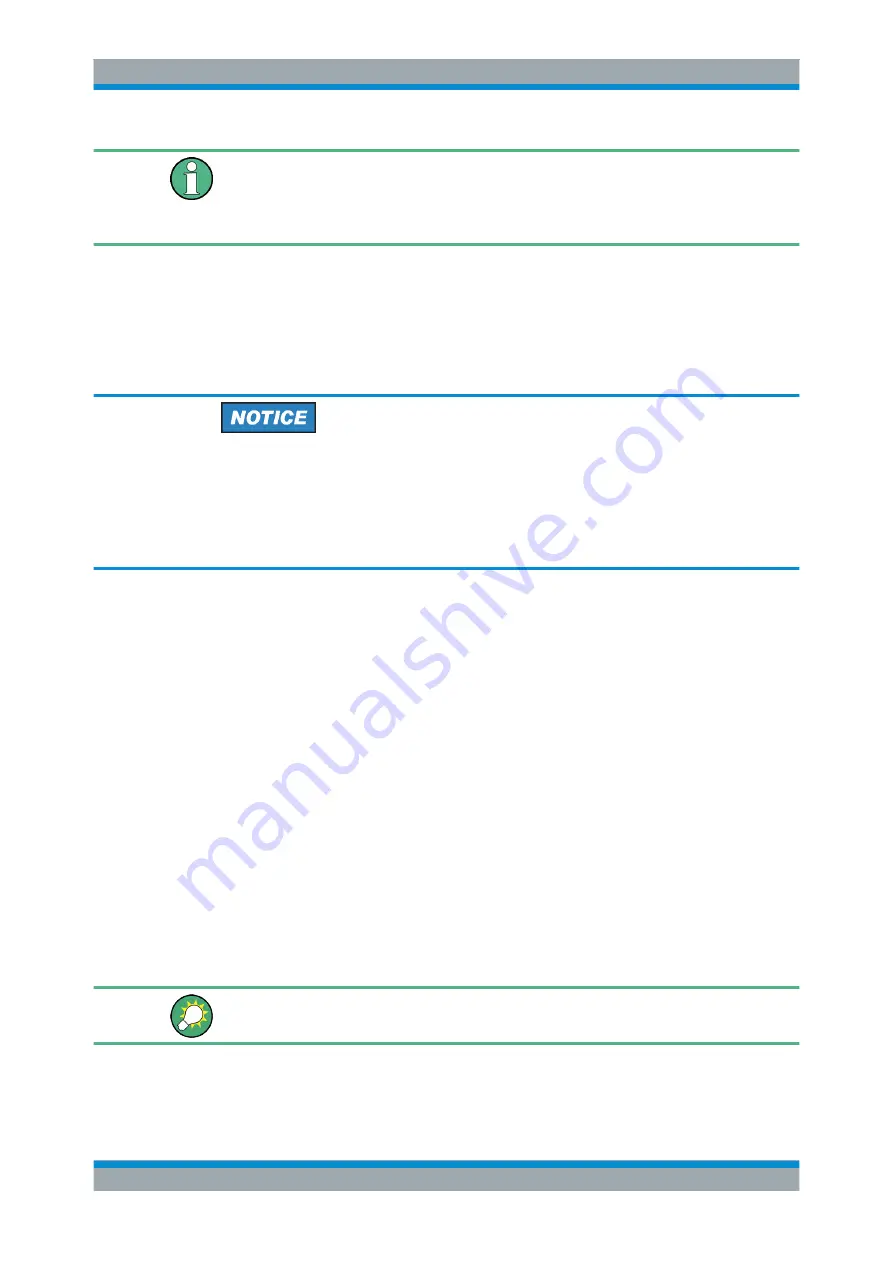
Preparing the Analyzer for Use
R&S
®
ZVT
18
Getting Started 1300.0045.62 ─ 10
Support for Windows 7 was added with FW version 3.50 and requires the analyzer to
be equipped with the new CPU board FMR11.
Upgrade kits from FMR6/7/9 to FMR11 with Windows 7 are available as option
R&S ZVA-U116. Note however that FMR11 is not supported with Windows XP.
Changes in the system configuration can be necessary in order to:
●
Customize the properties of the external accessories connected to the analyzer,
e.g. the screen resolution of a connected monitor
●
Establish a LAN connection
●
Call up additional software tools
Modifications of the operating system
The operating system is adapted to the network analyzer. To avoid impairment of
instrument functions, only change the settings described in this manual. Existing soft-
ware must be modified only with update software released by Rohde & Schwarz. Like-
wise, only programs authorized by Rohde & Schwarz for use on the instrument must
be executed.
The "Start" menu of the operating system is accessed by pressing the Windows key on
the external keyboard or on the hardkey bar of the GUI. All necessary settings can be
accessed from the "Start" menu, in particular from the Control Panel.
1.6 Connecting External Accessories
The equivalent USB ports on the front and rear panel of the analyzer can be used to
connect a variety of accessories:
●
A
mouse
simplifies operation of the instrument using the controls and dialogs of
the Graphical User Interface (GUI).
●
A
keyboard
simplifies the entry of data; the default input language is English – US.
●
A
printer
generates hard copies of the GUI and the measurement results. When
printing a copy ("File – Print"), the analyzer checks whether a printer is connected
and turned on and whether the appropriate printer driver is installed.
If required, printer driver installation is initiated using the Windows "Add Printer"
wizard. The wizard is self-explanatory. A printer driver needs to be installed only
once, even though the printer may be temporarily removed from the analyzer.
It is safe to connect or disconnect mouse, keyboard or printer during the measurement.
A standard VGA
monitor
or LCD display can be connected to the 15-pole Sub-Min-D
MONITOR connector on the rear panel of the analyzer.
Connecting External Accessories






























