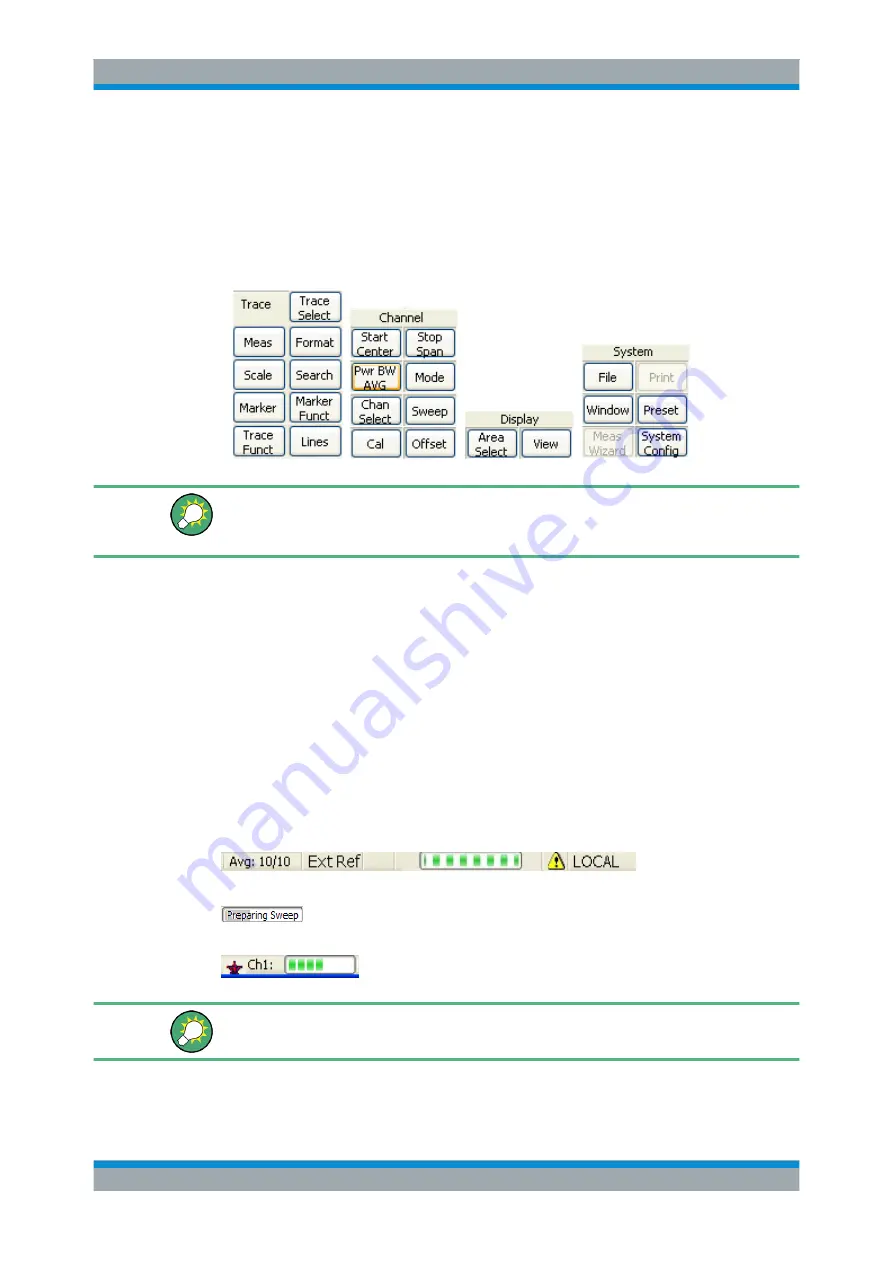
System Overview
R&S
®
ZVT
46
Getting Started 1300.0045.62 ─ 10
3.2.1.4
Hardkey Bar
The hardkey bar ("Display Config./View") provides shortcuts to the most commonly
used submenus and menu commands. Clicking a hardkey symbol opens the corre-
sponding submenu or executes a menu command.
The hardkey bar contains the TRACE, CHANNEL, DISPLAY and SYSTEM keypads:
The hardkey bar provides access to the basic groups of settings with a single mouse
click. Alternatively the settings are accessible from the menus of the menu bar or from
the softkey bar.
The hardkey bar is displayed by default but can be hidden ("Display Config./View") to
gain screen space for the diagram areas.
3.2.1.5
Status Bar
The status bar (Display – Config./View) shows
●
the statistics for the sweep average (if sweep average is on)
●
an "Ext Ref" section if the analyzer is configured to use an External Reference
clock
●
the progress of the sweep
●
the error log opener icon (if the error log is non-empty) and
●
the control mode of the analyzer (LOCAL or REMOTE)
During sweep initialization, the progress bar for the sweep is replaced by a
symbol. During the first sweep after a change of the channel settings, an
additional red asterisk symbol appears:
You can hide the status bar and gain screen space for the diagram areas.
Screen Elements






























