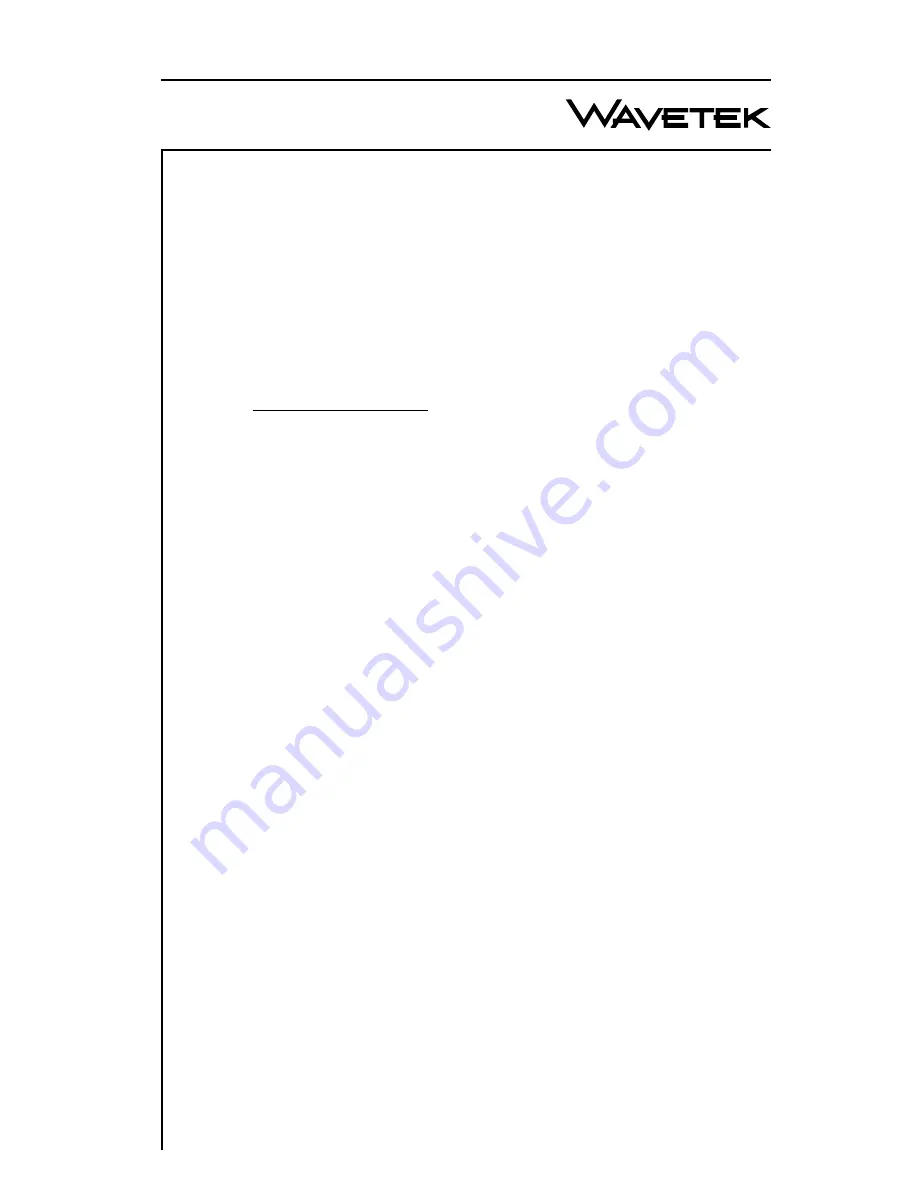
Wavetek
Wavetek
Wavetek
Wavetek
Wavetek
Communications Division
5808 Churchman Bypass
Indianapolis, IN 46203-6109
(800)851-1198
(317)788-5960
Fax: (317)782-4607
E-Mail: [email protected]
Internet: http://www.wavetek.com
1/96
Manual Part No.
6510-00-0280
This document contains information proprietary to
Wavetek. The information in this document
is not to be used or duplicated in any manner without
the prior approval, in writing, of Wavetek.
OPERATION MANUAL
MODEL MS1000
SIGNAL LEVEL METER
1


































