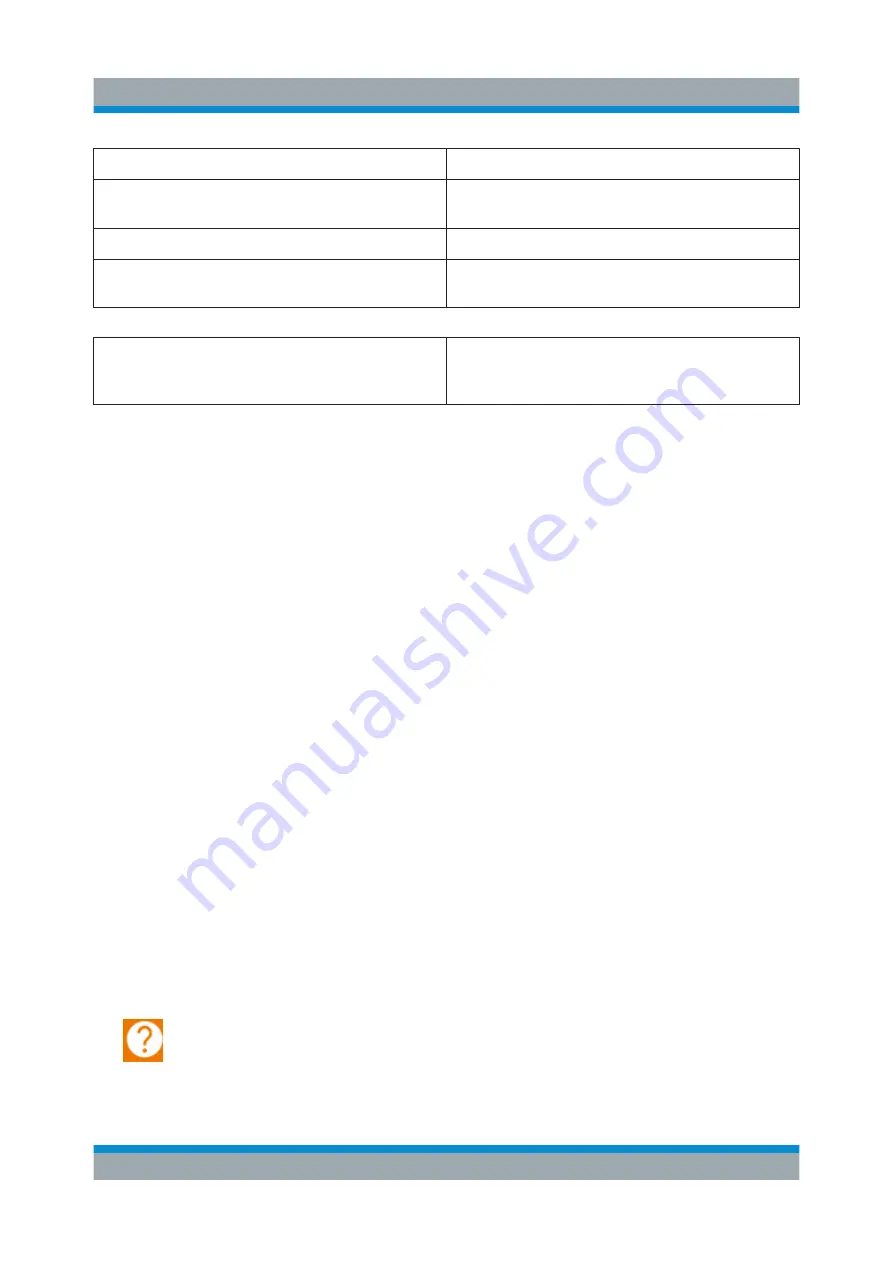
Operating the Instrument
R&S
®
ZNLE
66
Getting Started 1323.2873.02 ─ 08
Mouse operation
Touch operation
Drag-&-drop (= click and hold, then drag and
release)
Touch, then drag and release
Mouse wheel to scroll up or down
Swipe
Dragging scrollbars to scroll up or down, left or
right
Swipe
In (graphical) Zoom mode only: dragging the
borders of the displayed rectangle to change
its size
Touch, then drag and release
Example:
You can scroll through a long table in conventional mouse operation by clicking in
the table's scrollbar repeatedly. In touch operation, you would scroll through the
table by dragging the table up and down with your finger.
6.5
Getting Help
If any questions or problems concerning the R&S
ZNLE arise, an extensive online
help system is provided on the instrument and can be consulted at any time. The
help system is context-sensitive and provides information specifically for the cur-
rent operation or setting to be performed. In addition, general topics provide an
overview on complete tasks or function groups as well as background informa-
tion.
The online help can be opened at any time by selecting one of the "Help" icons
on the toolbar or by pressing the [F1] key on an external or the on-screen key-
board.
To call context-sensitive help
► To display the "Help" dialog box for the currently focused screen element, e.g.
a softkey or a setting in an opened dialog box, select the "Help" icon on the
toolbar.
The "Help" dialog box "View" tab is displayed. A topic containing information
about the focused screen element is displayed.
Getting Help






















