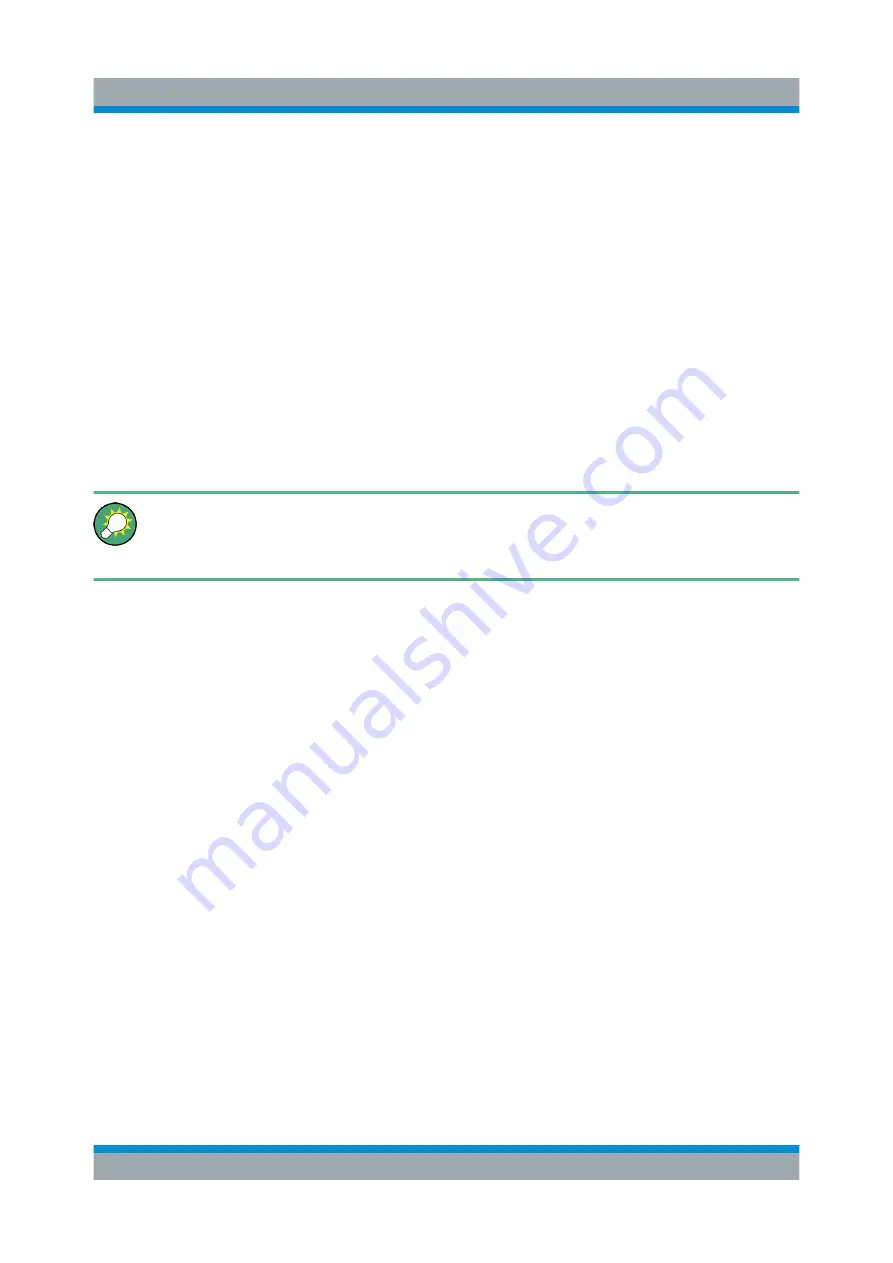
Preparing for Use
R&S
®
ZNLE
18
Getting Started 1323.2873.02 ─ 08
Consult your network administrator before performing the following tasks:
● Connecting the instrument to the network
● Configuring the network
● Changing IP addresses
● Exchanging hardware
Errors can affect the entire network.
Connect the R&S
ZNLE to the LAN via the LAN interface on the rear panel of
the instrument.
Windows automatically detects the network connection and activates the
required drivers.
By default, the R&S
ZNLE is configured to use DHCP and no static IP address
is configured.
The default instrument name is <Type><variant>-<serial_number>, for
example, ZNLE3-123456. For information on determining the serial number,
see
For more information on LAN configuration, see the R&S
ZNLE user manual.
3.8
Connecting a Keyboard
The keyboard is detected automatically when it is connected. The default input
language is English – US.
However, you can also connect foreign language keyboards; currently the follow-
ing languages are supported for the R&S
ZNLE:
●
German
●
Swiss
●
French
●
Russian
To configure the keyboard language
1. To access the Windows operating system, press the Windows key on the
external keyboard.
Connecting a Keyboard






























