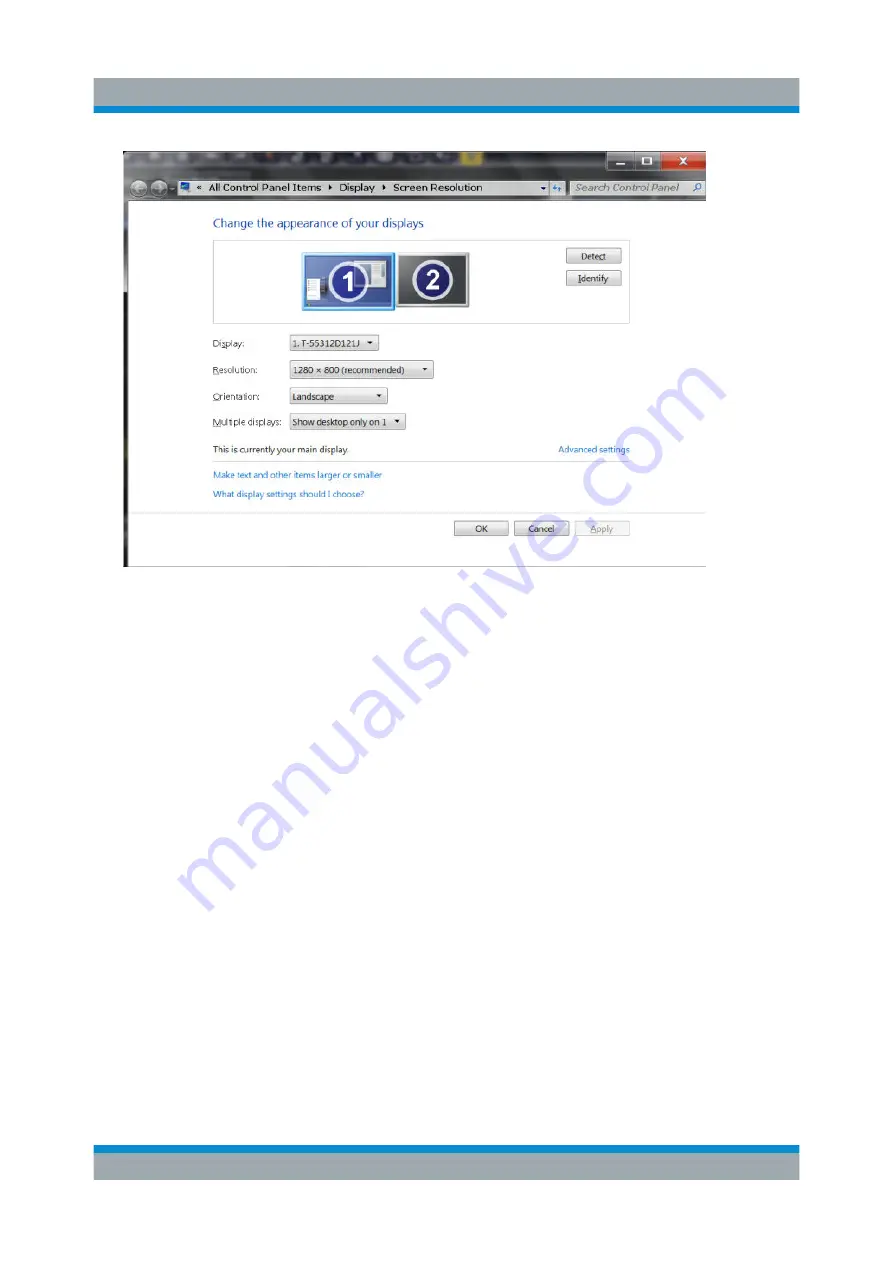
Preparing for Use
R&S
®
ZNLE
20
Getting Started 1323.2873.02 ─ 08
5. If necessary, change the screen resolution. Consider the information in the
note above.
6. Select the instrument for display:
● "Display 1": internal monitor only
● "Display 2": external monitor only
● "Duplicate": both internal and external monitor
7. Tap "Apply" to try out the settings before they are accepted permanently, then
you can easily return to the previous settings, if necessary.
8. Select "OK" if the settings are suitable.
Fixing a wrong touchscreen mapping
For instruments that are equipped with a system image version < 0.8, the touch-
screen function is erroneously mapped to the external monitor by default. This
mismatch is particularly inconvenient in extended display mode, where touch ges-
tures on the instrument screen actually operate on the external screen. In dupli-
cate monitor mode, touch screen operation also malfunctions if the resolutions of
the internal and external display do not match.
Connecting an External Monitor






























