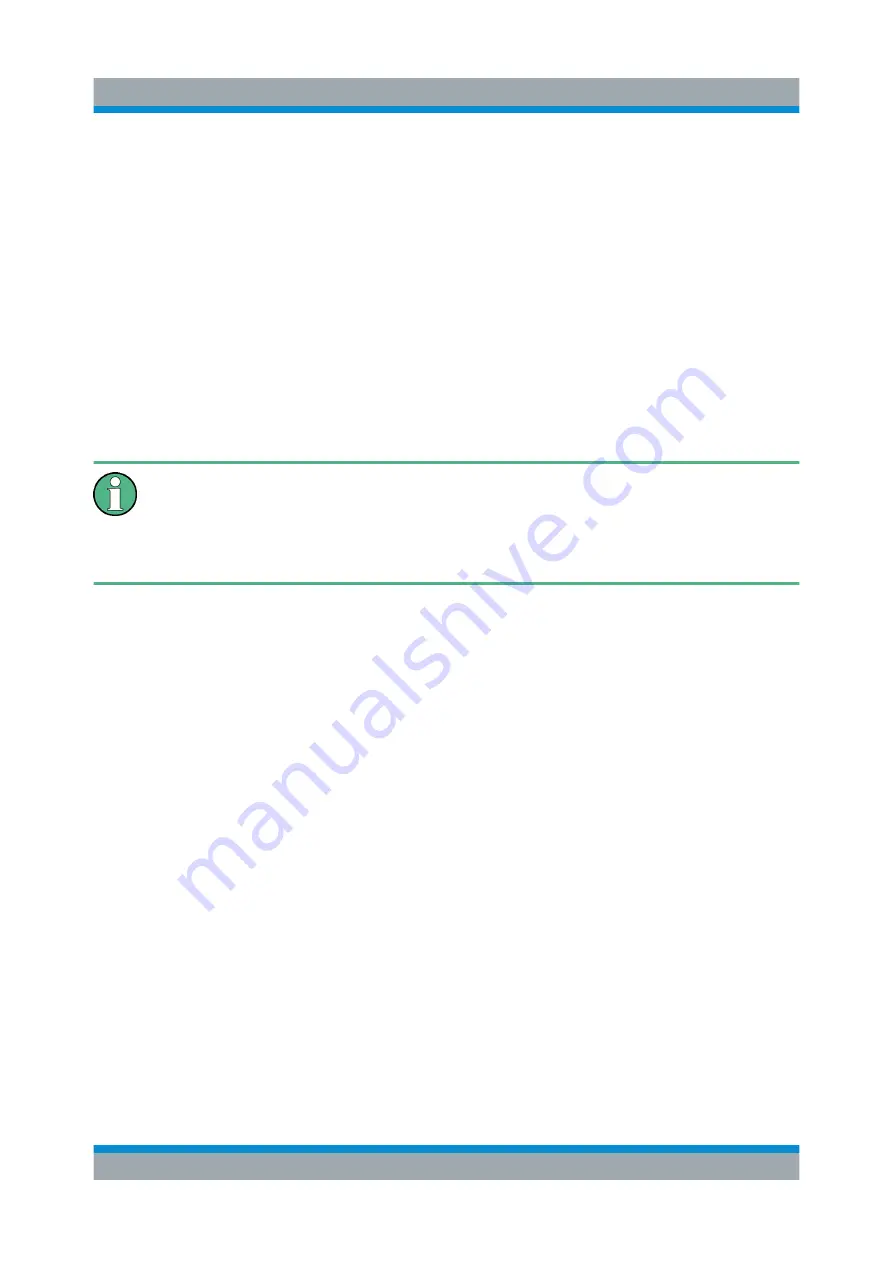
Preparing for Use
R&S
®
ZNLE
24
Getting Started 1323.2873.02 ─ 08
Passwords
For all default user accounts, the initial password is
894129
. Note that this pass-
word is very weak, and it is recommended that you change the password for both
users after initial login. An administrator can change the password in Windows for
any user at any time via "Start > Settings > Account > SignIn Options > Password
> Change".
Auto-login
When shipped, the instrument automatically logs on the default "Instrument" user
to Windows using the default password. This function is active until an administra-
tor explicitly deactivates it or changes the password.
Changing the password and use of auto-login function
Note that when you change the default password, the default auto-login
function no longer works!
In this case, you must enter the new password manually to log on.
Adapting the auto-login function to a new password
If you change the password that is used during auto-login, this function no longer
works. Adapt the settings for the auto-login function first.
1. Open the
C:\Users\Public\Documents\Rohde-Schwarz\ZNL\user\user\
AUTOLOGIN.REG
file in any text editor (e.g. Notepad).
2. In the line
"DefaultPassword"="894129"
, replace the default password
(
894129
) by the new password for automatic login.
3. Save the changes to the file.
4. In the Windows "Start" menu, select "Run".
The "Run" dialog box is displayed.
5. Enter the command
C:\Users\Public\Documents\Rohde-Schwarz\ZNL\user\user\
AUTOLOGIN.REG
.
6. Press the [ENTER] key to confirm.
The auto-login function is reactivated with the changed password. It will be
applied the next time the instrument is switched on.
Logging On






























