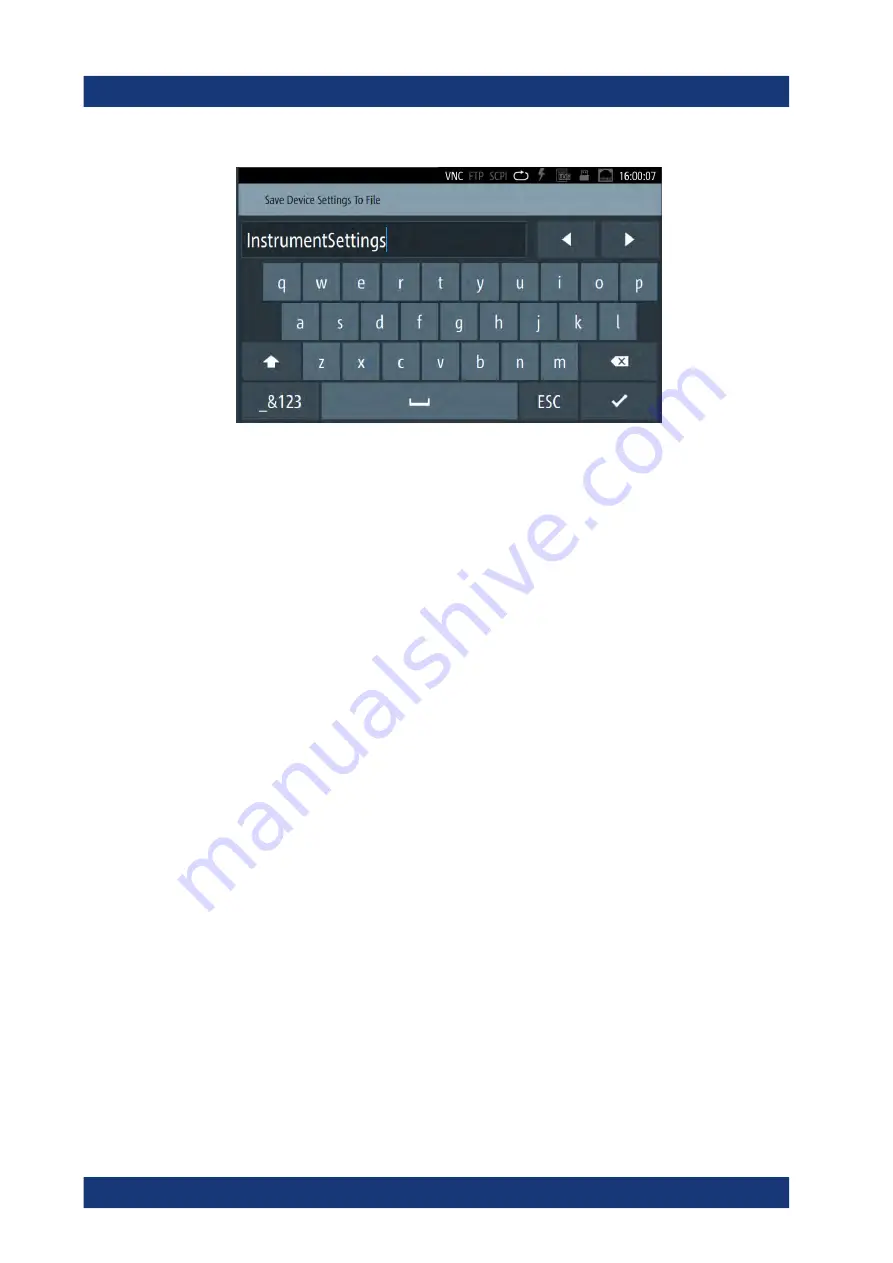
Getting started
R&S
®
LCX Series
43
User Manual 1179.2260.02 ─ 02
Figure 4-14: Alphanumeric on-screen keyboard
●
Info dialogs
An "Info dialog" appears when an event generates a message. The generically
assigned header shows the affected topic. The message describes the event, and
short instructions lead you through the next steps.
●
Scroll bar
Appears when the list of selection parameters exceeds the size of the screen.
Touch and swipe on the screen to scroll up and down.
●
Progress indicator
Indicates a currently running process. If a process takes some time, a progress bar
shows the current state.
4.4.2.2
Accessing the functionality
All functionalities are provided in dialogs, menus, editors or keypads, as known from
computer programs. You can control the instrument intuitively with the touchscreen.
This section provides an overview of the accessing methods.
Apart from the main menus "Measurement" and "Device", we use the term "dialog" to
refer to all editable windows.
You can access the instrument's functions and settings by using one of the following
controls:
●
System and function keys at the front panel of the instrument
●
Interactive softkeys on the touchscreen, underlined in gray
To open the main menus
To open the two main menus:
1. Press the [settings] at the front panel.
2. Select (tap) the corresponding tab on the screen.
The selection leads you either to a settings parameter directly, or to a dedicated
dialog.
Instrument control
www.allice.de
Allice Messtechnik GmbH






























