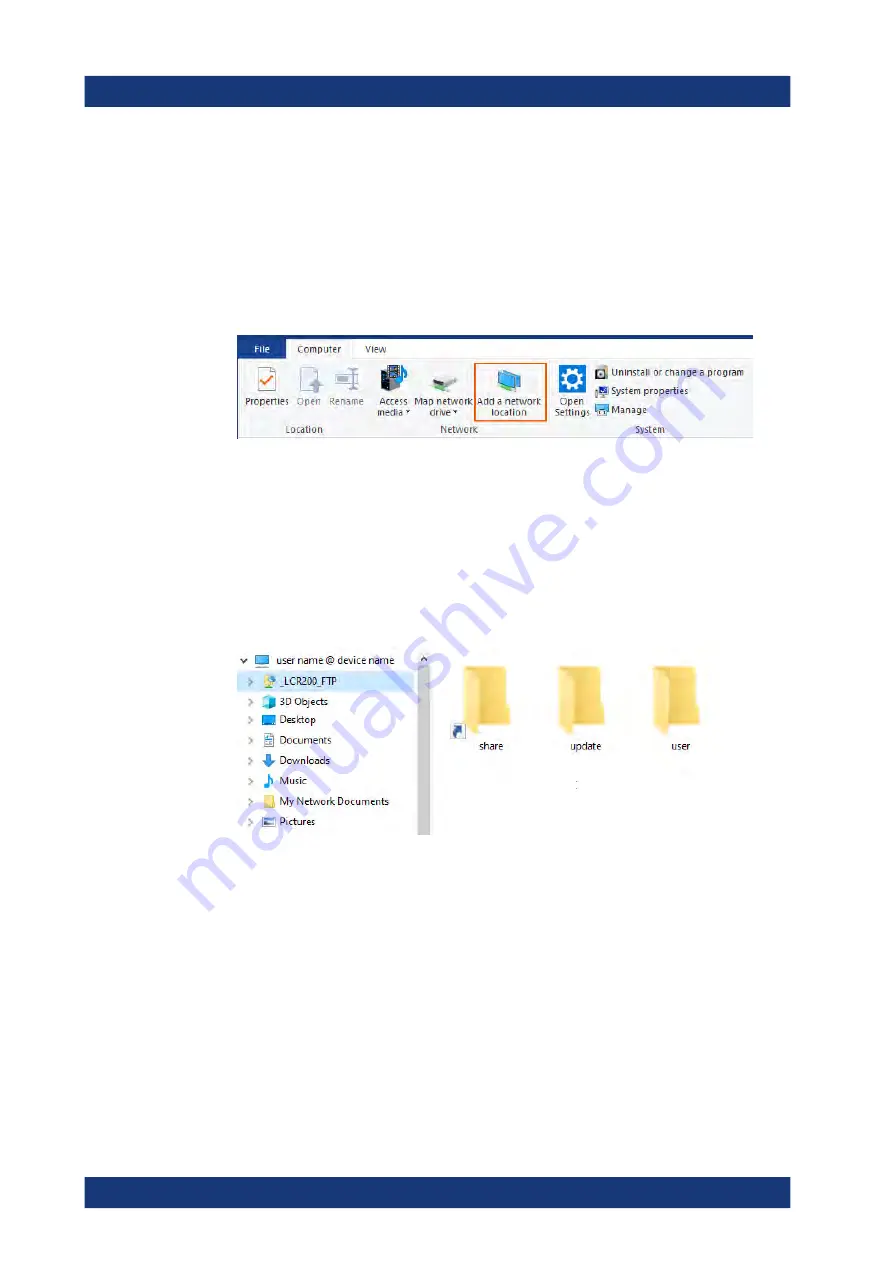
Network operation and remote control
R&S
®
LCX Series
169
User Manual 1179.2260.02 ─ 02
To mount the FTP network address string to the file explorer:
1. Open the file explorer on the controller PC.
2. Connect to the R&S
LCX file system as described in
3. Select the computer name directory of your controller PC, e.g. "This PC".
4. In the ribbon bar of the "Computer" tab, select "Add a network location".
The "Add Network Location" wizard opens.
5. Follow the steps of the wizard:
a) Select "Choose a custom network location".
b) In step "Specify the location of your web site", enter the FTP address string,
e.g.
ftp://LCR200:<password>@192.168.0.128:5678
.
c) Assign a user name for the directory, e.g.
_LCR200_FTP
, if necessary.
d) For immediate access, enable the "Open this network location ...." checkbox.
e) Confirm with "Finish".
The available file directories of the instrument appear under the mounted directory
in the navigation tree. You can browse in the instruments file system and upload or
download files.
Note:
The address string in the example contains the login credentials and thus
directly accesses the instrument's file system when reconnecting.
To protect the instrument from unauthorized access, you can also set up only the
FTP network address, and thus explicitly require the login for each connection.
Stopping the remote FTP file access
To terminate FTP file access:
1.
NOTICE!
Risk of data loss. Terminating FTP file access during file transfer can
impact a file and lead to data loss. Also, when the connection to the controller PC
is interrupted accidentally.
Operating the R&S
LCX remotely
www.allice.de
Allice Messtechnik GmbH






























