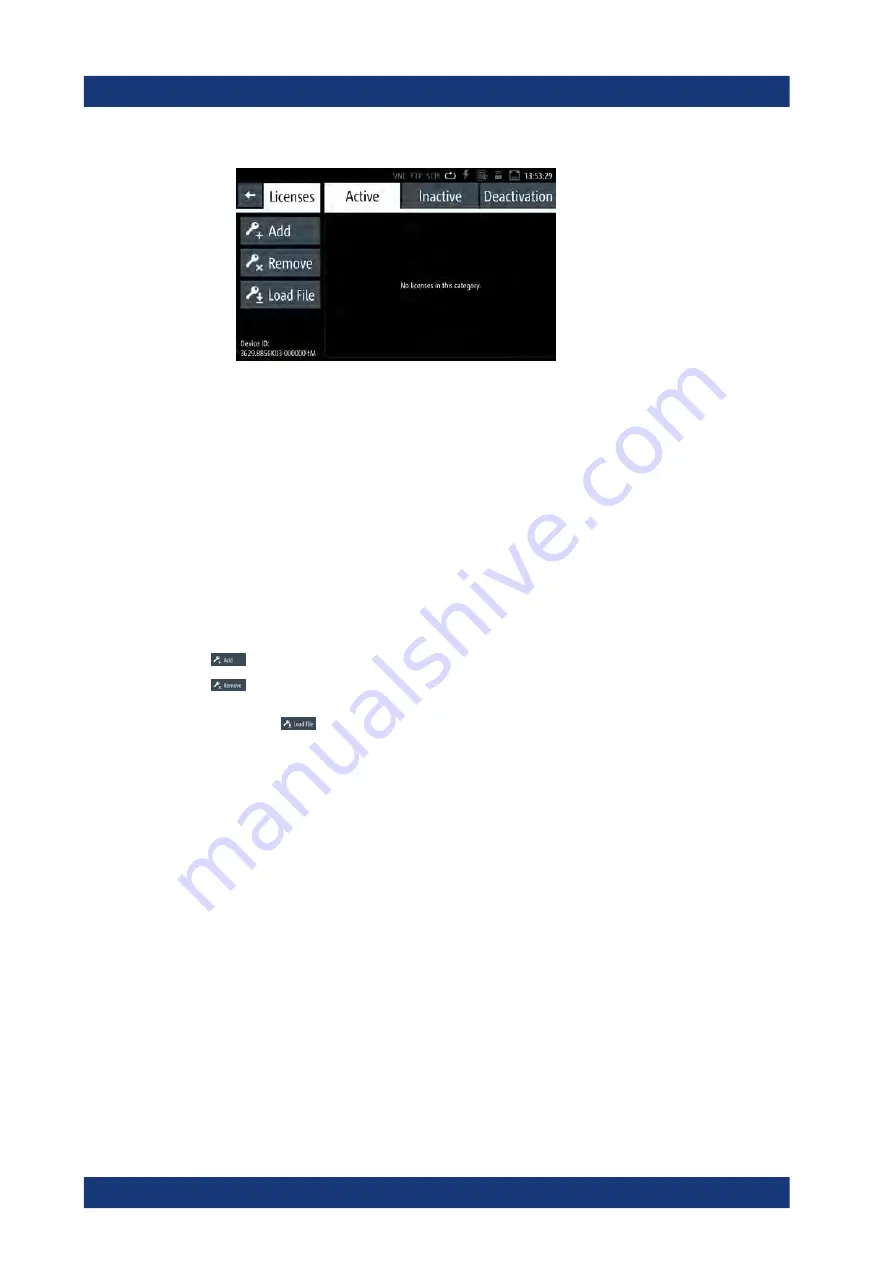
General instrument settings
R&S
®
LCX Series
127
User Manual 1179.2260.02 ─ 02
Figure 9-12: Licenses dialog
The licenses dialog provides all information on installed licenses and their current
activity state:
● "Active" displays options that are currently activate in the instrument.
● "Inactive" displays options that are installed but currently not active.
● "Deactivation" displays options whose licenses have expired or which have
been removed.
With the softkeys on the left, you can register a new option, and activate or deacti-
vate registered options.
How to: see
Chapter 9.9.2, "Managing licenses"
Add / Remove
Opens an on-screen keypad to enter the license key manually.
Enables you to register a new option.
Enables you to remove a registered option.
Load File
Opens a file manager window to load a license key file, e.g. from a connected USB
memory device.
9.9.2
Managing licenses
An option is ready for use after it is enabled with an activation code, referred to as
license key. To activate an option and to unlock the features that are bound to the
option, you need to reboot the R&S
LCX.
The following examples guide you through the steps of registering or deactivating
licenses.
Loading the license key from a file
To install an XML file, proceed as follows:
1. On a PC, copy the
*.xml
file containing the license key to a USB memory stick.
2. Connect the USB stick to the USB B connector at the front panel of the instrument.
3. To access the license manager dialog, select settings > "Device" > "Licenses ".
Licenses
www.allice.de
Allice Messtechnik GmbH






























