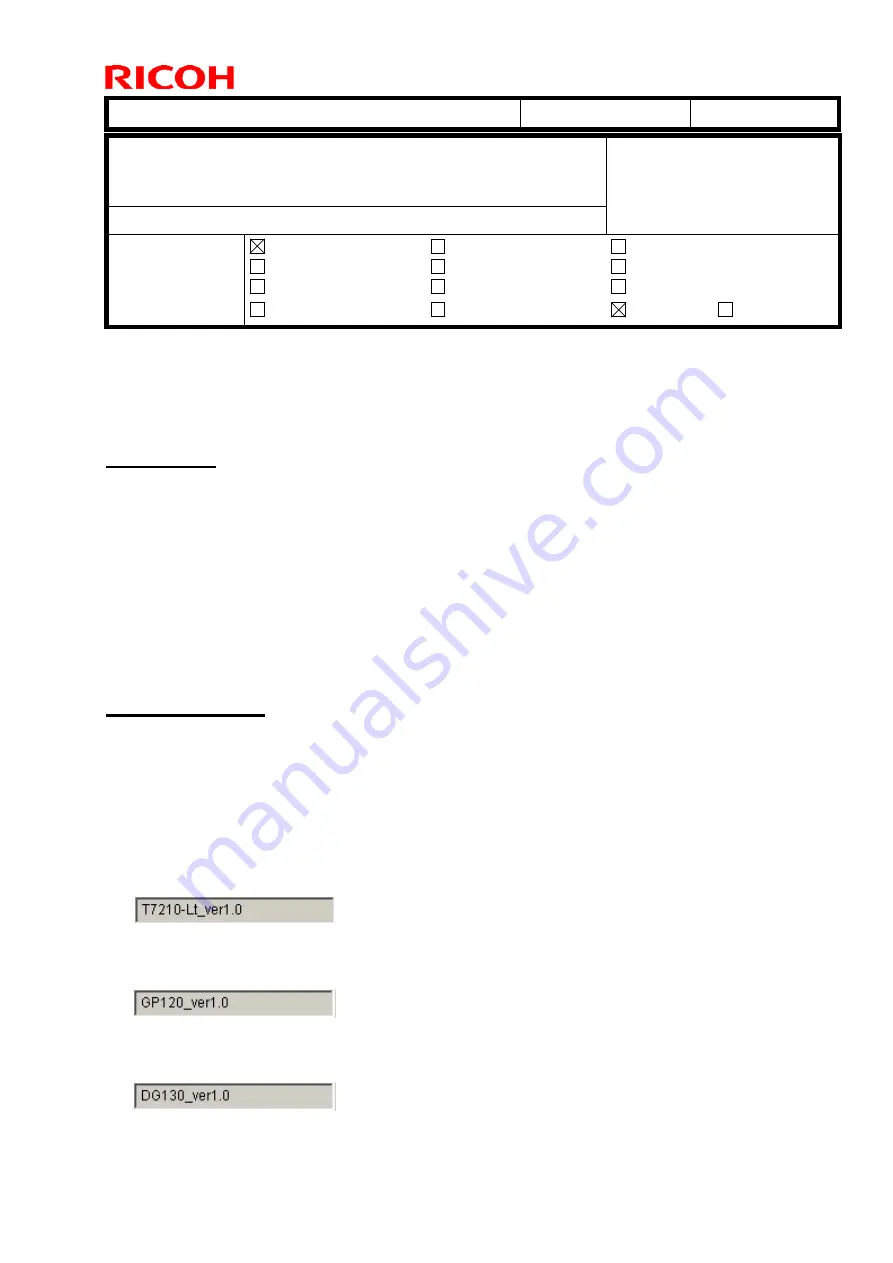
T
echnical
B
ulletin
PAGE: 1/2
Model:
Shepherd-Lt
Date:
16-May-19
No.:
RM0D4001
Subject: Troubleshooting : Poor Print Quality may occur when
parameter in print control software unmatched with current
ink type
Prepared by: D.Kobayashi
From:
Regional Sales Department, Global IP Sales Center
Classification:
Troubleshooting
Mechanical
Paper path
Part information
Electrical
Transmit/receive
Action required
Service manual revision
Retrofit information
Product Safety
Other (
)
Tier 2
Tier 0.5
There is an information of troubleshooting regarding poor print quality by unmatched
between parameter in print control software and actual installed ink type.
Symptom
There are different image processing parameters for each ink type in Pro TF6250.
Poor print quality may be occurred by unmatched between actual installed ink type and
parameter in print control software.
If dot pattern or image alignment is not problem but banding or uneven density may
occur, then check the parameter in print control software whether it is matched with
actual installed ink type.
How to Check
・
Check the Connection between PC and Machine
・
Start print control software (if already started, close it once and then restart)
・
Check the parameter below
Maintenance
>
Voltage
>
Printhead configuration
RICOH Pro UV Ink Bottle T7210
RICOH Pro UV Ink Bottle GP120
RICOH Pro UV Ink Bottle DG130
















