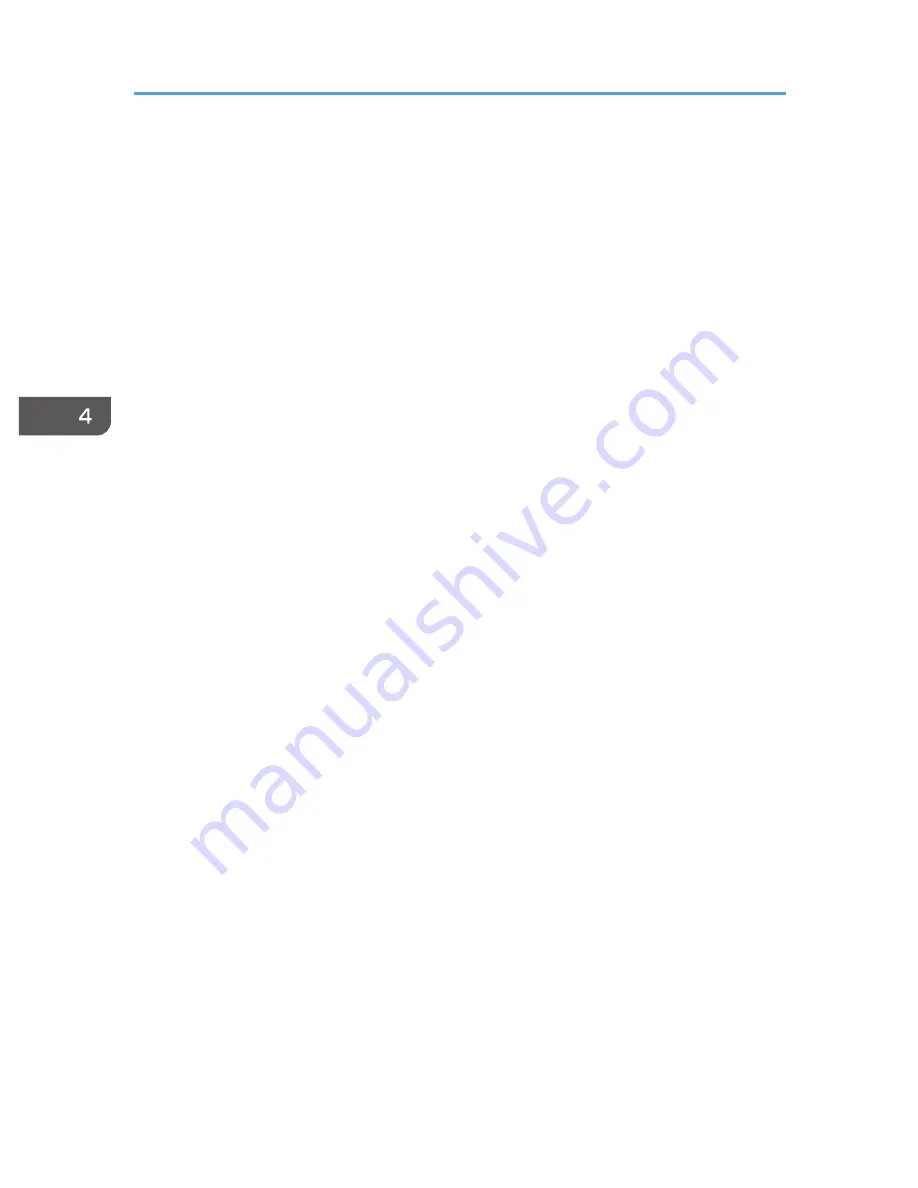
• Gray
• Blackboard (Green)
Background on NoSignal
Select the image display when there is no input signal.
Default: [Logo]
• Logo
• Blue
• None
Display Help
Select whether or not to display Help when there is no input signal.
Default: [On]
• On
• Off
Display Icon
Select whether or not to display icons when switching the input signals and settings.
Default: [On]
• On
• Off
Start-up Screen
Select whether or not to display the start-up screen when the projector is turned on.
Default: [On]
• On
• Off
User Logo
Register and confirm user logos.
User logos can be displayed in the start-up screen or as the background when there are no input
signals.
• Register Logo
Register a user logo. You can register an image with a resolution of up to 1280 × 800 pixels.
Project the image to be registered as a user logo, and then execute this function.
This function is available when you select [Computer], [HDMI] (RGB signals), or [Network] as
an input signal.
• Confirm Logo
Display the registered user logo.
4. Changing the Projector Settings
88
Summary of Contents for PJ WX4130n
Page 2: ......
Page 10: ...Manual Name Printed Manuals Provided PDF Manuals Provided Operating Instructions No Yes 8...
Page 34: ...1 Preparations for Using the Projector 32...
Page 54: ...2 Projecting an Image 52...
Page 91: ...Reset Logo Delete the registered user logo Display Settings Menu 89...
Page 96: ...Default Off On Off 4 Changing the Projector Settings 94...
Page 126: ...6 Maintenance 124...
Page 144: ...7 Appendix 142...
Page 149: ...MEMO 147...
Page 150: ...MEMO 148 EN GB EN US EN AU Y012 7511A...
Page 151: ......
Page 152: ...EN GB EN US EN AU Y012 7511A 2011 2012 Ricoh Co Ltd...
















































