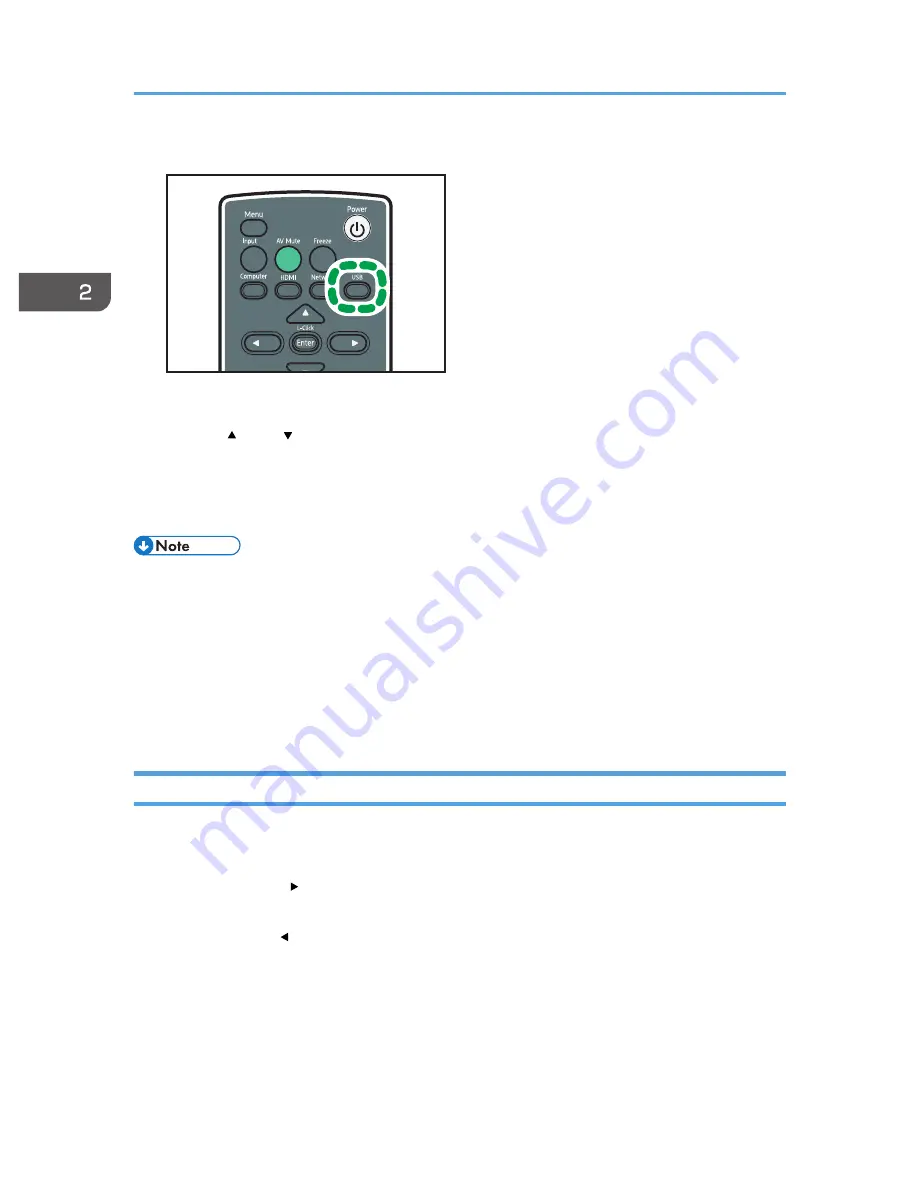
1.
Press the [USB] button.
CLB044
The input signal switches to the USB, and the files within the root directory are displayed.
2.
Use the [ ] and [ ] buttons to select the JPEG file or folder.
3.
Press the [Enter] button.
If you select a JPEG file, its image is projected. If you select a folder, the file list within the folder is
displayed. Repeat steps 2 and 3 until you can display the file you want to project.
• You can also control the projected images using the control panel on the projector.
• Images are displayed in the numerical and alphabetical order of their file name headers.
• If [Auto Demo] in [USB Settings] is specified as [On], the images in the root directory are played
automatically.
• Depending on the JPEG file, the projector may not be able to display it. If the file cannot be
displayed, converting the file with JPEG Conversion Tool may enable the projector to display it. For
details about JPEG Conversion Tool, see p.49 "Converting Presentation Files to JPEG Files".
Projecting Videos
Connect the USB memory device to the projector. For details, see p.47 "Connecting the USB Device".
A projected video can be controlled using the remote control.
• Right arrow button ( ): Displays the next video. If a video is being projected, this button fast
forwards the video.
• Left arrow button ( ): Displays the previous video. If a video is being projected, this button rewinds
the video.
• [Enter] button: Pause. Press the [Enter] button again to restart the playback. If a video is paused,
pressing the left or right arrow buttons switches the video.
• [Menu] button: Displays the file list while a video is being projected.
2. Projecting an Image
48
Summary of Contents for PJ WX4130n
Page 2: ......
Page 10: ...Manual Name Printed Manuals Provided PDF Manuals Provided Operating Instructions No Yes 8...
Page 34: ...1 Preparations for Using the Projector 32...
Page 54: ...2 Projecting an Image 52...
Page 91: ...Reset Logo Delete the registered user logo Display Settings Menu 89...
Page 96: ...Default Off On Off 4 Changing the Projector Settings 94...
Page 126: ...6 Maintenance 124...
Page 144: ...7 Appendix 142...
Page 149: ...MEMO 147...
Page 150: ...MEMO 148 EN GB EN US EN AU Y012 7511A...
Page 151: ......
Page 152: ...EN GB EN US EN AU Y012 7511A 2011 2012 Ricoh Co Ltd...






























