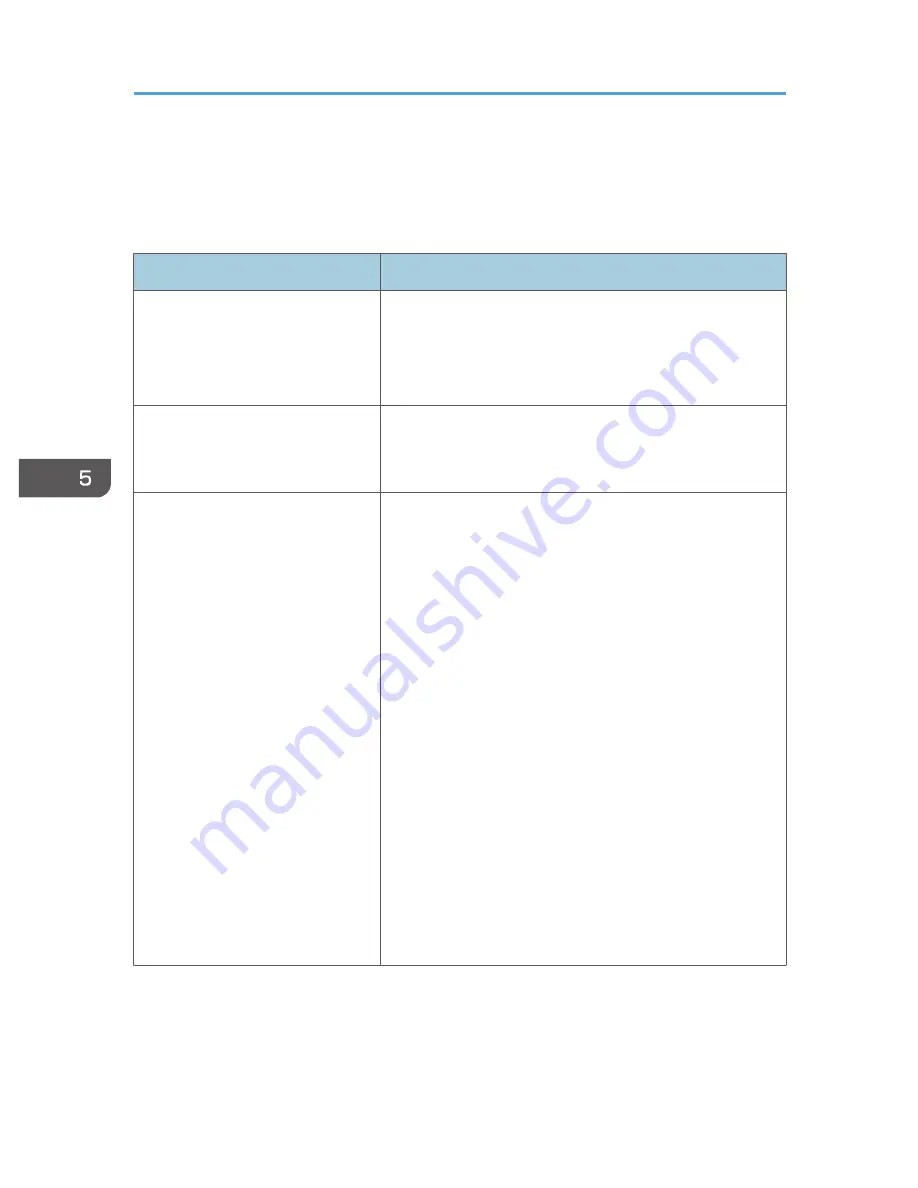
Common Problems
If you think a malfunction has occurred, check the following before contacting your service
representative.
Problem
Solutions
Power does not turn on.
• Make sure the power plug or connector is connected
correctly.
• Make sure the lamp cover is mounted correctly.
For details, see p.117 "Replacing the Lamp".
Power turns off during use.
• Make sure the environment in which the projector is
being used is within the acceptable temperature range.
• Make sure the vents are not blocked.
No image.
• Make sure the input signal is switched correctly if [Auto
Input Search] in [Default Settings] is set to [Off].
For details, see p.90 "Default Settings Menu".
• Make sure the mute function is not turned on.
For details, see p.41 "Temporarily blanking the image
and muting the audio".
• Check the settings of [Brightness] in [Image Adjustment].
For details, see p.83 "Image Adjustment Menu".
• Make sure the computer or AV equipment is connected
to the projector correctly.
For details, see p.28 "Connecting Equipment to the
Projector".
• Make sure the computer's image output is switched
correctly.
For details, see p.36 "When projecting the screen of a
notebook computer".
• Make sure the computer or AV equipment is working
properly.
5. Troubleshooting
110
Summary of Contents for PJ WX4130n
Page 2: ......
Page 10: ...Manual Name Printed Manuals Provided PDF Manuals Provided Operating Instructions No Yes 8...
Page 34: ...1 Preparations for Using the Projector 32...
Page 54: ...2 Projecting an Image 52...
Page 91: ...Reset Logo Delete the registered user logo Display Settings Menu 89...
Page 96: ...Default Off On Off 4 Changing the Projector Settings 94...
Page 126: ...6 Maintenance 124...
Page 144: ...7 Appendix 142...
Page 149: ...MEMO 147...
Page 150: ...MEMO 148 EN GB EN US EN AU Y012 7511A...
Page 151: ......
Page 152: ...EN GB EN US EN AU Y012 7511A 2011 2012 Ricoh Co Ltd...
















































