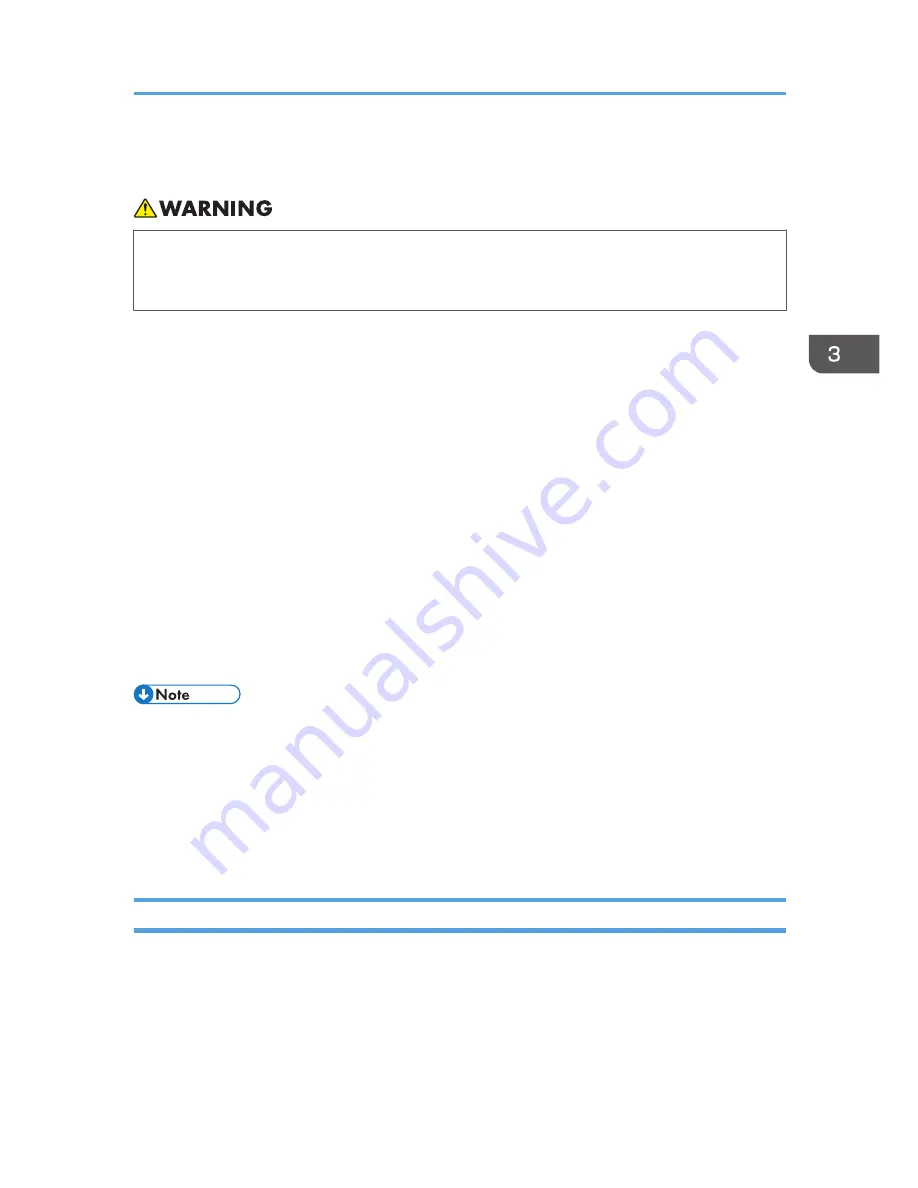
Connecting Using a Wireless LAN
• Do not use a wireless LAN if there is electromagnetic interference from other equipment. Doing
so may cause an accident due to the other equipment malfunctioning from the electromagnetic
interference.
The projector has a built-in wireless LAN board.
Wireless uses radio waves to exchange information instead of an Ethernet cable. The wireless LAN
radio waves pass through barriers such as walls within a fixed area, so the following problems may
occur:
Leak of Personal Information
• Information such as IDs, passwords, credit card numbers, and the contents of e-mails, etc.,
may be stolen by a third party.
Illegal Access to the Network
• Data and systems may be corrupted or manipulated by a virus.
• An imposter may access information illegally.
• Confidential information may be accessed illegally.
To minimize the possibility of these problems occurring, it is recommended to check the functions built
into the wireless LAN devices, such as the projector and wireless LAN access points, and to specify
security settings.
• If the wireless network reception is poor, the connection may be interrupted or disabled. If the
wireless reception of the projector and access points is poor, try the following:
• Move the projector and access points closer to each other.
• Make sure there is a clear line of sight between the access point and the projector.
• Make sure the access point and projector are close to each other, and move devices that emit
radio signals such as microwave ovens further away.
Wireless LAN Connection Workflow
The projector is compatible with ad hoc mode and infrastructure mode. Select the communications mode
according to the network environment of the site to be used.
Connecting Using a Wireless LAN
57
Summary of Contents for PJ WX4130n
Page 2: ......
Page 10: ...Manual Name Printed Manuals Provided PDF Manuals Provided Operating Instructions No Yes 8...
Page 34: ...1 Preparations for Using the Projector 32...
Page 54: ...2 Projecting an Image 52...
Page 91: ...Reset Logo Delete the registered user logo Display Settings Menu 89...
Page 96: ...Default Off On Off 4 Changing the Projector Settings 94...
Page 126: ...6 Maintenance 124...
Page 144: ...7 Appendix 142...
Page 149: ...MEMO 147...
Page 150: ...MEMO 148 EN GB EN US EN AU Y012 7511A...
Page 151: ......
Page 152: ...EN GB EN US EN AU Y012 7511A 2011 2012 Ricoh Co Ltd...
















































