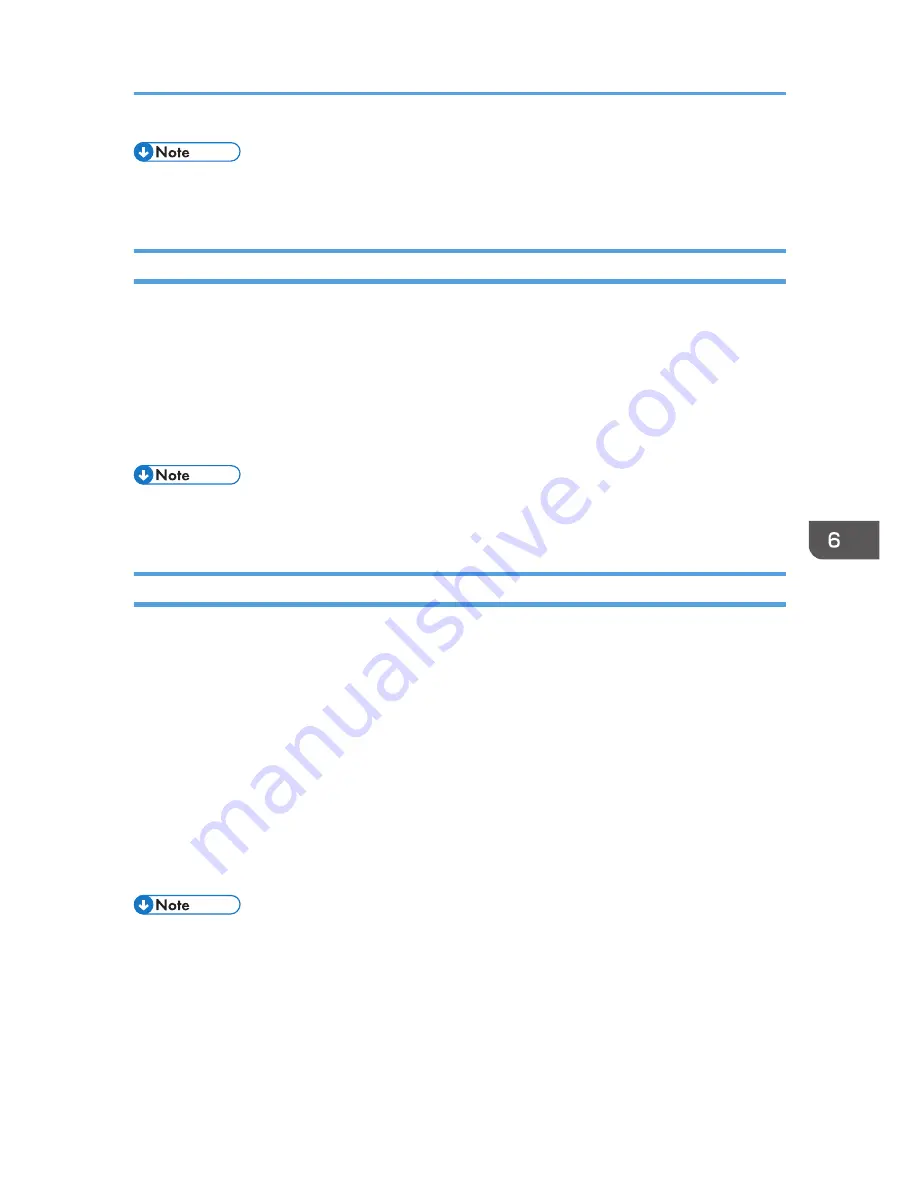
• To uninstall Projector Management Utility, use the program delete function in [Control Panel] to
delete "Projector Management Utility".
Settings Required to Use Projector Management Utility
Prepare the network so the projector can be connected. Specify the settings either in [Wireless LAN] or
[Wired LAN].
Specify the following settings to control the projector using Projector Management Utility:
• [Projector ID] in [Network Settings]
• [PJLink] items in [Network Application Settings]
For details, see p.95 "Network/USB Settings Menu".
• [PJLink Password] is not specified by factory defaults. It is recommended to register a password as
soon as possible. If you forget the password, register a new password. The new password is valid.
Starting Projector Management Utility
Projector Management Utility acquires the projector registration information from the configuration file,
when it is launched.
The following information can be obtained:
• Projector status (power on and off, input signal, Av mute on and off, lamp status, error status)
• Projector information (product name, manufacturer, available input ports, other information)
The functions that can be operated from Projector Management Utility are power on and off, input
signal switching, and mute. Settings cannot be changed if the function specified by the projector is not
compatible.
1.
Double-click the "Projector Management Utility" icon on the desktop.
The information for the projectors detected by the application is displayed.
• If using Projector Management Utility with Windows Vista or Windows 7, log in using administrator
privileges.
• The projector must be registered in advance. For details, see the Projector Management Utility
Help.
Managing the Projector Using Projector Management Utility
121
Summary of Contents for PJ WX4130n
Page 2: ......
Page 10: ...Manual Name Printed Manuals Provided PDF Manuals Provided Operating Instructions No Yes 8...
Page 34: ...1 Preparations for Using the Projector 32...
Page 54: ...2 Projecting an Image 52...
Page 91: ...Reset Logo Delete the registered user logo Display Settings Menu 89...
Page 96: ...Default Off On Off 4 Changing the Projector Settings 94...
Page 126: ...6 Maintenance 124...
Page 144: ...7 Appendix 142...
Page 149: ...MEMO 147...
Page 150: ...MEMO 148 EN GB EN US EN AU Y012 7511A...
Page 151: ......
Page 152: ...EN GB EN US EN AU Y012 7511A 2011 2012 Ricoh Co Ltd...
















































