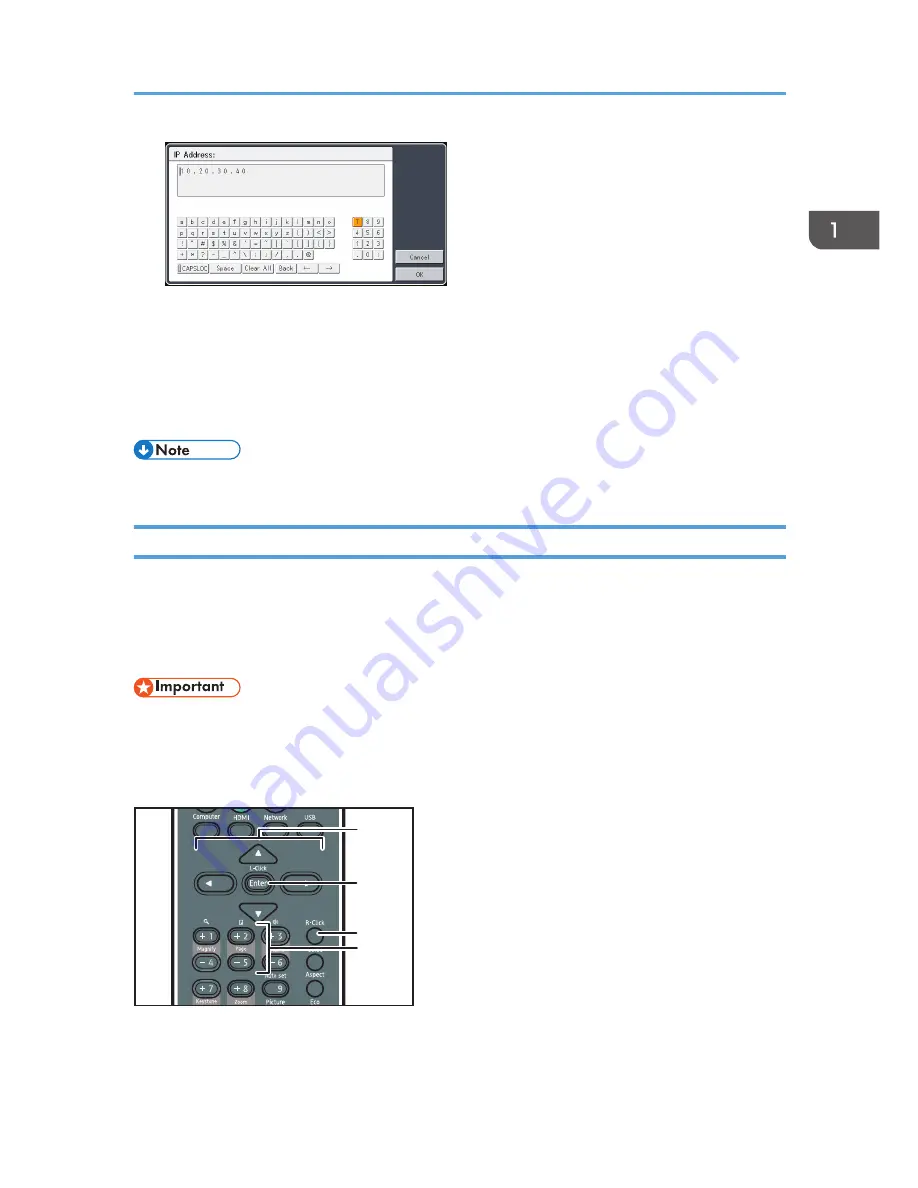
2.
Press the [Enter] button.
The selected character appears in the text area.
3.
After inputting all the characters, select [OK].
4.
Press the [Enter] button.
The text is input.
• You can also use the number buttons on the remote control to input numbers.
Operating a Computer with the Remote Control
You can operate a computer using the projector's remote control. This function can be used when the
mouse remote control receiver is connected to a computer.
A computer with a USB port that supports USB 2.0 can be used. Supported operating systems are
Windows XP, Vista, and 7.
• Connect the mouse remote control receiver to a computer only when operating the computer with
the remote control. When operating the projector with the remote control while the mouse remote
control receiver is connected to the computer, the pointer on the computer screen also moves
according to the key operations of the remote control.
CLB018
2
1
3
4
1. Arrow buttons
Moves the mouse pointer. Press the button that corresponds to the direction you want to move the pointer.
How to Use the Remote Control
23
Summary of Contents for PJ WX4130n
Page 2: ......
Page 10: ...Manual Name Printed Manuals Provided PDF Manuals Provided Operating Instructions No Yes 8...
Page 34: ...1 Preparations for Using the Projector 32...
Page 54: ...2 Projecting an Image 52...
Page 91: ...Reset Logo Delete the registered user logo Display Settings Menu 89...
Page 96: ...Default Off On Off 4 Changing the Projector Settings 94...
Page 126: ...6 Maintenance 124...
Page 144: ...7 Appendix 142...
Page 149: ...MEMO 147...
Page 150: ...MEMO 148 EN GB EN US EN AU Y012 7511A...
Page 151: ......
Page 152: ...EN GB EN US EN AU Y012 7511A 2011 2012 Ricoh Co Ltd...
















































