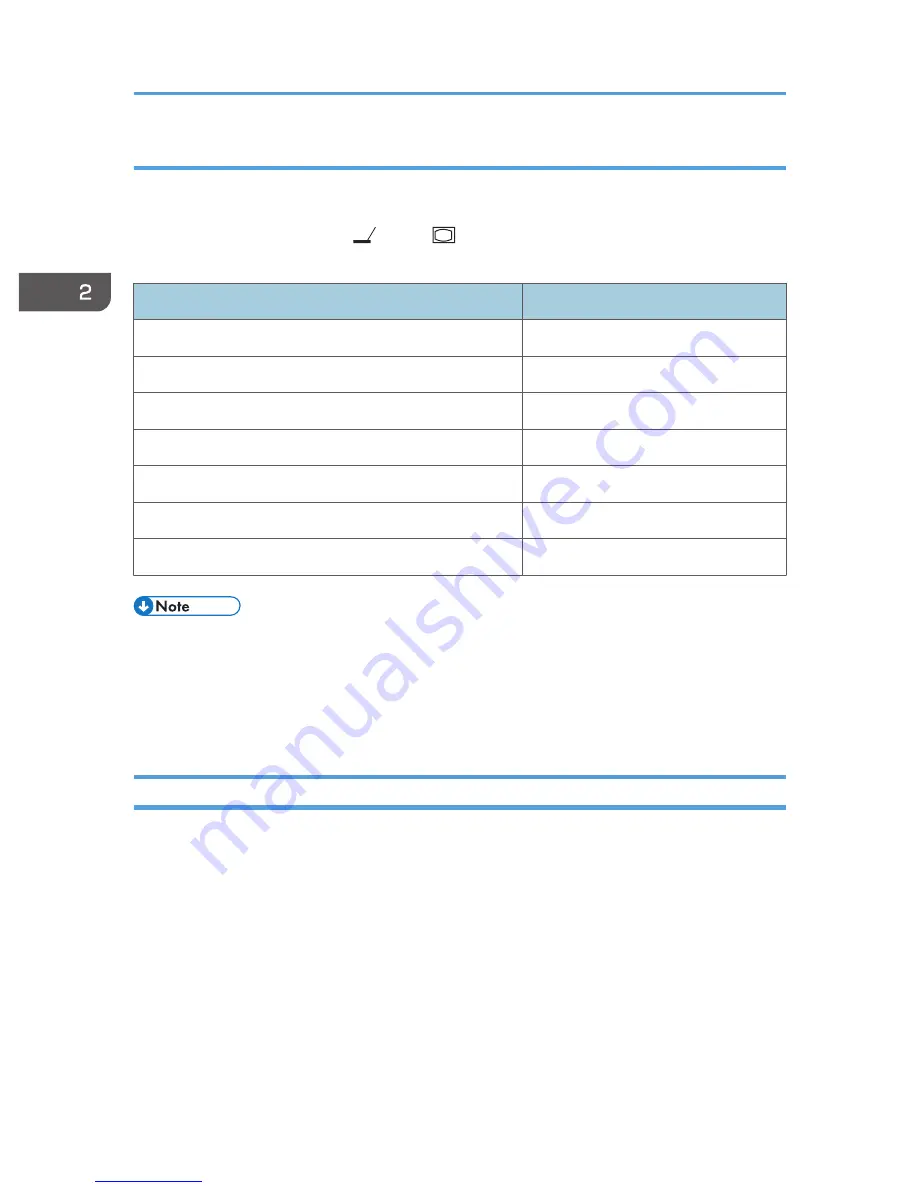
When projecting the screen of a notebook computer
When connecting a notebook computer to the projector, switch the computer's image output.
In Windows operating systems, the image output can be switched with a function key. While pressing
and holding the [Fn] key, press the
key, the
key, or the LCD/VGA function key.
Examples of various computers
Computer brand
Key combination
MSI
[Fn] + [F2]
Everex, Mitsubishi, NEC, Panasonic, Sotec
[Fn] + [F3]
Gateway, HP
[Fn] + [F4]
acer, Sharp, Sotec, Toshiba
[Fn] + [F5]
Hitachi, IBM, lenovo, Sony
[Fn] + [F7]
Asus, Dell, Epson, Hitachi
[Fn] + [F8]
Fujitsu
[Fn] + [F10]
• Depending on the computer, the image may not be projected properly if it is displayed on the
computer's LCD display while being projected onto the screen by the projector. If this happens, turn
off the computer's LCD display. For details about switching the display, see the manual provided
with the computer.
• For details about operating the computer, see the manual provided with the computer.
Adjusting the Angle of the Projection
You can adjust the height of the projected image by using the adjustable feet to change the angle of the
projector.
2. Projecting an Image
36
Summary of Contents for PJ WX4130n
Page 2: ......
Page 10: ...Manual Name Printed Manuals Provided PDF Manuals Provided Operating Instructions No Yes 8...
Page 34: ...1 Preparations for Using the Projector 32...
Page 54: ...2 Projecting an Image 52...
Page 91: ...Reset Logo Delete the registered user logo Display Settings Menu 89...
Page 96: ...Default Off On Off 4 Changing the Projector Settings 94...
Page 126: ...6 Maintenance 124...
Page 144: ...7 Appendix 142...
Page 149: ...MEMO 147...
Page 150: ...MEMO 148 EN GB EN US EN AU Y012 7511A...
Page 151: ......
Page 152: ...EN GB EN US EN AU Y012 7511A 2011 2012 Ricoh Co Ltd...
















































