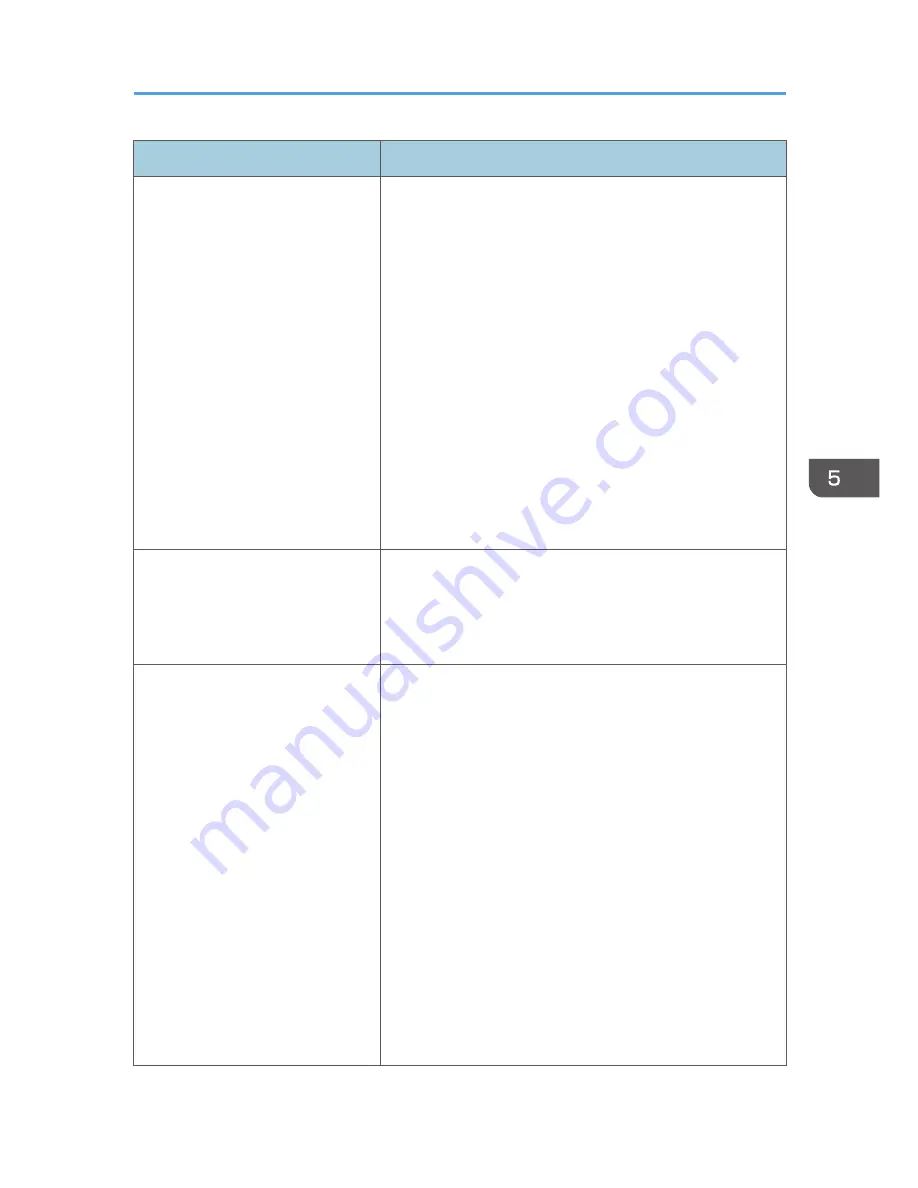
Problem
Solutions
No sound.
• Press the [Input] button.
For details, see p.35 "Selecting an Input Signal".
• Make sure the mute function is not turned on.
For details, see p.41 "Temporarily blanking the image
and muting the audio".
• Check the speaker's volume adjustment.
For details, see p.40 "Adjusting the Volume of the
Speaker".
• Make sure the computer or AV equipment is connected
to the projector correctly.
For details, see p.28 "Connecting Equipment to the
Projector".
• Make sure the computer or AV equipment is working
properly.
Image is not projected normally.
• Make sure the input signal is compatible with the
projector.
For details, see p.127 "List of Compatible Signals".
• Check the status of the video tape or other video source.
Image is blurred.
Image is partially out of focus.
• Make sure the projection window is clean.
For details, see p.116 "Cleaning the Projection
Window".
• Check the focus adjustment.
For details, see p.38 "Adjusting the focus".
• Make sure the projection distance is within the projector's
range.
For details, see p.26 "Relationship Between the
Projection Distance and the Screen Size".
• Check the installation angles of the projector and screen.
For details, see p.36 "Adjusting the Angle of the
Projection".
• Check the settings of [Sharpness] and [Phase] in [Image
Adjustment].
For details, see p.83 "Image Adjustment Menu".
Common Problems
111
Summary of Contents for PJ WX4130n
Page 2: ......
Page 10: ...Manual Name Printed Manuals Provided PDF Manuals Provided Operating Instructions No Yes 8...
Page 34: ...1 Preparations for Using the Projector 32...
Page 54: ...2 Projecting an Image 52...
Page 91: ...Reset Logo Delete the registered user logo Display Settings Menu 89...
Page 96: ...Default Off On Off 4 Changing the Projector Settings 94...
Page 126: ...6 Maintenance 124...
Page 144: ...7 Appendix 142...
Page 149: ...MEMO 147...
Page 150: ...MEMO 148 EN GB EN US EN AU Y012 7511A...
Page 151: ......
Page 152: ...EN GB EN US EN AU Y012 7511A 2011 2012 Ricoh Co Ltd...
















































