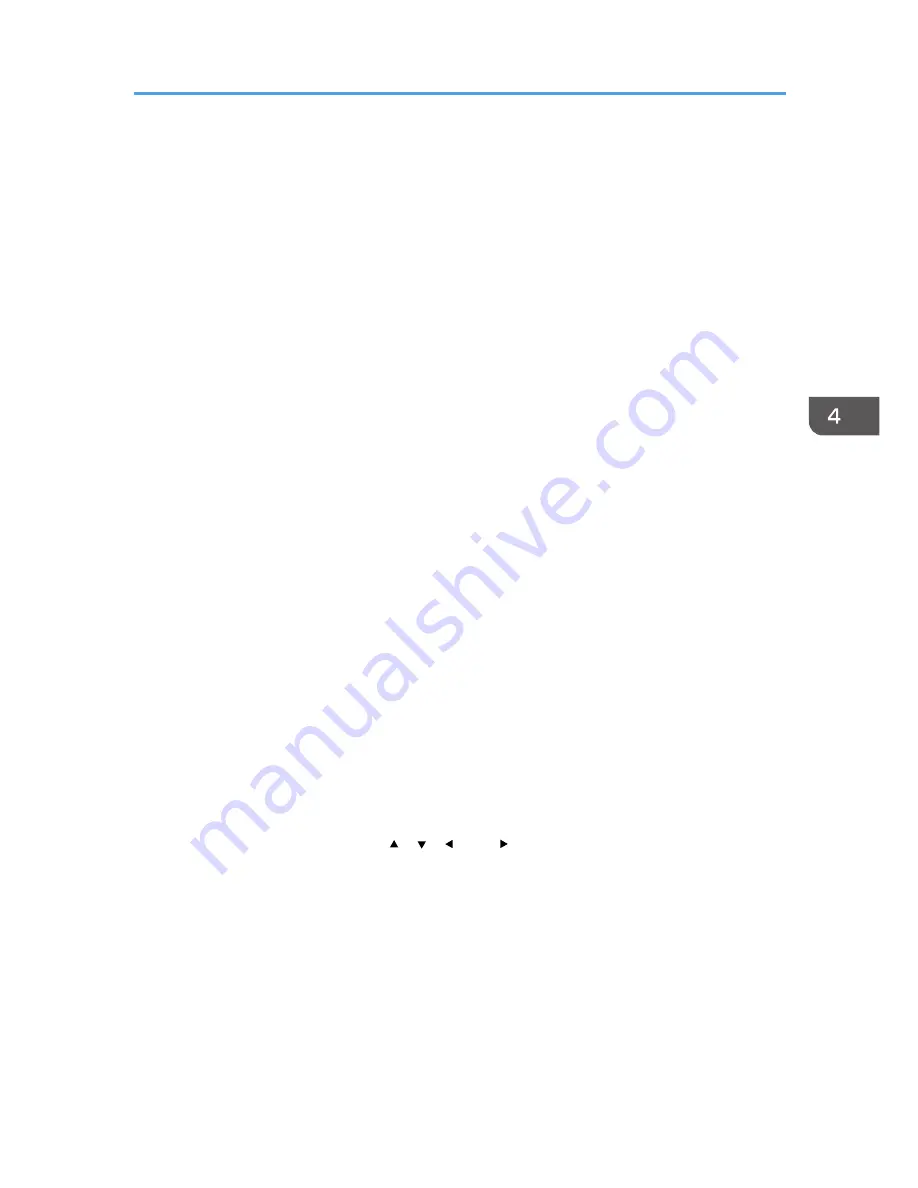
Display Settings Menu
Keystone
Adjust for image keystone distortion.
This setting changes automatically depending on the angle of the projector position if you select
[On] in [Auto Keystone] under [Default Settings].
Default: 0
• -32 to +32
Aspect
Select the screen size of the image.
This function is not available when you select [USB Memory] as an input signal.
Default: [Normal]
• Normal
Display in full screen without changing the input signal aspect ratio.
• 16:9
Display using 16:9 aspect ratio (1280 × 720 resolution).
• Full
Display using 1280 × 800 resolution.
• Native
Display the image without changing the resolution of the input signal.
• Zoom
Display the image width as the projection screen width while maintaining the input signal
aspect ratio.
Display Position
Move the image if the projected image is smaller or larger than the screen size.
You can move the image using the [ ], [ ], [ ], and [ ] buttons.
This function is not available when you select [Network] or [USB Memory] as an input signal.
Wall Color Correction
Select the image hue according to the projection surface when the image is being projected on
something other than a screen.
Default: [Off]
• Off
• Whiteboard
• Beige
Display Settings Menu
87
Summary of Contents for PJ WX4130n
Page 2: ......
Page 10: ...Manual Name Printed Manuals Provided PDF Manuals Provided Operating Instructions No Yes 8...
Page 34: ...1 Preparations for Using the Projector 32...
Page 54: ...2 Projecting an Image 52...
Page 91: ...Reset Logo Delete the registered user logo Display Settings Menu 89...
Page 96: ...Default Off On Off 4 Changing the Projector Settings 94...
Page 126: ...6 Maintenance 124...
Page 144: ...7 Appendix 142...
Page 149: ...MEMO 147...
Page 150: ...MEMO 148 EN GB EN US EN AU Y012 7511A...
Page 151: ......
Page 152: ...EN GB EN US EN AU Y012 7511A 2011 2012 Ricoh Co Ltd...
















































