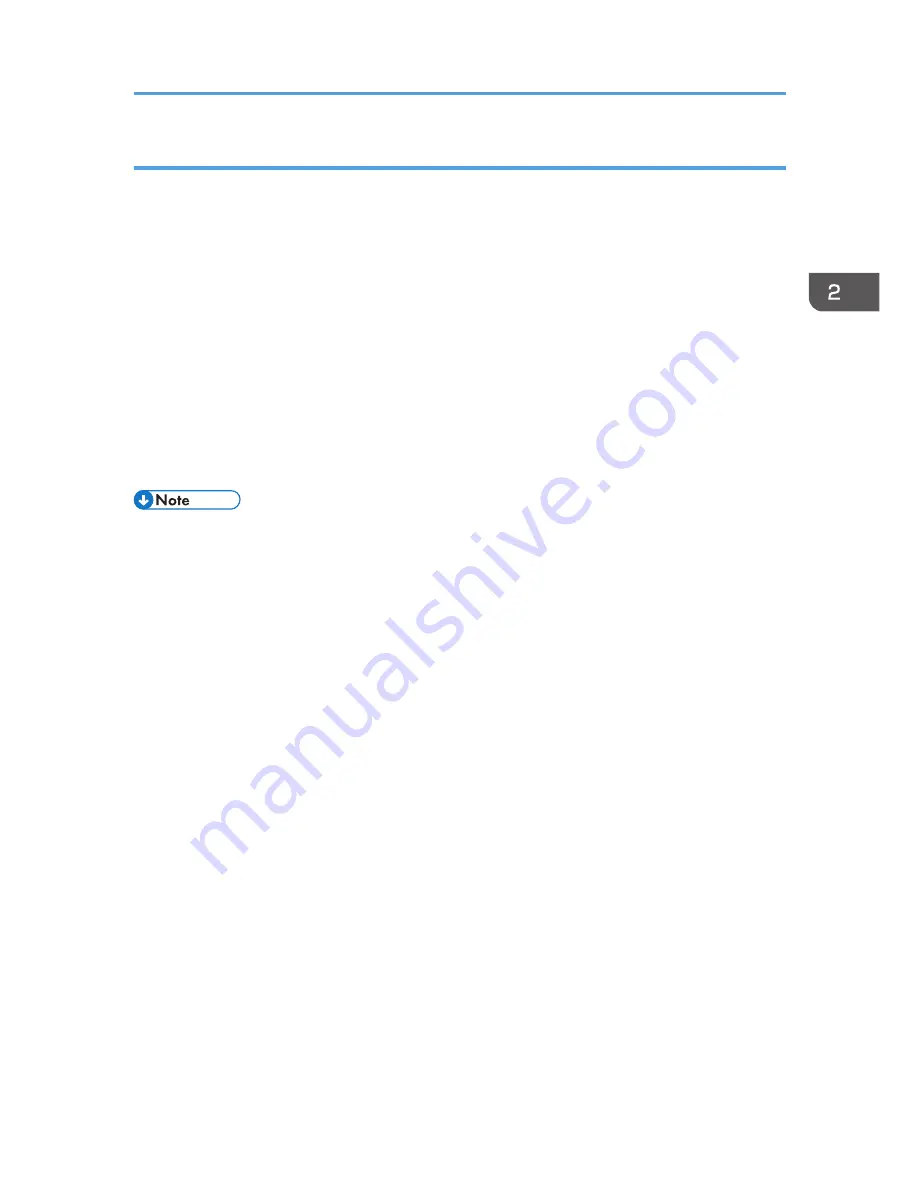
How to use JPEG Conversion Tool
JPEG Conversion Tool is included on the supplied CD-ROM.
1.
Insert the CD-ROM in the CD-ROM drive of your computer.
2.
Specify a language.
The launcher screen appears.
3.
Click [JPEG Conversion Tool Type A].
4.
Specify a destination to save the application.
The "RICOH JPEG Conversion Tool Type A" folder is copied to the computer.
5.
To create a shortcut icon on the desktop, click [OK].
6.
Close the screen.
To start JPEG Conversion Tool, double-click the shortcut icon on the desktop or "RICOH JPEG
Conversion Tool TypeA.exe" in the folder.
• You can also use JPEG Conversion Tool by dragging and dropping the "RICOH JPEG Conversion
Tool Type A" folder that is on the provided CD-ROM to the computer. JPEG Conversion Tool is
copied to the computer.
• To delete JPEG Conversion Tool, delete the JPEG Conversion Tool folder that was copied to the
computer.
Projecting Images from a USB Memory Device or Digital Camera
51
Summary of Contents for PJ WX4130n
Page 2: ......
Page 10: ...Manual Name Printed Manuals Provided PDF Manuals Provided Operating Instructions No Yes 8...
Page 34: ...1 Preparations for Using the Projector 32...
Page 54: ...2 Projecting an Image 52...
Page 91: ...Reset Logo Delete the registered user logo Display Settings Menu 89...
Page 96: ...Default Off On Off 4 Changing the Projector Settings 94...
Page 126: ...6 Maintenance 124...
Page 144: ...7 Appendix 142...
Page 149: ...MEMO 147...
Page 150: ...MEMO 148 EN GB EN US EN AU Y012 7511A...
Page 151: ......
Page 152: ...EN GB EN US EN AU Y012 7511A 2011 2012 Ricoh Co Ltd...






























