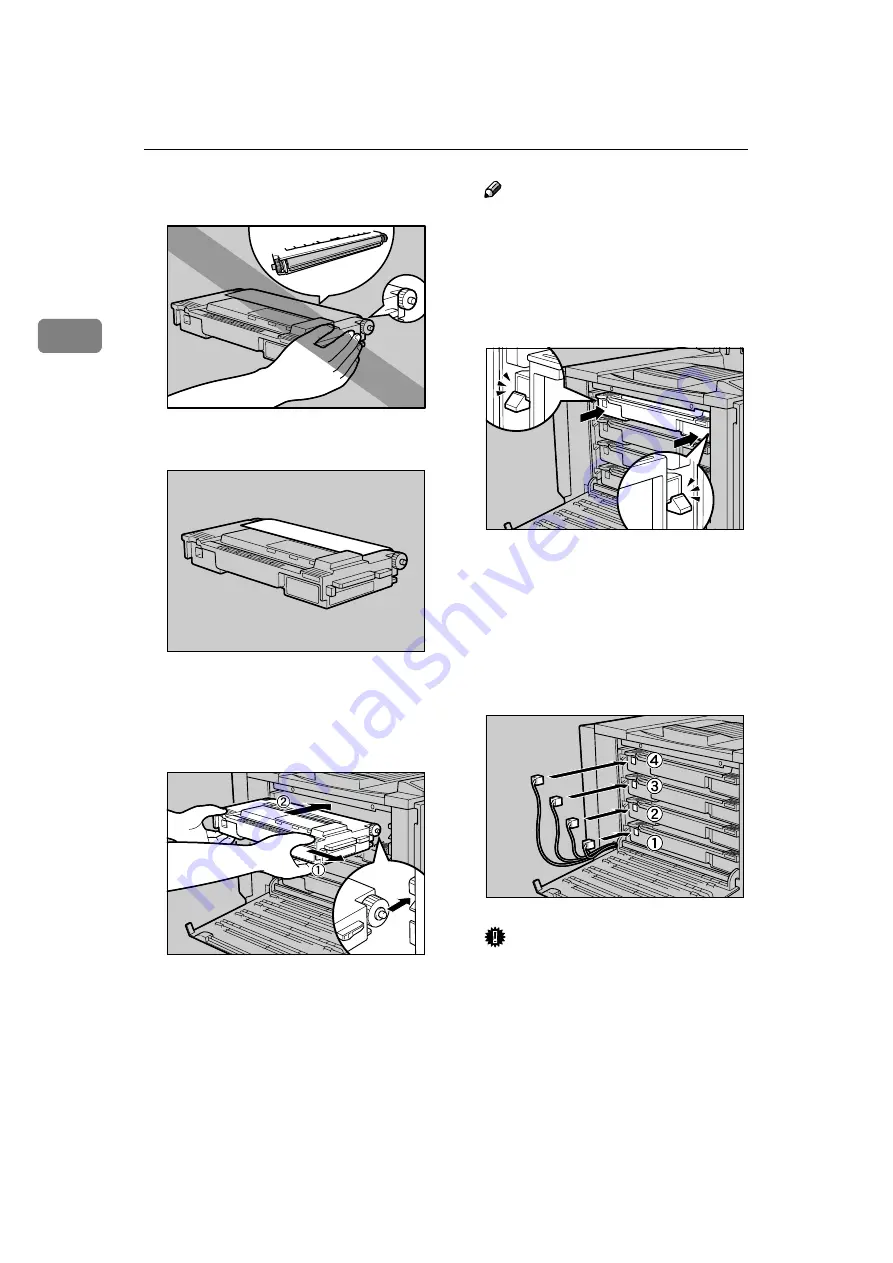
Replacing Consumables and Maintenance Kit
30
2
❒
Do not touch the roller or the
gears shown in the illustration.
FFFF
Remove the covering paper.
GGGG
Set the new development unit by
aligning the guides, pushing to-
wards direction (
A
A
A
A
), and then in-
serting slowly until it stops (
B
B
B
B
).
The illustration shows how to in-
stall the black development unit.
The procedure is the same for all
four colors.
Note
❒
When installing the develop-
ment unit, it may come out a lit-
tle. This is not a malfunction.
HHHH
Confirm the label for the color,
and then confirm that the unit is
securely fit in the stoppers.
When there is a white line showing
at the stoppers, reinsert the unit by
following step
IIII
Insert the connectors to the devel-
opment units from the bottom
(
A
A
A
A
) to the top (
D
D
D
D
) until they click
into place.
Important
❒
Be sure that all four connectors
are connected to the develop-
ment units. Turning on the
power without all four connec-
tors connected to the units may
cause a printer malfunction.
ZESH668J
ZESH665J
ZESH412J
ZESH650J
ZESH046J
Summary of Contents for Aficio CL5000
Page 12: ...8 ...
Page 18: ...Getting Started 14 1 ...
Page 68: ...Cleaning and Adjusting the Printer 64 3 ...
Page 78: ...74 UE USA G071 MEMO ...
Page 80: ...UE USA G071 7518A ...
















































