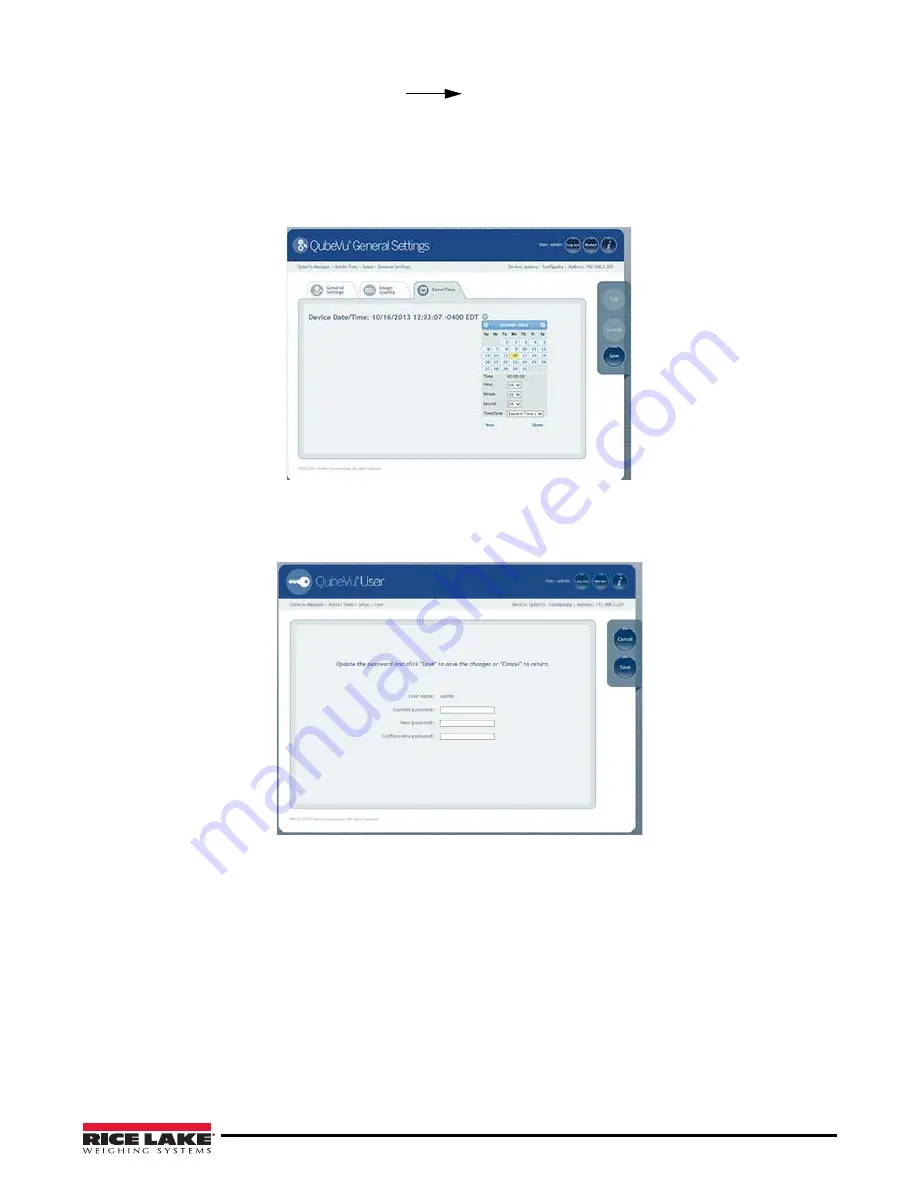
Administrator’s Section
39
1. Select the
Date/Time
tab from the
Setup
General
Settings
screen. The current date and time are
displayed.
2. Click on the
Date
icon to change the date. The calendar and time settings from the local computer are
displayed.
3. Click
Now
to select the current date and time.
4. Alternatively, enter the hour, minutes and seconds directly.
5. Use the
Time Zone
field to select the correct time zone.
Figure 5-14. Change the Date
6. Click
Done
to save the settings.
5.3.4
User
Use the User screen to modify the password. When selecting a new password, keep these rules in mind:
•
Minimum length: Six characters
•
Maximum length: 511 characters
•
All printable characters are allowed except Unicode characters.
•
Be sure to change more than case, eg. “oldpassword” to “OLDPASSWORD” is not acceptable.
•
Select a new password that is not too much like the old password, eg. “oldpassword1” would not be
considered a valid change from “oldpassword”.
•
The new password cannot simply rotate the old password’s characters, eg. “oldpassword” and
“ldpasswordo”.
Summary of Contents for IDIMENSION 200
Page 2: ...iDimension 300 Industrial Installation Manual PN 169040...
Page 3: ......
Page 15: ...12 iDimension 300 6 Click Done to save the settings...
Page 35: ...32 iDimension 300 General Settings Figure 5 10 iDimension 300 General Settings Main Menu...
Page 69: ...66 iDimension 300...
Page 70: ...Administrator s Section 67...
Page 71: ......






























