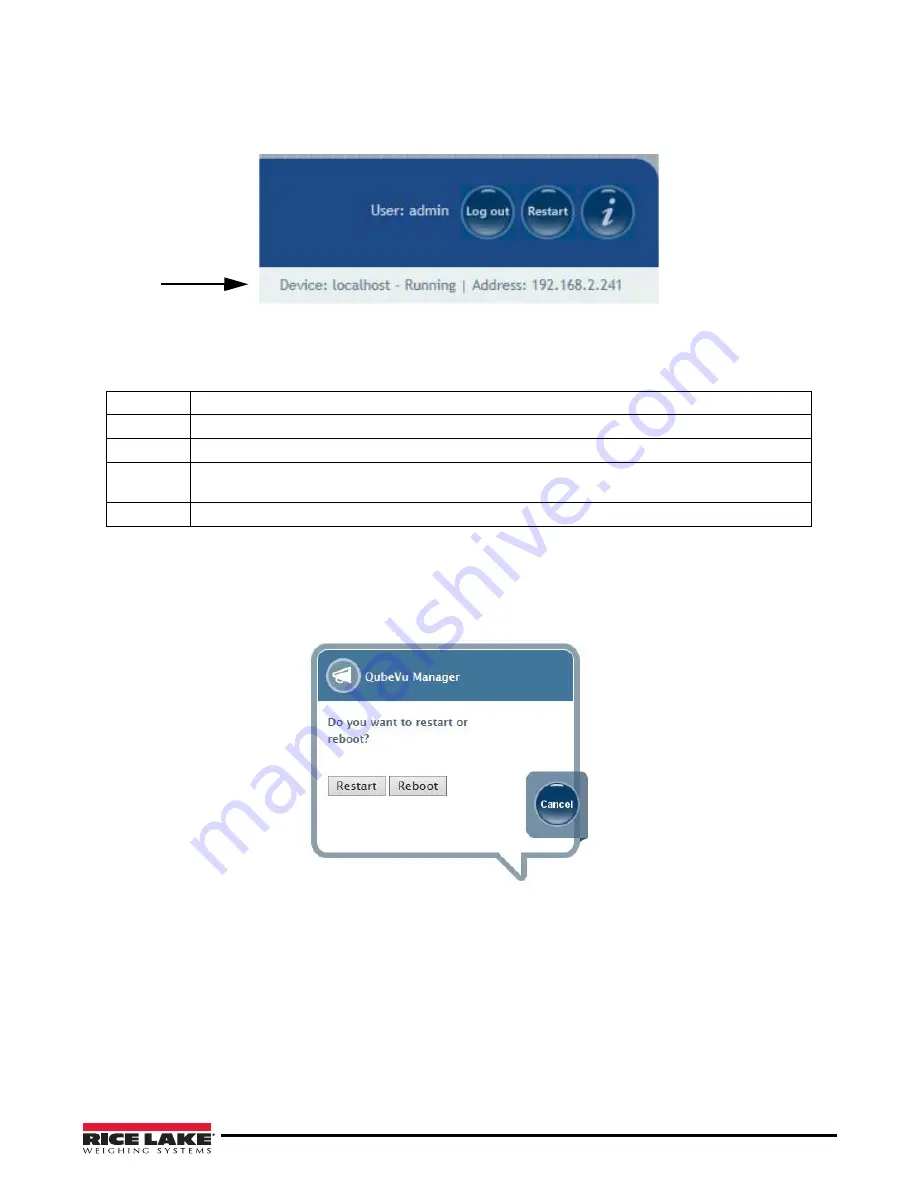
Administrator’s Section
27
Status
In the upper right corner of all pages is an area that displays the status of the device that is connected.
In the example below, user “admin” is logged in. The device “localhost” is running, and its IP address is
192.168.2.241.
Figure 5-3. Status Display
Status Messages
Restart/Reboot iDimension
Selecting
Restart
from any screen in the
QubeVu Manager
(see Figure 2-3) will give the user the option to either
restart or reboot the system.
Figure 5-4. Restart/Reboot Prompt
Selecting the
Restart
button will restart the service that is running on the device;
Reboot
will reboot the full
operating system on the device. Rebooting can take several minutes.
Running
This device is running correctly.
Starting
iDimension
is starting up. Wait for the status to change to “running” before continuing.
Restarting
iDimension
is restarting. Wait for the status to change to “running” before continuing.
Configuring
iDimension
is in configuration mode. If it has not automatically restarted after a “save” command, the
device will need to be restarted before it will be available for dimensioning and scanning.
Stopped
iDimension
is not running. This status may be visible while restarting.
Table 5-1. Status Messages
Summary of Contents for IDIMENSION 200
Page 2: ...iDimension 300 Industrial Installation Manual PN 169040...
Page 3: ......
Page 15: ...12 iDimension 300 6 Click Done to save the settings...
Page 35: ...32 iDimension 300 General Settings Figure 5 10 iDimension 300 General Settings Main Menu...
Page 69: ...66 iDimension 300...
Page 70: ...Administrator s Section 67...
Page 71: ......






























