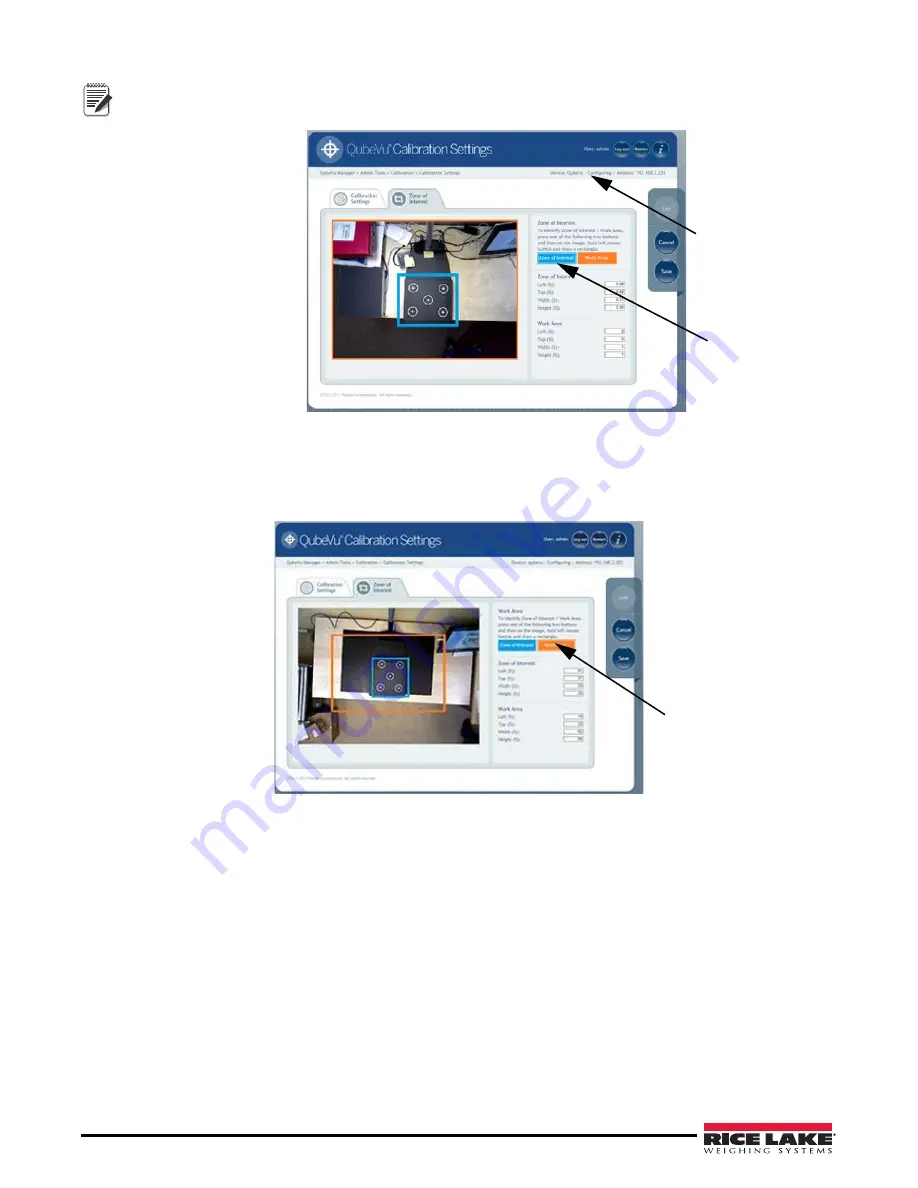
22
iDimension 300
The iDimension status has now changed to “configuring.” When canceled or saved,
iDimension 300
will reset
back to “running.”
Figure 3-19. Zone of Interest
5. Click on the blue
Zone of Interest
button.
6. Hold down the left mouse button and draw a rectangle to define the Zone of Interest. The Zone of Interest
represents the detection area for an item to be dimensioned.
Figure 3-20. Work Area
7. Click on the orange
Work Area
button.
8. Hold down the left mouse button and draw a rectangle around the work area. The work area represents the
area around the
iDimension 300
platform within which the
iDimension 300
device will detect the motion of
placing an item for dimensioning. The work area also provides a maximum area for the detection of flats.
Note
The
iDimension 300
st
has changed to
Zone of Interest Butt
Work Area Button
Summary of Contents for IDIMENSION 200
Page 2: ...iDimension 300 Industrial Installation Manual PN 169040...
Page 3: ......
Page 15: ...12 iDimension 300 6 Click Done to save the settings...
Page 35: ...32 iDimension 300 General Settings Figure 5 10 iDimension 300 General Settings Main Menu...
Page 69: ...66 iDimension 300...
Page 70: ...Administrator s Section 67...
Page 71: ......






























