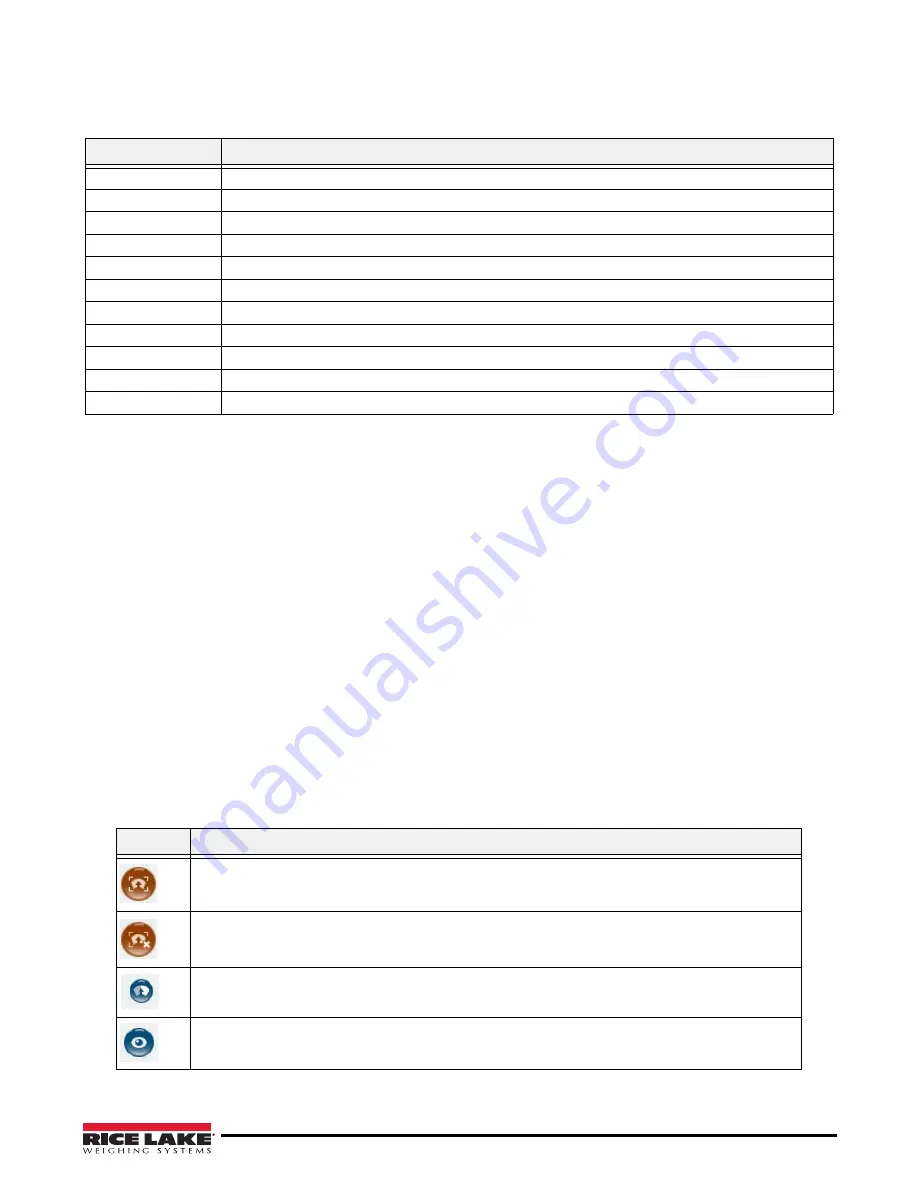
Administrator’s Section
35
Bar Code Configuration String
The bar code configuration string conveys parameters for the bar code reading engine. Default value: -grdsz 9 -
dsfact 2 -psdn 64 -sens 0.05 -srnbs 512 -srnbp 21 -srpsp 1 -srshrp 0.5 -minconf 0.769 -minredund 5.0 -shiftrange 1.
Display Page
Turn Suppress Scale Data on to suppress the display of the scale data (weight) on the Customer and Operator
Displays.
Default Value: Off
Valid Values: On/Off
Disk Finder
Enable Disk Finder, a feature that provides flat detection without the use of a scale.
Default value: Off
Valid Values: On/Off
5.3.2
Image Quality Tab
Since lighting conditions vary from location to location, it is recommended to check the camera exposure settings
and adjust the exposure to optimize the quality of the images that
iDimension 300
returns.
1. Print the checkerboard pattern included in the appendix.
2. Place the single sheet of paper on the base (or scale) and center it under the scanning head.
3. Use the scale marks on the base as a guide to center.
4. If not already set to
Configuring
, press the
Edit
button to switch to the
Configuring
mode.
Valid Value
Description
-grdsz
Bar code map grid size (integer in pixels).
-dsfact
Bar code map downsampling factor (integer >=1).
-psdn
Psd score FFT size (integer power of 2).
-sens
Contrast sensitivity (in [0.0, 1.0])
-srnbs
Size of super resolution bar code signal (integer nb of samples).
-srnbp
Number of parallel paths used for super resolution stage (integer).
-srpsp
Spacing between parallel paths (integer number of pixels).
-srshrp
Sharpening factor to be applied to super resolution signal (>=0.0f)
-minconf
Minimum confidence value that may be considered a successful read (in [0.0, 1.0])
-minredund
Minimum redundancy among parallel paths (in [0.0, <srnbp - 1>]).
-shiftrange
Range of a sliding offset during symbol matching.
Table 5-6. Bar Code Configuration String
Button
Description
Use the
Draw
button to draw a rectangle on the checkerboard, or to delete the current rectangle and
start over. Hold down the left mouse button and drag to draw a rectangle.
Use the
Delete
button to delete the current rectangle and start over.
Use the
Best Exposure Setting
button to automatically find the best exposure value based on current
lighting conditions.
Use the
Preview
button to apply the current settings and see the results of any changes.
Table 5-7. Button Descriptions
Summary of Contents for IDIMENSION 200
Page 2: ...iDimension 300 Industrial Installation Manual PN 169040...
Page 3: ......
Page 15: ...12 iDimension 300 6 Click Done to save the settings...
Page 35: ...32 iDimension 300 General Settings Figure 5 10 iDimension 300 General Settings Main Menu...
Page 69: ...66 iDimension 300...
Page 70: ...Administrator s Section 67...
Page 71: ......






























