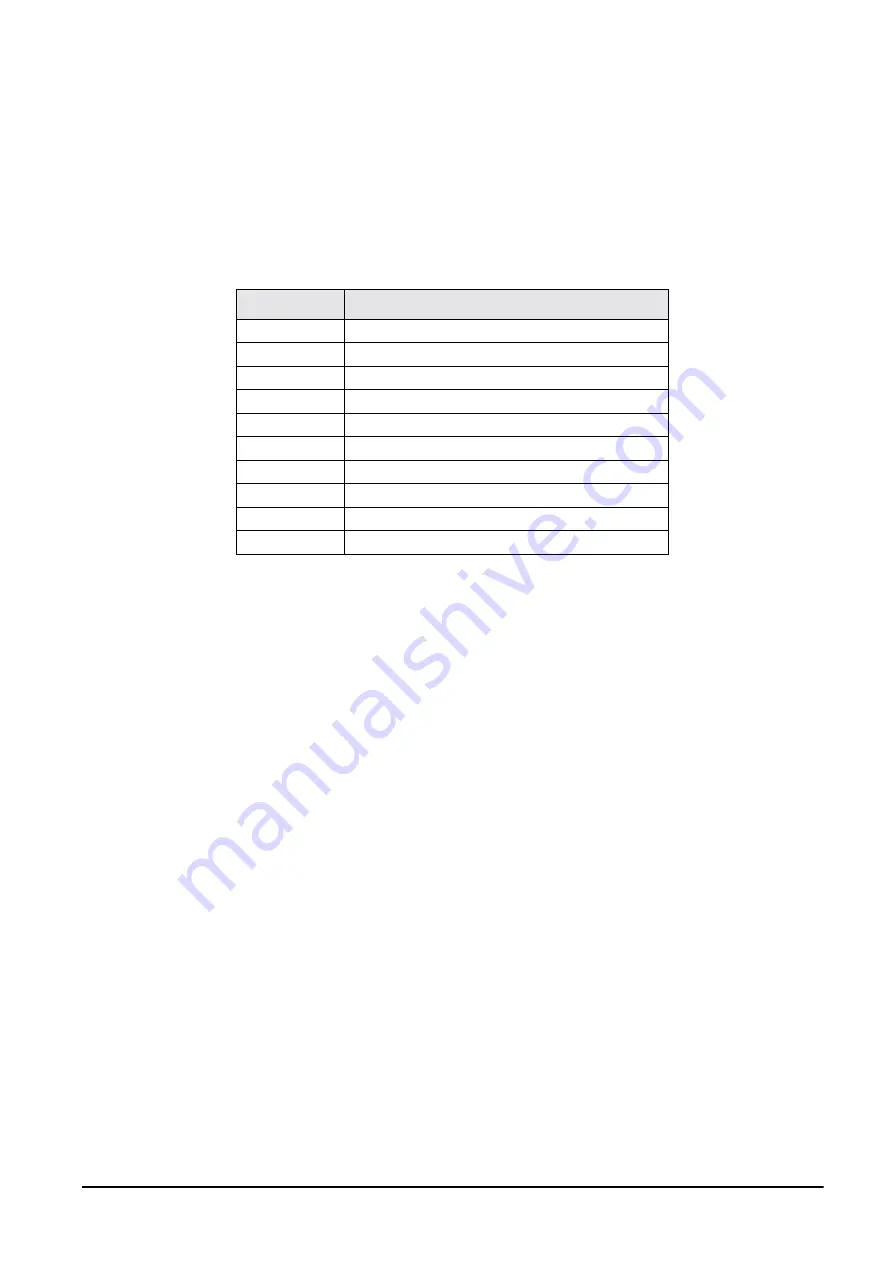
6.2.7
Requesting Data From the Scale Using HyperTerminal
The Windows HyperTerminal application can also be used to send commands to the DC-200/300 scale to request
data.
1. On the Windows Taskbar, click on the
Start
Button.
2. From the Start Menu select Programs and then, from the Programs Menu select Accessories.
3. Within the Accessories Menu select WordPad.
4. In WordPad enter a Z command in capital letters, followed by the
Enter
key. (Example: Z1
)
The
following Z commands are available:
5. Name the file as a text file (Example: Z1.txt) and save it to the HyperTerminal folder in Windows
(generally at
C:\P
ROGRAM
F
ILES
\A
CCESSORIES
\H
YPER
T
ERMINAL
).
6. On the Windows Taskbar, click on the
Start
Button.
7. From the Start Menu select Programs and then, from the Programs Menu select Accessories.
8. Within the Accessories Menu select Communications and in the Communications Menu choose
HyperTerminal.
9. Once the HyperTerminal application is open, click on Transfer in the Menu Bar. From the Transfer
Menu, select Send Text File.
10. In the Send Text File dialog box select the file you have just saved in WordPad (Example: Z1.txt) or a
previously saved text file. Then click on the
OK
button.
11. The DC-200/300 scale will send the requested data back to HyperTerminal, where it will appear in the
HyperTerminal window. If you want to capture and save the data, set HyperTerminal up to capture as
discussed in.
Z Command
Function
Z0
Rezero
Z1
Z2
Unit Weight Clear
Z3
Plus
Z4
Minus
Z5
Tare
Z6
Clear
ZS1
Scale 1
ZS2
Scale 2
ZS3
Scale 3
Table 6-7. Z Commands Available
All manuals and user guides at all-guides.com






























