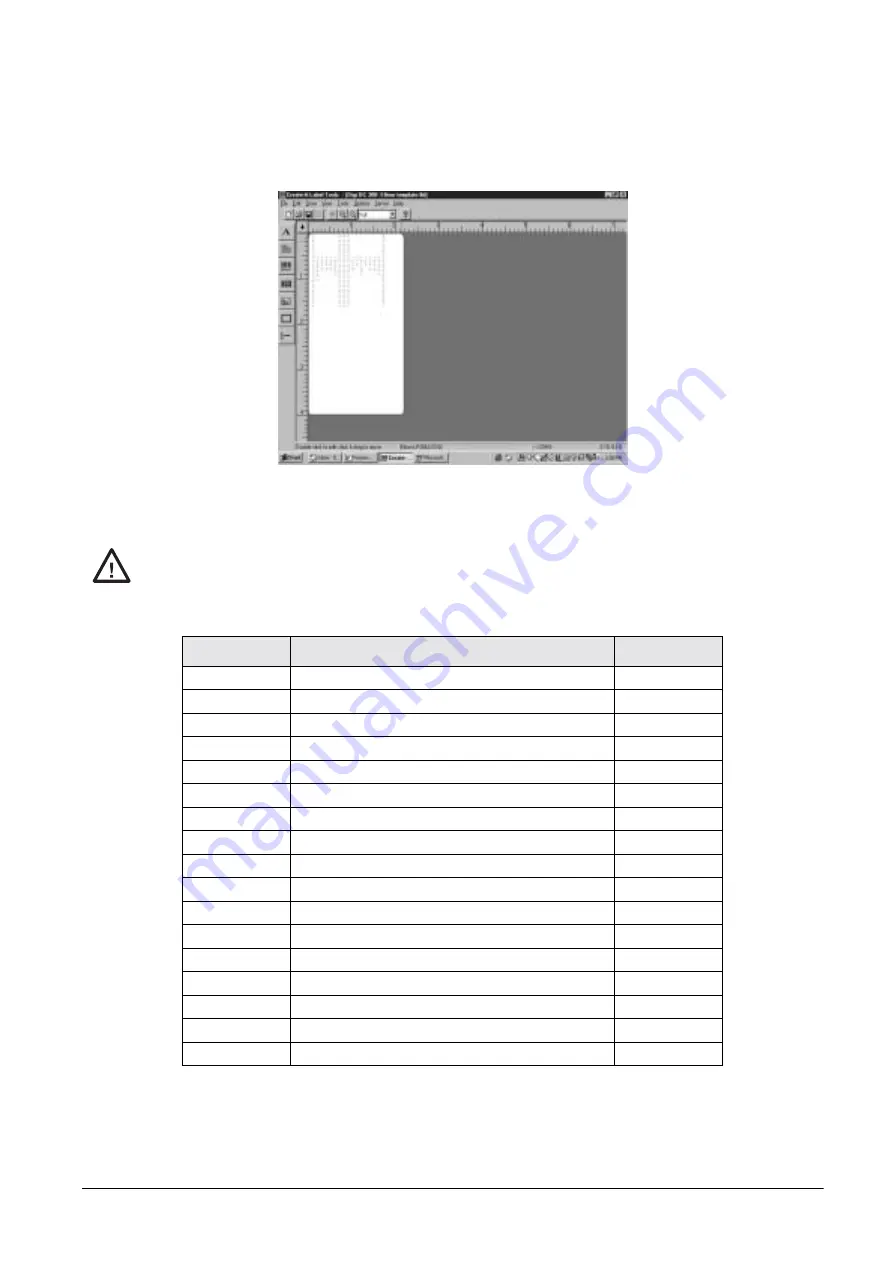
5.2.2
Designing a Label
1. Install the Create-A-Label software from Eltron on your computer and open the program.
2. Open the template file supplied by DIGI (Digi DC300- Eltron template.lbl). Resize the template for the
size label you would like to design.
Figure 5-3. Hidden Fields on the Eltron Template
3. Open the Edit Menu and select Label Setup. You will see that the DIGI template includes 17 hidden
fields which appear in red in the template.
Do not alter the hidden fields while designing your label. Changing or deleting the hidden fields
will cause the label to print incorrectly or not at all.
Table 5-4. Hidden Fields for the Eltron Label Program
Note:
There are two tare weight fields (V04 and V14) and two weight/1000 pieces fields (V09 and V13). Either one can
be used to include a barcode or human readable field on your label.
V#
Variable Name
DIGI Header
V00
ID Code (32 Characters)
3
V01
Quantity
2
V02
Gross Weight
A
V03
Net Weight
0
V04
Tare Weight
4
V05
Sequence No.
none
V06
Date and Time
none
V07
Alternate Part No. (32 Characters)
M
V08
Part Name (32 Characters)
N
V09
Weight per 1000 pieces
1
V10
Number of Transactions
none
V11
Quantity in Accumulation
I
V12
Lb, Kg, or g
none
V13
Weight per 1000 pieces
1
V14
Tare Weight
4
V15
Pieces in Inventory
K
V16
Lot Number (32 Characters)
E
Caution
All manuals and user guides at all-guides.com






























