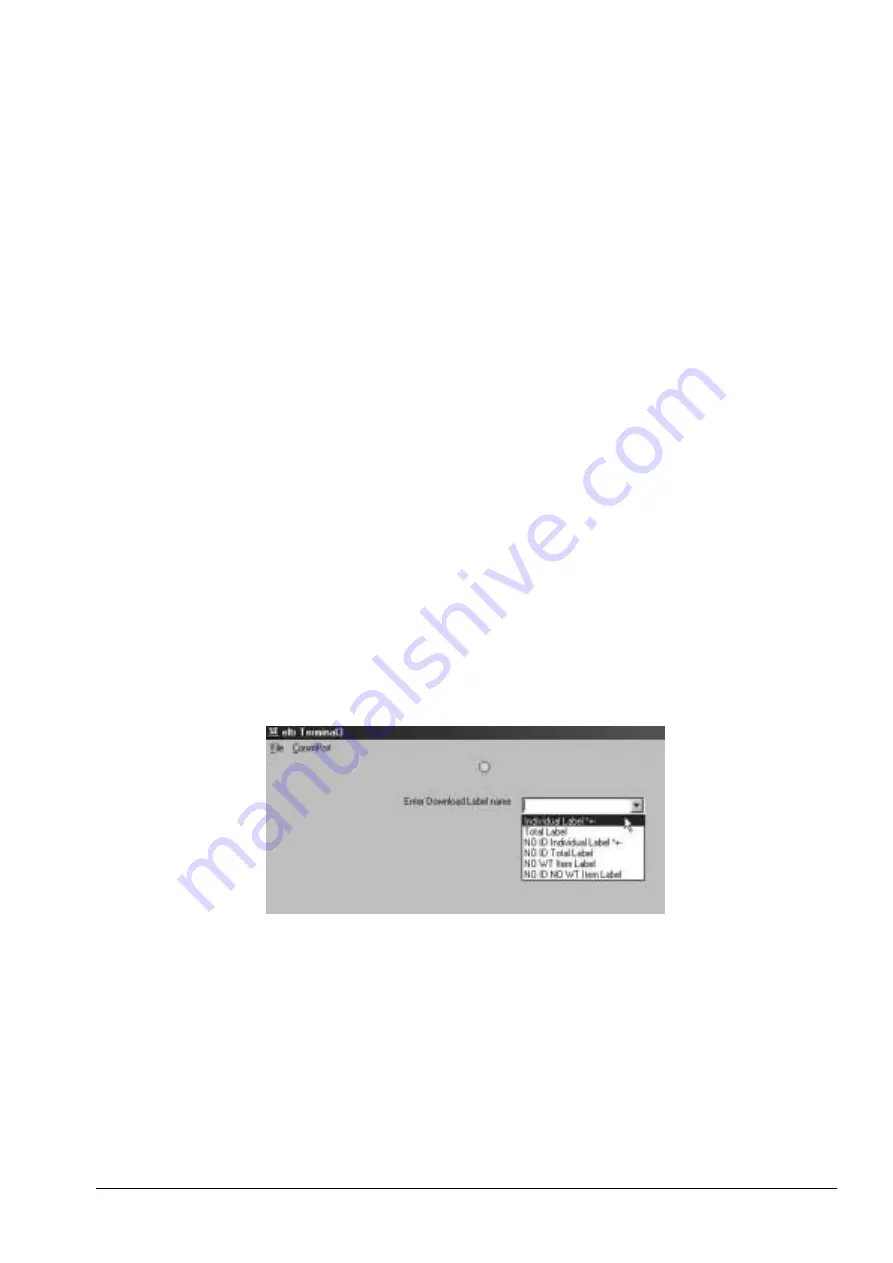
5.2.4
Downloading the Label Format From the Computer to the Eltron Printer
1. Install the Eltrterm.exe download program supplied by DIGI and open it.
2. In the Eltrterm program open the CommPort Menu and select Properties.
3. In the CommPort Properties dialog box, set the serial protocol as follows:
•
Port: Com1
•
Printer: LP2742 (or other model as appropriate)
•
Maximum Speed: 9600
•
Echo: Off
•
Data Bits: 8
•
Parity: None
•
Stop Bits: 1
•
Flow Control: RTS
Once the serial protocol properties have been set, click on the
OK
button to save the changes.
4. Open the File Menu and select Open File to Send.
5. In the Open Communications Log File dialog box, select the directory path and .EJF file you previously
made in the Eltron Create-A-Label software. Then click on the
Open
button.
6. Use the pull-down menu on the Enter Download Label Name field to select the type of download you
want to send to the printer:
•
Individual Label - the most commonly used. This will print a single label according to what you
specified in Create-A-Label.
•
Total Label - this will print a label when totaling accumulations.
•
NO ID Individual Label
*
+ -
will print an individual label without an ID Code when you press the
*
,
+
or
-
key (depending on how you have the DC-200/300 specs set.
•
NO ID Total Label - same as Total Label but with no ID Code.
•
NO WT Item Label - prints a label without weight data.
•
NO ID NO WT Item Label - prints an Item label without ID Code or weight data.
Figure 5-13. Selecting Type of Download
7. Once you have selected the type of download, the label format will download to the printer.
8. Open the File Menu and select
Exit
to close the download program.
All manuals and user guides at all-guides.com
all-guides.com






























