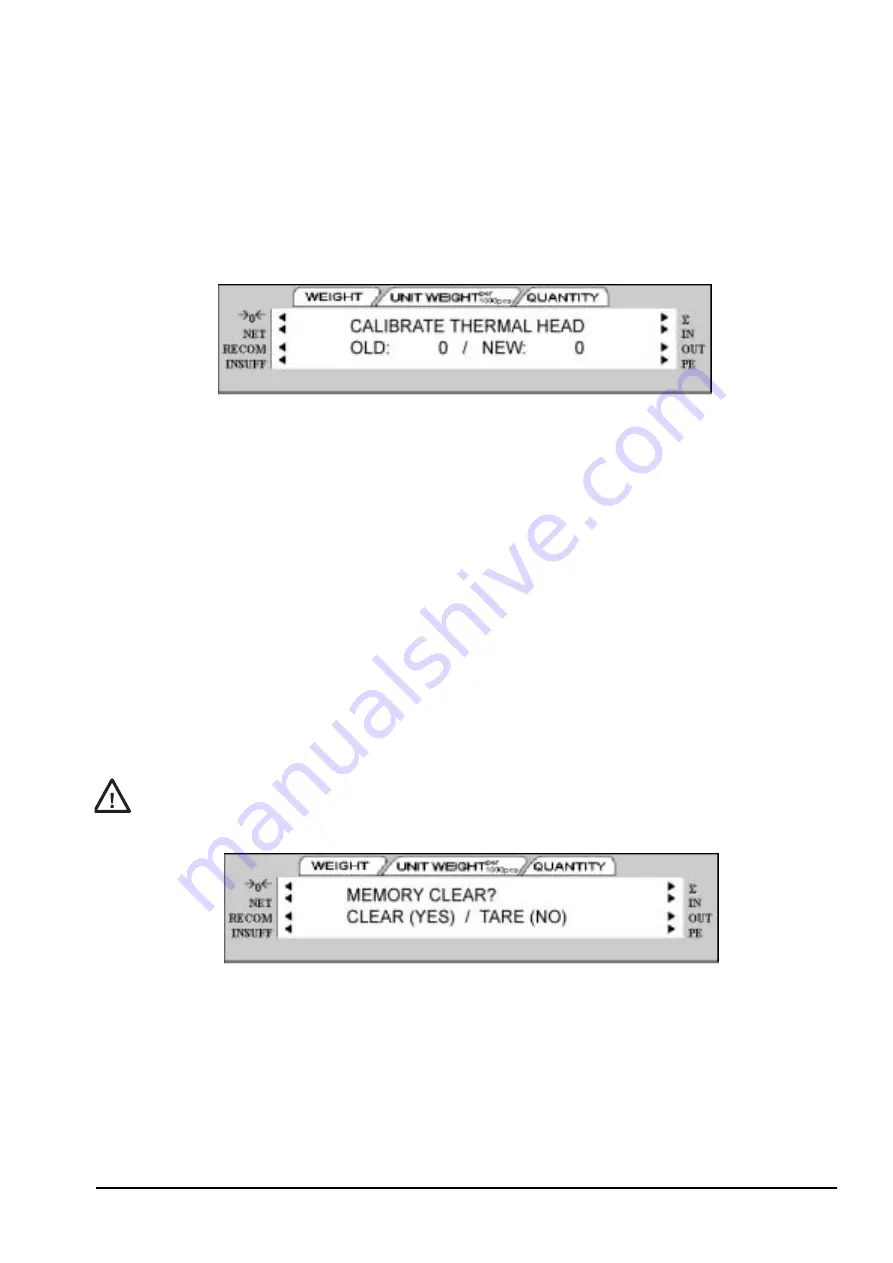
to save the change and exit to the Stand-by screen.
•
Press the
TARE
key to exit to the Stand-by screen without making any changes.
3.2.3
Adjusting the Printing Position
If the thermal print head gets misaligned vertically, the vertical position can be adjusted using the following
procedure.
1. At the Stand-by screen, hold down the
REZERO
key while entering
514
to enter the Adjust Printing
Position mode. The following message appears:
2. Print positions are measured in dots, where 1 vertical dot = 0.155mm.
•
To adjust the print position upward, enter the number of dots you want to move from the numeric
keypad.
•
To adjust the print position downward, enter the number of dots from the numeric keypad and press the
-
(minus) key.
•
To exit the Adjust Printing Position mode without making any changes, press the
TARE
key.
3. Finally, press the
CODE
key to store the new value and exit to the Stand-by screen.
3.3
Clearing the Scale Memory
This procedure allows you to clear the static RAM and all the Item, Inventory, and Label Format files. You may
want to use the DC-300 Utility Program to copy your scale specifications settings and item files to a PC and save
them so that they can transferred to another scale or re-downloaded to the scale whose memory you are clearing.
(See DC-200/300 Operation Manual).
1. Power off the scale.
2. Power the scale back on while simulatenously pressing both the
REZERO
and
TARE
keys. The display
will offer you the choice of clearing the memory or exiting without clearing the RAM and intializing the
scale.
This procedure will erase all Item, Inventory, and Label Formatting information in your scale. Be
sure that this is what you want to do before proceeding.
3. Press the
CLEAR
key to clear the memory or press the
TARE
key to exit without clearing the memory and
simply return to the Stand-by screen in Weighing Mode. If you choose to clear the memory, the scale
Caution
All manuals and user guides at all-guides.com






























