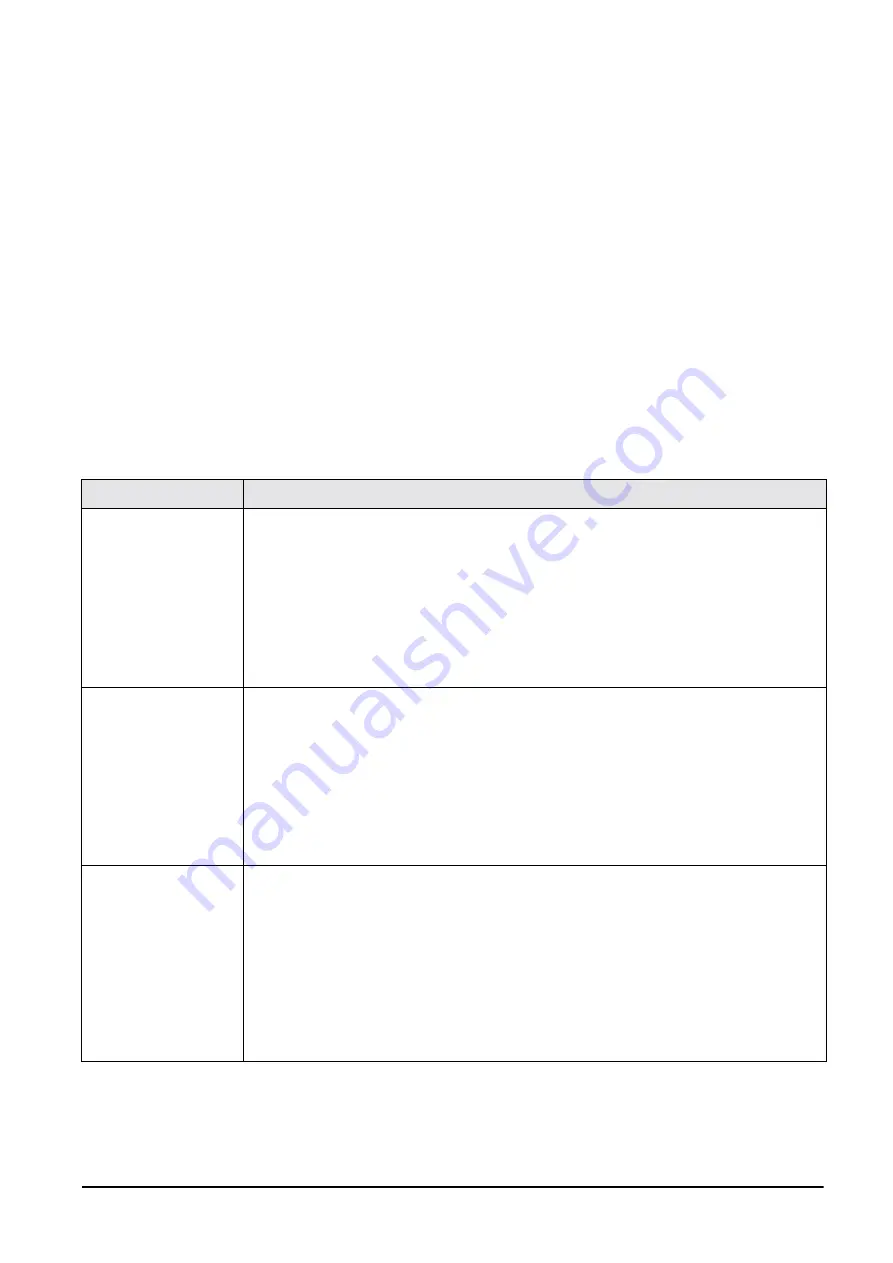
6.2
RS-232 Connection
The DC-200/300 scale output can be sent to and captured by the HyperTerminal program in Microsoft Windows.
This connection can also be used to test whether the scale is outputting correctly. To use the following procedure,
you must connect one of the scale’s RS-232C port and one of the computer’s COM ports.
6.2.1
Spec Settings for RS-232C Connection to a PC
The customer specifications on the scale must be set to tell the DC-200/300 which of its three RS-232C ports
(main, SIO1 or SIO2) you want the output to the PC to be sent through.
If the printer is connected to the main port (next to the keyboard port), the settings should be as follows:
•
SPEC 15: SIO SELECT JOB to “2: PC”
•
SPEC 16: BAUD RATES (SIO) to the proper baud rate for your application
•
SPEC 17: DATA LENGTH (SIO) to the proper length for your application
•
SPEC 18: PARITY BIT (SIO) to the proper setting for your application
•
SPEC 19: STOP BIT (SIO) to the proper setting for your application
If the PC is connected to one of the option ports, the spec settings depend upon what else you have connected to
the other port. These two RS-232C ports are set in tandem using SPEC 20: RS232 OPTION CARD. Possible
combinations include the following:
If connecting to
Set specs as follows
a PC on SIO1
an external printer on
SIO2
SPEC 20: RS232 OPTION CARD to “3: PRN (DIN2) - PC (DIN1)
SPEC 21: BAUD RATE (DIN1) to the appropriate baud rate for the PC
SPEC 22: DATA LENGTH (DIN1) to the appropriate number of bits for the PC
SPEC 23: STOP BIT (DIN1) to the appropriate number of bits for the PC
SPEC 24: PARITY BIT (DIN 1) to the appropriate odd or even for the PC
SPEC 25: BAUD RATE (DIN2) to the appropriate baud rate for the printer
SPEC 26: DATA LENGTH (DIN2) to the appropriate number of bits for the printer
SPEC 27: STOP BIT (DIN2) to the appropriate number of bits for the printer
SPEC 28: PARITY BIT (DIN 1) to the appropriate odd or even for the printer
SPEC 32: TYPE OF PRINTER to the appropriate setting for the printer you are connecting
an external printer on
SIO1
a PC on SIO2
SPEC 20: RS232 OPTION CARD to “4: PC (DIN2) - PRN (DIN1)
SPEC 21: BAUD RATE (DIN1) to the appropriate baud rate for the printer
SPEC 22: DATA LENGTH (DIN1) to the appropriate number of bits for the printer
SPEC 23: STOP BIT (DIN1) to the appropriate number of bits for the printer
SPEC 24: PARITY BIT (DIN 1) to the appropriate odd or even for the printer
SPEC 25: BAUD RATE (DIN2) to the appropriate baud rate for the PC
SPEC 26: DATA LENGTH (DIN2) to the appropriate number of bits for the PC
SPEC 27: STOP BIT (DIN2) to the appropriate number of bits for the PC
SPEC 28: PARITY BIT (DIN 1) to the appropriate odd or even for the PC
SPEC 32: TYPE OF PRINTER to the appropriate setting for the printer you are connecting
a force balance on SIO1
a PC on SIO2
SPEC 20: RS232 OPTION CARD to “5: PC (DIN2) - FB (DIN1)
SPEC 21: BAUD RATE (DIN1) to the appropriate baud rate for the force balance
SPEC 22: DATA LENGTH (DIN1) to the appropriate number of bits for the force balance
SPEC 23: STOP BIT (DIN1) to the appropriate number of bits for the force balance
SPEC 24: PARITY BIT (DIN 1) to the appropriate odd or even for the force balance
SPEC 25: BAUD RATE (DIN2) to the appropriate baud rate for the PC
SPEC 26: DATA LENGTH (DIN2) to the appropriate number of bits for the PC
SPEC 27: STOP BIT (DIN2) to the appropriate number of bits for the PC
SPEC 28: PARITY BIT (DIN 1) to the appropriate odd or even for the PC
SPEC 29: RS232C CONNECT FB to “1: ENABLE”
SPEC 30: TYPE OF FORCE BAL to “0: EXPORT”
Table 6-3. Spec Settings for RS232C Ports SIO1 and SIO2
All manuals and user guides at all-guides.com
















































