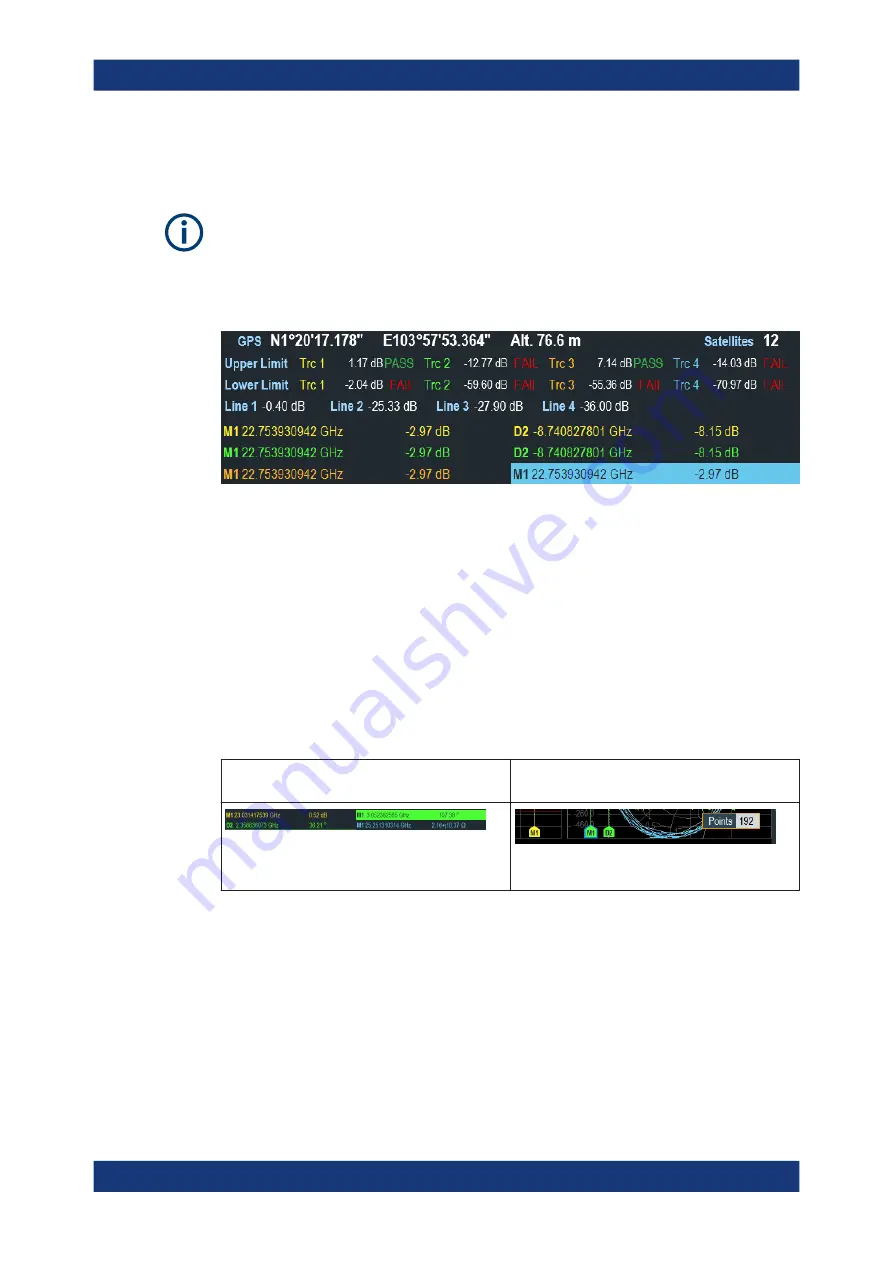
Basic Operation
R&S
®
ZNH
32
User Manual 1334.5985.02 ─ 02
4.1.3
Measurement Result View
Special touchscreen gesture
You can swipe vertically up or down in the measurement result view to hide or display
the view.
The measurement result view is located below the
.
It displays measurement results of the following:
●
GPS information
●
Cable loss result in CAT mode
●
Time delay and electrical length in VNA mode
●
Display lines value and limit lines result (depends on measurement modes, up to
four sets are displayed)
●
Up to six marker values
When the marker is selected in the measurement result view, an entry box for marker
positioning is displayed in the
. Selected marker is highligh-
ted with a blue frame around the marker icon, see
.
Table 4-1: Selected marker behavior
Selected marker in the measurement result view
Selected marker in the measurement trace win-
dow
Note: A blue frame is shown around the selected
marker icon, "M1".
For more information on marker measurement, see
Chapter 8.4.2, "Using Markers"
4.1.4
Measurement Trace Window
The measurement trace window is the main user interface window in the R&S
ZNH. It
, internal DC bias status and measurement traces where mark-
ers and limit lines are positioned for measurement.
Screen Layout and Elements






























