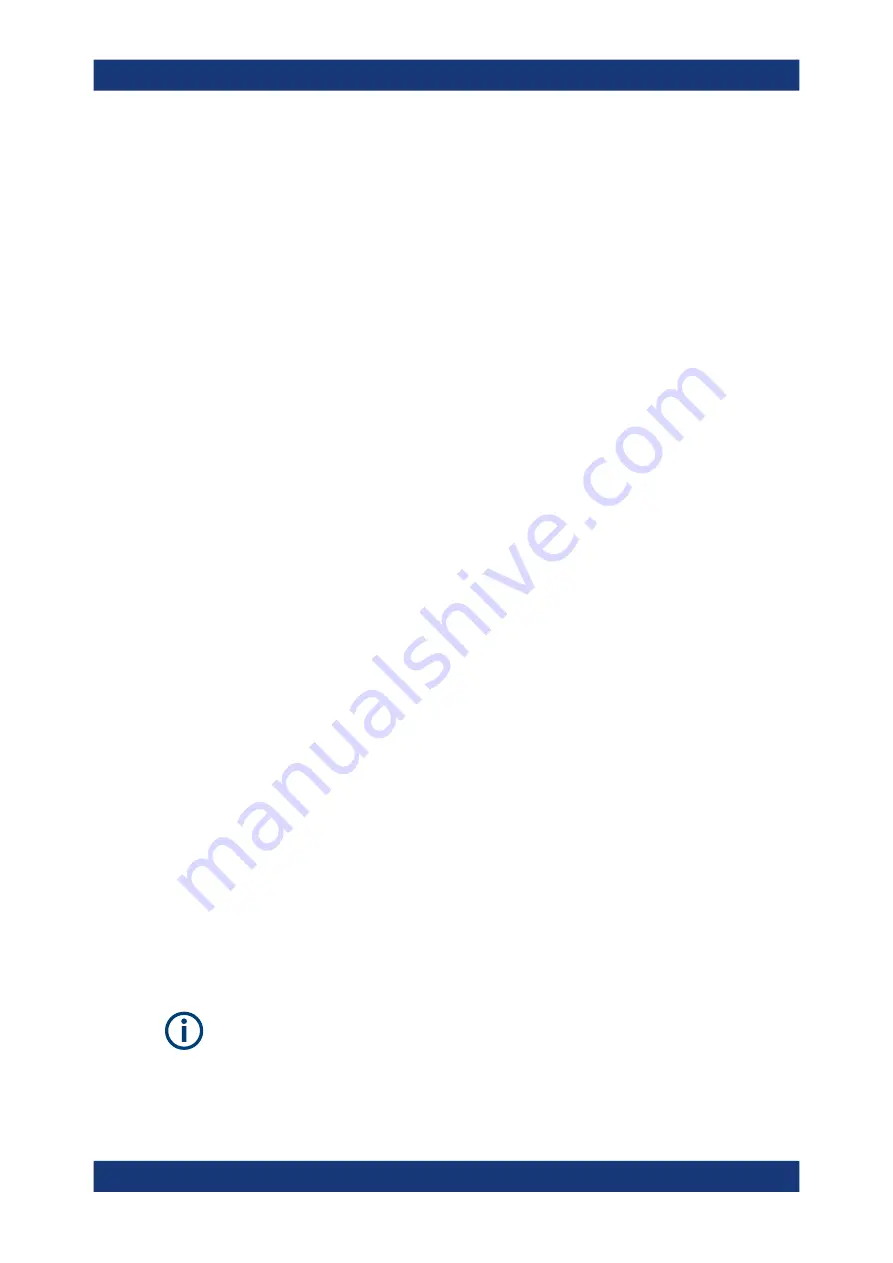
Cable and Antenna Test Mode
R&S
®
ZNH
139
User Manual 1334.5985.02 ─ 02
Alternatively, select the "Select Marker" softkey to select the delta marker you want
to convert.
3. Select the "Marker Type" softkey.
The delta marker turns into a normal marker. Its label changes accordingly (e.g. D2
to M2) and its coordinates are now absolute values.
Automatic Positioning of Markers
The R&S
ZNH offers functions that make setting the markers easier or allow to make
instrument settings on the basis of the current marker position:
1. Press the [MARKER] key.
2. Select the affected marker in the
Alternatively, select the "Select Marker" softkey to select the affected marker.
3. Select the "Set Marker" softkey.
The R&S
ZNH opens a submenu to select the marker automatic positioning set-
tings.
4. Select the marker automatic position that you require.
The R&S
ZNH positions the marker accordingly.
The R&S
ZNH provides the following selections for automatic positioning of markers:
●
"Set To Peak"
The peak function places the active marker or the delta marker on the highest level
value of the trace.
●
"Set To Next Peak"
The next peak function places the active marker or delta marker on the next high-
est level value of the trace, relative to its current position.
●
"Set To Minimum"
The minimum function places the active marker or delta marker on the lowest value
of the trace.
●
"All Marker To Peak"
This function place all the active markers to the peak values of the trace.
●
"Search Range"
See
Removing Markers
Remove markers any time you want from the trace window.
Removing selected markers
Deactivating markers
If you delete main marker ("M1"), all delta markers that are relative to that marker are
also deleted.
Analyzing Measurement Results






























