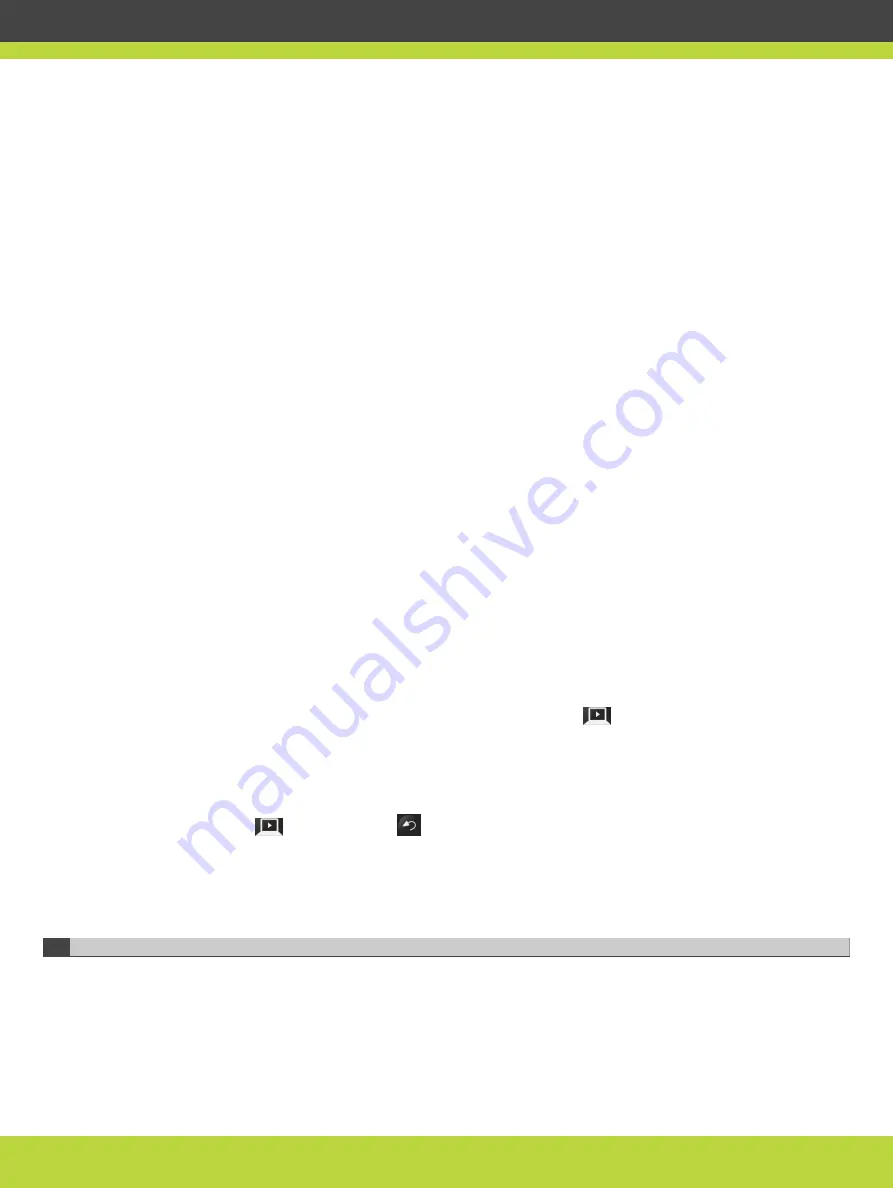
•
Configure your computer to the resolution and refresh rates supported by the system. See
“Selecting the Computer Display Resolution” on page 48
•
To hear the PC input locally and remotely, you need to route PC audio through the input
audio port:
Navigate to Administrator settings > I/O connections > Audio - Inputs > Analog audio >
Audio selection and select one of the following options:
–
Analog audio associated to DVI: Select to transmit audio only when the using the DVI
camera as the video source.
–
Analog audio always: Select to always transmit audio, whether using the DVI or HD1
camera as the video source.
•
To enable audio from the PC in the local conference room, navigate to Administrator
settings > I/O connections > Audio - Outputs > Analog audio > Analog Audio to output
and select one of the following options:
–
All: Select to enable audio from all sources HD1, HD2, digital, and analog audio.
–
HD1+Digital audio+Analog audio: Select to enable only HD1, digital, and analog
audio.
Procedure
Step 1
If your Scopia XT Series is configured to enter the local presentation mode automatically,
connect your computer to the DVI-I connector of the XT Codec Unit. The content appears on
the monitors of your local conference room. For more information about automatically
entering local presentation mode, see
“Start Sharing Content Automatically” on page 49
.
For information about connecting your computer, see the Quick Setup Guide for installation
instructions.
Step 2
If your Scopia XT Series is not configured to enter the local presentation mode automatically,
perform these steps:
a.
Share PC content by pressing the Presentation key
, or Present from the Main menu.
The XT Codec Unit saves the live camera and switches to DVI mode.
Menus are hidden.
b.
End local presentation mode in one of the following ways:
•
or the Back key
from the XT Remote Control Unit
•
Present from the Main menu
The XT Codec Unit switches back to the previously used live camera.
Sharing Content during a Call
Once a call has been established, you can share your computer screen with the remote
endpoint.
If you are not in a call, you can share your presentation with participants in the local
conference room (see
“Sharing Content in the Local Conference Room” on page 50
).
RADVISION | User Guide for Scopia XT4000 Series Version 3.1.1
Making Point-to-Point Video Calls | 51
















































