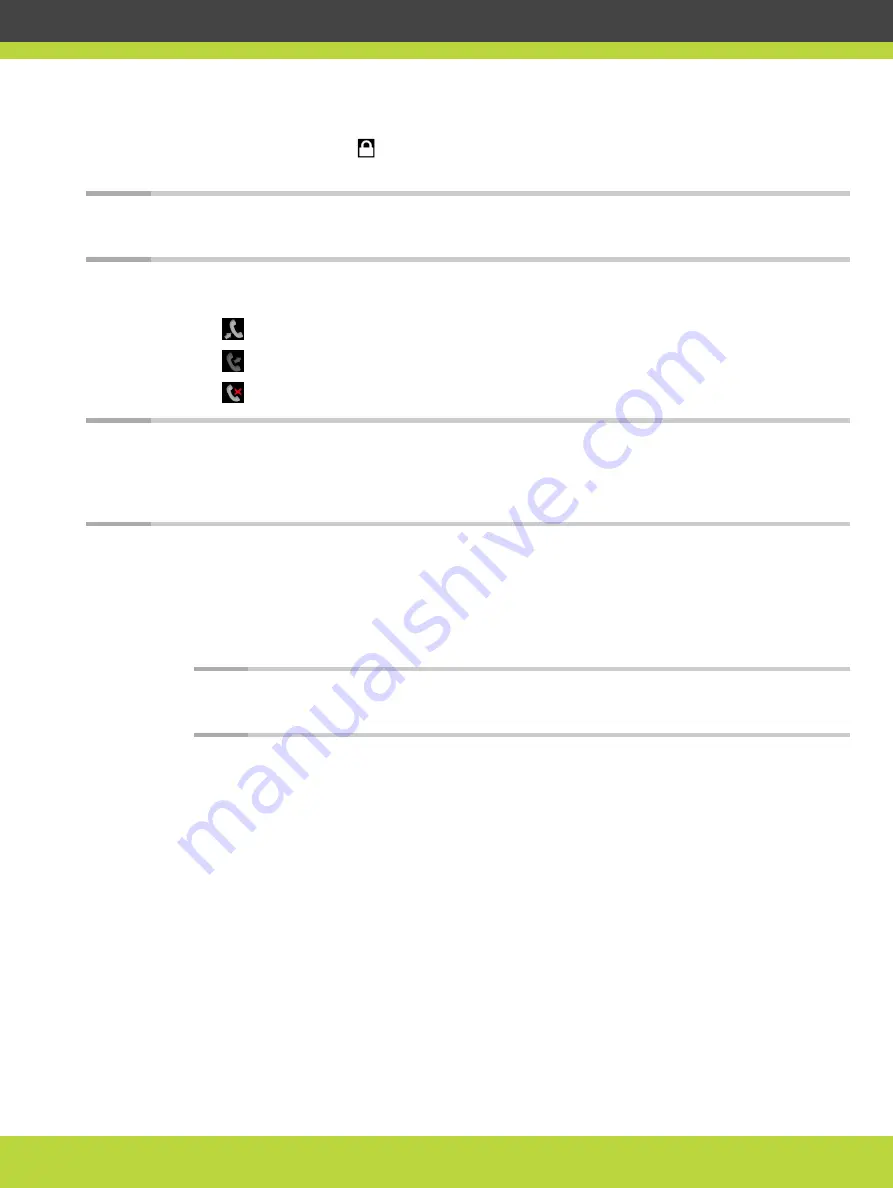
If your system administrator enabled encryption in your system and your call is secured, an
icon showing a padlock appears on your display. For more information, see Administrator
Guide for Scopia XT Series.
Note
Using encryption is subject to local regulation, in some countries it is restricted or limited for
usage. Please consult your local reseller for further details.
The system stores a list of recent calls, and displays these icons appear next to a contact
number or name:
•
— Received call
•
— Dialed call
•
— Missed call
Note
Your organization may also have implemented a dial plan, which defines various dial prefixes
to determine the characteristics of a call. For example, you may be able to dial 8 before the
videoconference number for a lower bandwidth call, or 6 for an audio-only call. For more
information on the dial plan in your organization, contact your system administrator.
Procedure
Step 1
Access the XT Series web interface, as described in
“Accessing Scopia XT Series Web
.
Step 2
Select the number to call from Scopia XT Series web interface (see
):
Note
To modify advanced calling options, such as the call rate, see
•
Dial a new number by selecting Make your call > Basic Options > Direct Call. Enter the
number and select Call.
•
Dial a number from the list of recent calls by selecting Make your call > Recent calls.
Choose the number and select Call.
•
Dial a contact in the phone book by selecting Make your call > Basic Options > Contacts.
Choose the contact and select Call.
RADVISION | User Guide for Scopia XT4000 Series Version 3.1.1
Making Point-to-Point Video Calls | 30






























